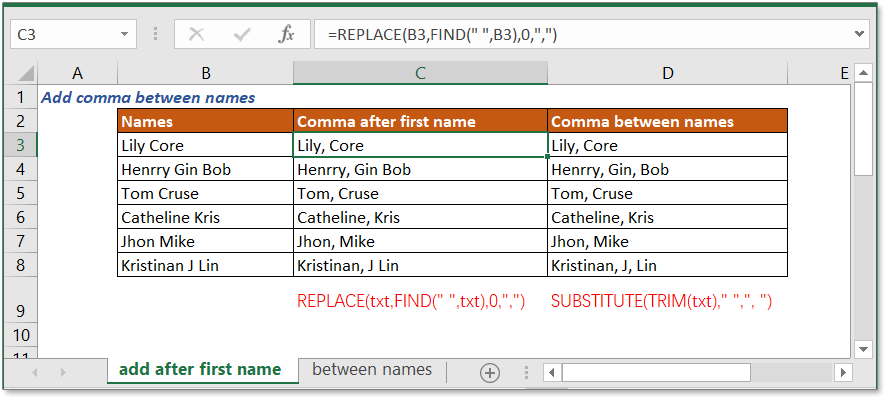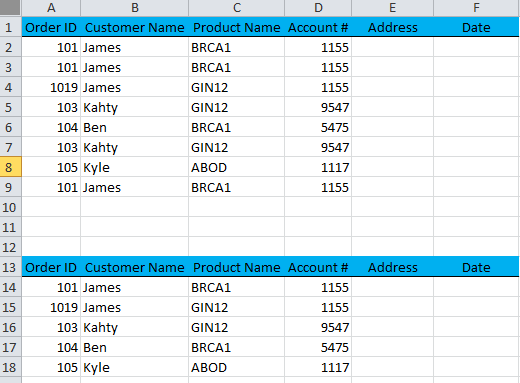Add Solver to Excel on Mac Easily
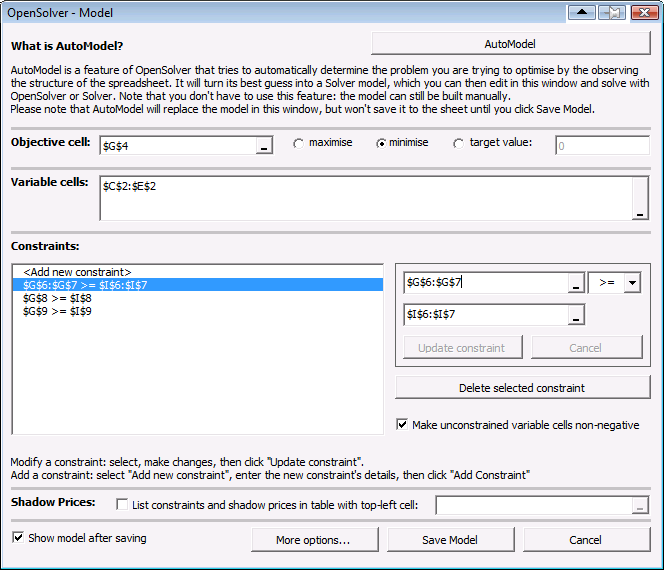
Why Add Solver to Excel on Mac?
Excel Solver is an add-in that can transform your basic Excel experience into something much more powerful. It’s particularly useful for anyone involved in operations research, management science, engineering, or any field requiring complex optimization problems to be solved efficiently. Here’s why adding Solver to your Excel on Mac is beneficial:
- Optimization: Solver helps in finding an optimal value for a formula in one cell – subject to constraints on the values of other formula cells.
- Complex Decision Making: Whether you're minimizing costs, maximizing profit, or allocating resources, Solver uses mathematical programming to assist in making informed decisions.
- Integration: Since Solver is an add-in, it seamlessly integrates into your existing Excel environment on a Mac, making it an invaluable tool without the need for separate software.
Prerequisites for Using Solver on Mac
Before you can add and start using Solver in Excel on your Mac, ensure you meet the following prerequisites:
- Excel for Mac (part of Microsoft 365 subscription or as a standalone product).
- Microsoft Account: You'll need this to sign in and access your subscriptions.
- Sufficient permissions to install and enable add-ins on your Mac.

Steps to Install and Enable Solver Add-in
Let’s delve into the steps required to add Solver to Excel on your Mac:
1. Open Excel and Navigate to Add-ins
- Open Microsoft Excel on your Mac.
- Click on the "Tools" menu in the menu bar at the top of the screen.
- From the drop-down, select "Excel Add-ins."
2. Enable Solver
- In the "Add-ins" window, check the box beside "Solver Add-in."
- Click "OK" to close the window. Excel will now load the Solver add-in.
📌 Note: If you can't find the Solver Add-in, you might need to go to the Microsoft Store to download the free Solver Add-in for Excel.
3. Access Solver
- Once enabled, you'll find Solver in the "Data" tab at the top of Excel.
- Click on "Solver" to open the Solver Parameters window.
Using Solver for Optimization Problems
Here’s how to make use of Solver in Excel:
Set up your Problem
- Identify your target cell (the cell with the formula you want to optimize), decision variables (cells that Solver can change), and constraints (rules that Solver must follow).
Enter the Parameters
- In the Solver Parameters dialog box, set your objective cell, variables, and constraints.
Select a Solving Method
- Choose from Simplex LP, GRG Nonlinear, or Evolutionary method depending on the nature of your problem.
Solve
- Click "Solve" to run Solver and watch it work through your optimization problem.
Troubleshooting Common Solver Issues on Mac
Encountering issues when working with Solver? Here are some troubleshooting steps:
1. Check Excel Version
- Ensure you're using a version of Excel that supports Solver, particularly if you're running an older version of Excel for Mac.
2. Solver Not Appearing
- Reinstall or re-enable the Solver Add-in by following the steps outlined above. Sometimes, simply resetting Excel can help.
3. Solver Not Finding a Solution
- Reassess your model. Make sure your target cell and constraints are correctly defined. Over-constraint or model errors can prevent Solver from finding a solution.
By the end of this journey, you’ll have harnessed the power of Excel’s Solver on your Mac to tackle complex optimization problems, making decision-making in your professional or personal life that much easier. From budget planning to resource allocation, Solver is a versatile tool that will become an indispensable part of your Excel toolkit.
Is Solver included with every Excel version on Mac?
+Solver is available with most recent versions of Excel for Mac, but you might need to install it as an add-in if it’s not pre-installed.
Can I use Solver for non-linear problems?
+Yes, Solver on Mac supports the GRG Nonlinear method for non-linear optimization problems, in addition to linear and evolutionary methods.
What if Solver can’t find a solution?
+Solver might not find a solution if your model is over-constrained or if there’s an error in how the problem is set up. Review your constraints and objective cell setup to ensure all parameters are defined correctly.
Can I undo changes made by Solver?
+Solver’s changes to your worksheet are immediate. However, you can always keep a backup of your original data or use Excel’s Undo feature if you’ve applied Solver’s changes and want to revert.
Is there a way to run Solver automatically or in batches?
+Solver does not natively support batch processing or automation through its user interface. However, you can use VBA or Excel’s macro capabilities to automate Solver runs or process multiple scenarios.
Related Terms:
- Solver add-in Excel
- Download Solver Excel
- SolverTable add-in Excel
- Download Open Solver
- Solver XLAM download
- add solver to macbook