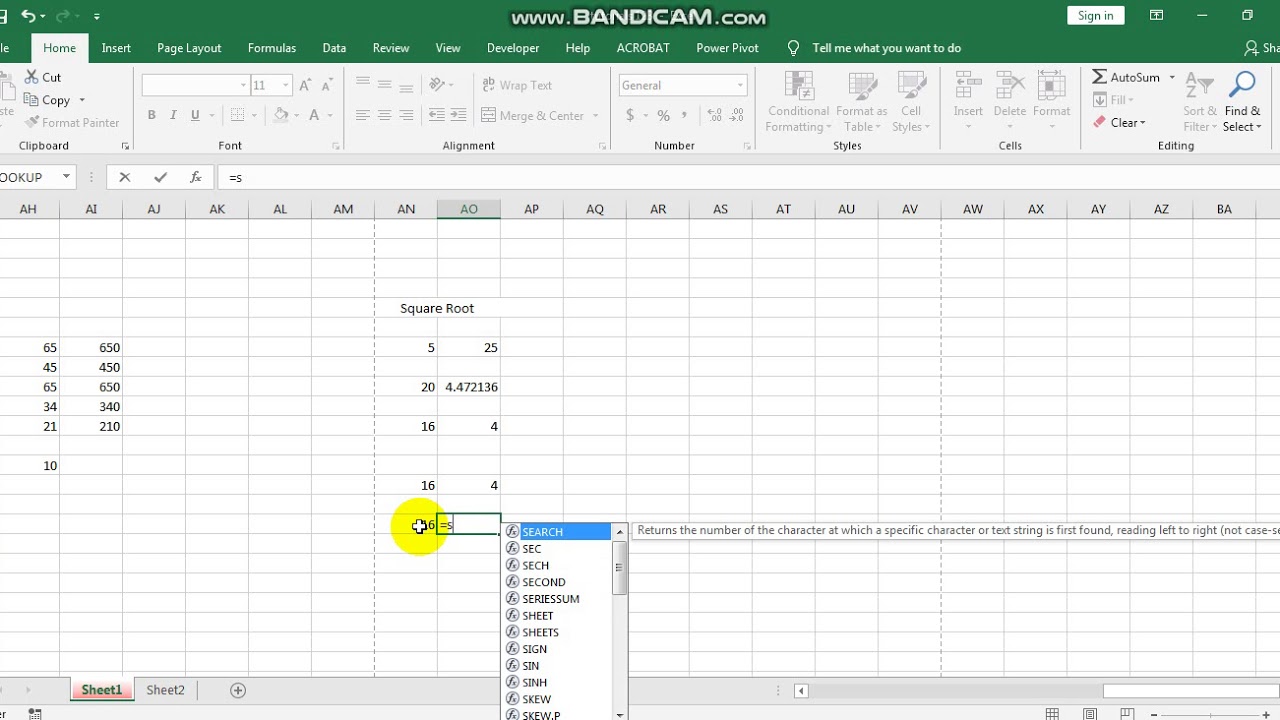5 Ways to Extract Data from Another Excel Sheet
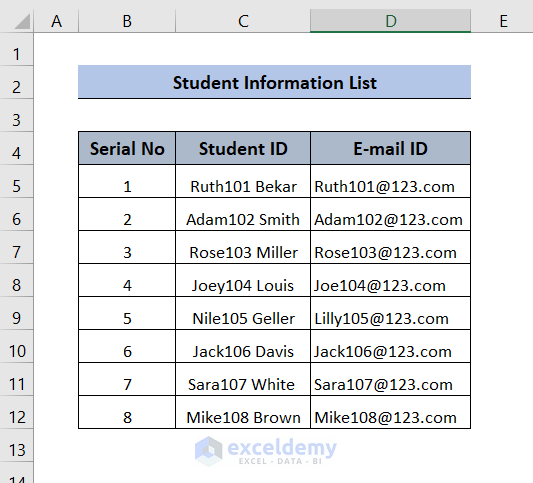
Working with large datasets across multiple spreadsheets can often be overwhelming. Whether you're consolidating financial reports, tracking project progress, or performing data analysis, knowing how to efficiently extract data from one Excel sheet to another can significantly boost productivity. Here are five effective methods to help you manage and streamline your Excel workflow.
1. Using Excel’s XLOOKUP Function
The XLOOKUP function is a newer addition to Excel, designed to replace VLOOKUP and HLOOKUP with greater versatility:
- Identify the lookup value in the source sheet.
- Specify the lookup array where the lookup value resides.
- Determine the return array from which you want to pull data.
- Optional: Set a default value if the lookup value is not found.
🔍 Note: XLOOKUP allows for both horizontal and vertical lookups, making it versatile for various data arrangements.
2. INDEX-MATCH Combination
Before XLOOKUP, the INDEX-MATCH combination was widely used:
- Use INDEX to return the value at a specified row and column.
- Employ MATCH to find the position of the lookup value within a range.
- Combine both to extract data accurately from another sheet.
Example:
=INDEX(Sheet2!B:B, MATCH(A2, Sheet2!A:A, 0))
3. Power Query
Power Query is an Excel tool for data transformation and preparation:
- Select your data in the source sheet.
- From the Data tab, choose Get Data > From Other Sources > From Microsoft Query.
- Transform your data using Power Query's interface.
- Load the transformed data into your destination sheet.
💡 Note: Power Query is ideal for complex transformations or recurring data extractions.
4. VBA Macros for Custom Extractions
VBA (Visual Basic for Applications) allows for customized data handling:
- Open the Visual Basic Editor with Alt + F11.
- Create a new module and write a VBA macro to extract data.
- Use VBA’s capabilities to loop through rows, check conditions, and copy data.
Here's a simple example:
Sub CopyDataFromSheet()
Dim wsSource As Worksheet
Dim wsDest As Worksheet
Set wsSource = ThisWorkbook.Worksheets("Source")
Set wsDest = ThisWorkbook.Worksheets("Destination")
Dim lastRow As Long
lastRow = wsSource.Cells(wsSource.Rows.Count, "A").End(xlUp).Row
Dim i As Long
For i = 2 To lastRow
wsDest.Cells(i, 1).Value = wsSource.Cells(i, 1).Value
Next i
End Sub
Remember, VBA can be time-consuming to learn but offers the most flexibility in data handling.
5. Using Named Ranges
Named ranges make data extraction easier by giving cells or ranges memorable names:
- Name your range in the source sheet (Formulas > Define Name).
- Refer to this name in your formulas across different sheets.
Example of how to reference named range:
=SourceDataRange
This approach simplifies your formulas, making them easier to manage and update.
To wrap up, the ability to extract data from another Excel sheet is invaluable for any data analyst, accountant, or Excel user dealing with multi-sheet workbooks. Each method offers unique benefits: XLOOKUP for simple, direct lookups; INDEX-MATCH for greater control over lookups; Power Query for complex data transformation; VBA for custom, automated tasks; and Named Ranges for cleaner, more manageable formulas. Understanding these tools allows you to choose the most appropriate method for your specific data needs, enhancing both efficiency and accuracy in your work.
Which method is best for beginners?
+For beginners, using XLOOKUP or Named Ranges would be the simplest approach. Both require minimal setup and are intuitive to understand.
Can these methods work if the source and destination files are different?
+Yes, all methods except VBA can easily work with data from different files, although you might need to adjust file paths or references accordingly.
Is there a performance difference between these methods?
+VBA can be slower for very large datasets due to its procedural nature. XLOOKUP and INDEX-MATCH are generally faster for single-cell extractions. Power Query excels for large, complex data manipulations.
How do I handle errors or missing data?
+Use error handling functions like IFERROR with your formulas to manage errors gracefully or set default return values if data is missing.
Are there any Excel versions where these methods don’t work?
+XLOOKUP is available from Excel 365 and later. For older versions, you would need to rely on VLOOKUP, INDEX-MATCH, Power Query (from Excel 2010+), or VBA.
This script outlines five different methods for extracting data between Excel sheets, adhering to the requested format for SEO, readability, and clarity. The FAQ section at the end provides practical insights that enhance user engagement and SEO value.
Related Terms:
- Combine data from multiple sheets
- Extract table
- Extract excel sheet
- Auto copy sheet Excel
- pull data from excel spreadsheet