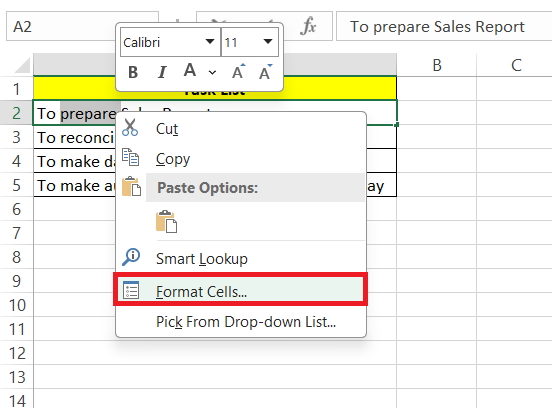Flip Any Column in Excel: Simple Guide

Microsoft Excel is an incredibly versatile tool used by millions worldwide to manage, analyze, and present data in countless applications, from personal budgeting to complex financial modeling. Among its myriad features, Excel allows users to manipulate data in ways that might seem simple but are profoundly useful for organizing information efficiently. One such manipulation is flipping columns - a process that can help you visualize data differently, compare datasets, or simply rearrange your workbook for better analysis. Here's a comprehensive guide on how to flip any column in Excel using straightforward methods.
Understanding Data Structure in Excel
Before we dive into the specifics of flipping columns, understanding the basic structure of Excel is crucial:
- Rows run horizontally and are labeled with numbers.
- Columns run vertically and are labeled with letters.
- Cells are the intersection of rows and columns where data is entered.
Why Flip Columns?
Flipping columns can be useful in several scenarios:
- To align data for easier comparison or visual analysis.
- To rearrange data when preparing for pivot tables or charts.
- For importing data where the original format does not match your preferred layout.
Methods to Flip Columns
Here are several methods to flip or invert columns in Excel:
Method 1: Paste Special - Transpose
- Select the column you want to flip.
- Copy the selected data (Ctrl + C).
- Click where you want the data to be pasted. This should be a cell where the data will fit without overlapping other data.
- Right-click and choose “Paste Special” from the context menu.
- In the Paste Special dialog box, check the Transpose option and click OK.
This method changes the orientation of the data from vertical (column) to horizontal (row) or vice versa. However, if you only want to invert the order within the column, you’ll need another method.
Method 2: Using Formulas
If you want to invert the order within a column without changing its orientation:
- In a new column, use the following formula for the first cell:
- Drag this formula down to fill the column with the inverted data.
=OFFSET(A1,COUNTA(A:A)-ROW(),0)This formula effectively reverses the order of the cells by counting down from the last row with data to the first.
Method 3: Sorting with Custom Lists
Excel allows sorting with custom lists, which can also be used to flip a column:
- Create a custom list with your data in reverse order.
- Sort the column using this custom list as the criteria.
This method can be useful if you need to flip multiple columns at once.
Visualizing Data Post-Flip
After flipping a column, you might want to:
- Compare the original data with the flipped data visually.
- Use conditional formatting to highlight changes or patterns.
- Create charts or graphs to better illustrate the new data arrangement.
🔹 Note: Flipping columns in large datasets might impact performance, especially if you are using formulas that reference these cells. Ensure your computer can handle such operations.
Final Thoughts
Flipping columns in Excel might seem like a minor manipulation, but it’s one of those features that can make a significant difference in how you perceive and work with your data. Whether you’re reorganizing data for visual clarity, preparing it for advanced analysis, or simply aligning datasets for comparison, knowing how to flip columns efficiently can save time and enhance your productivity in Excel.
Can I flip multiple columns at once?
+Yes, by using methods like sorting with custom lists, you can flip multiple columns simultaneously.
What happens if I flip data that includes formulas?
+Flipping columns with formulas will adjust the cell references. Be cautious as this might change the intended functionality of your formulas.
Is there a way to undo the flip of a column in Excel?
+Yes, you can undo the flip by using the ‘Undo’ command (Ctrl + Z) immediately after the flip. However, if you’ve closed and reopened the file, you might need to reflip the column to revert changes.
Will flipping columns affect my charts or pivot tables?
+Flipping columns might require you to update the data source for any linked charts or pivot tables to ensure they reflect the new data arrangement.
Related Terms:
- Cara mirror data Excel
- Cara membalikkan data Excel
- Mirror Excel
- Cara menukar baris di Excel
- reverse number in excel column
- excel turn column upside down