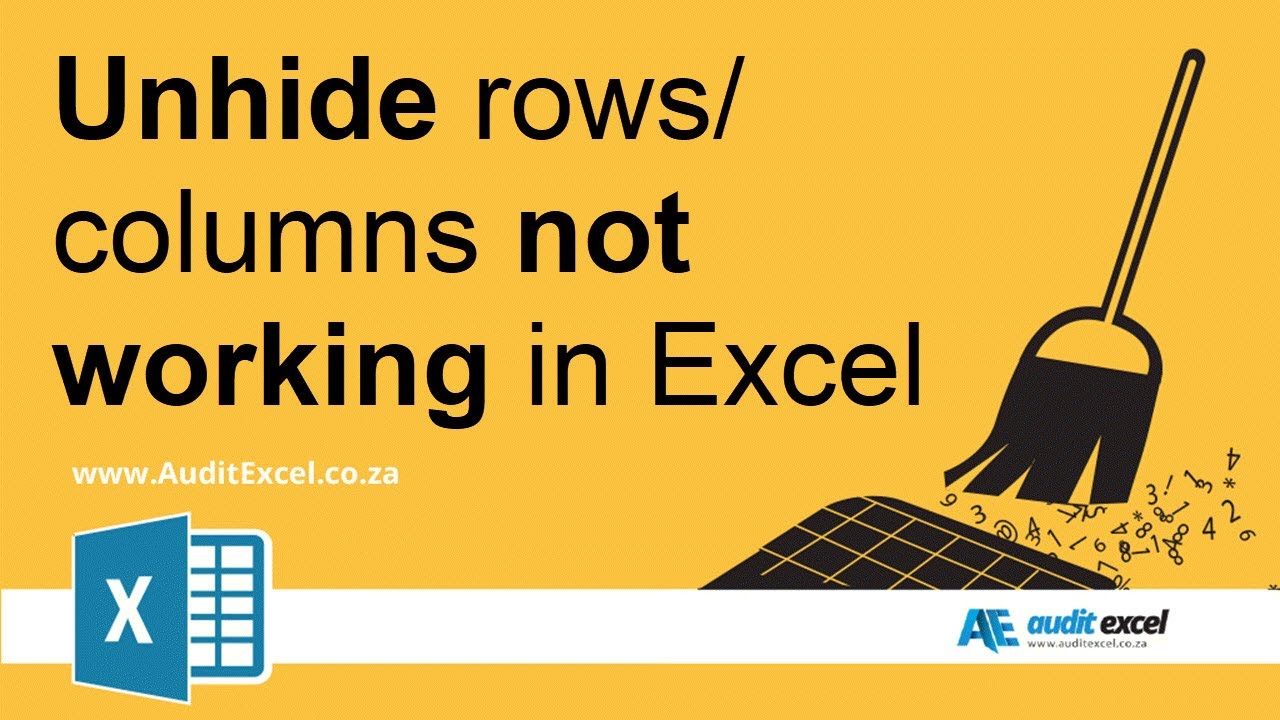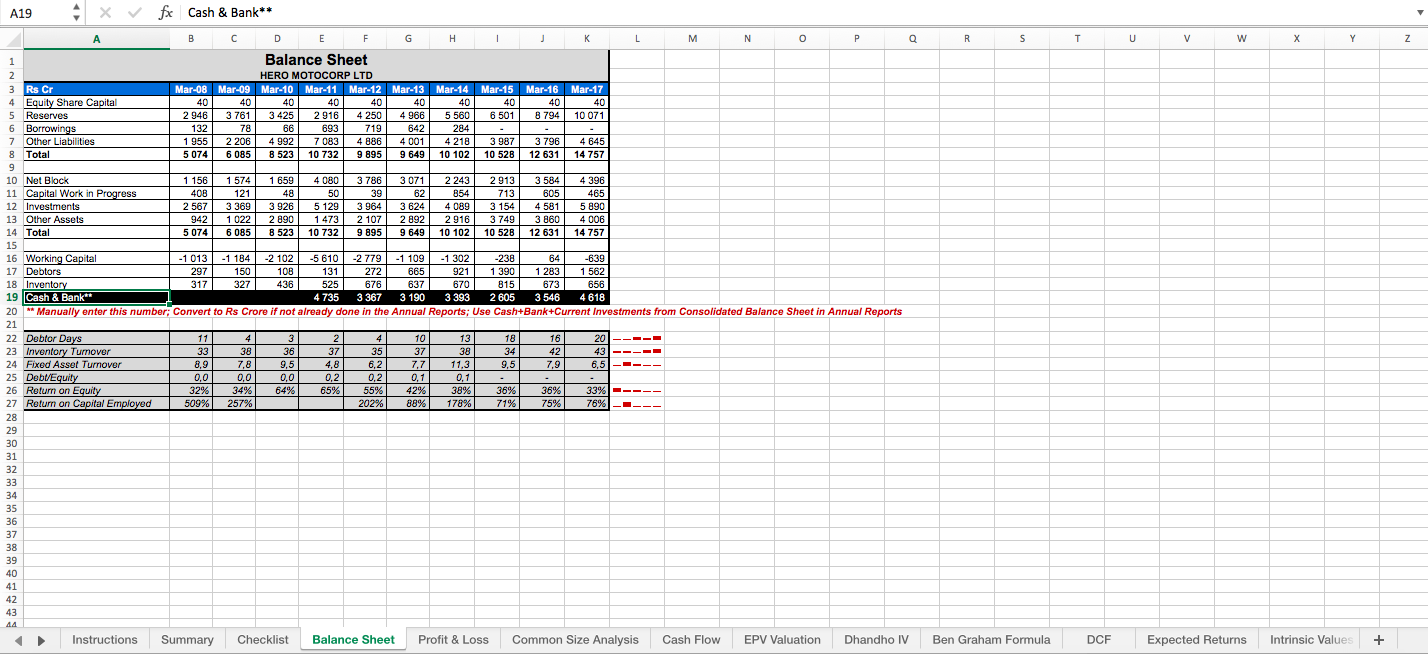5 Easy Ways to Detect Missing Data in Excel
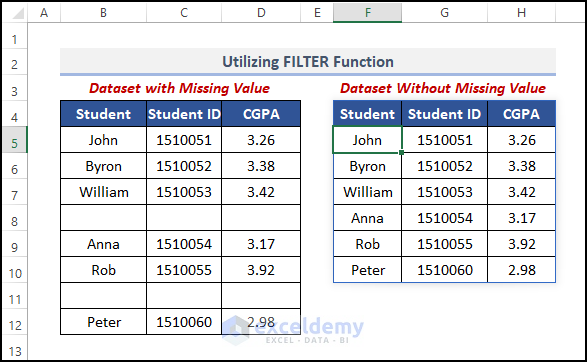
When working with large datasets in Excel, one common issue you might encounter is missing data. This can significantly skew your analysis or mislead your decision-making process. Thankfully, detecting and handling missing data in Excel is straightforward if you know how. Here are five easy methods to detect missing data in Excel that will help you maintain the integrity of your data:
1. Using Conditional Formatting
Conditional Formatting in Excel can visually indicate cells with missing data, making it easier to spot them at a glance:
- Select the range where you want to check for missing data.
- Go to the Home tab, click on Conditional Formatting, then New Rule....
- Select Use a formula to determine which cells to format.
- Enter
=ISBLANK(A1)where A1 is the first cell in your selected range. - Choose a format to highlight these cells (like fill color or font color), then click OK.
❗ Note: Adjust the formula based on your column headers or data structure to ensure you're highlighting only the cells with missing values.
2. Utilize Excel’s Filter Function
Excel’s Filter function can help you to quickly sort through and highlight cells without data:
- Select your dataset.
- Go to the Data tab and click Filter.
- Click the drop-down arrow on the column you wish to analyze.
- Uncheck (Select All) and check (Blanks) to filter out only the empty cells.
❗ Note: This method is great for visualizing where the gaps in your data are, but remember to turn off filters when you want to see the full dataset again.
3. Employ Excel Functions
There are several functions in Excel that can check for empty cells:
- ISBLANK Function: Use
=ISBLANK(A1)where A1 is the cell you're checking. It will return TRUE if the cell is empty. - COUNTBLANK Function: Use
=COUNTBLANK(range)to count all the empty cells within a specified range. - FIND or SEARCH Function: If missing data is replaced with placeholders like "NA" or "Unavailable", you can use
=IF(ISERROR(FIND("NA",A1)),"",A1)to identify these.
4. Using Pivot Tables
A Pivot Table can dynamically highlight areas with missing data:
- Select your data range and click on Insert > PivotTable.
- Drag the field headers into the Row Labels or Column Labels box.
- In the Values box, choose Count as your function.
Pivot tables will show you a count of values, making it easy to spot where data might be missing if the count is lower than expected.
5. Advanced Filtering with VBA
For those who need to automate the detection of missing data, VBA (Visual Basic for Applications) can offer a robust solution:
- Open the VBA Editor by pressing Alt + F11.
- Insert a new module and paste the following code: ```vb Sub FindMissingData() Dim rng As Range Dim c As Range Set rng = Sheets("Sheet1").Range("A1:A100") 'Modify this range as per your data For Each c In rng If IsEmpty(c.Value) Then c.Interior.Color = RGB(255, 0, 0) ' Highlight empty cells in red End If Next c End Sub ```
- Run the macro by pressing Alt + F8 and selecting FindMissingData.
This method is particularly useful for large datasets where manual inspection is not feasible.
❗ Note: Before running any VBA script, ensure your workbook has macros enabled.
Detecting missing data in Excel does not have to be an arduous task. With the methods described above, you can quickly pinpoint where data is missing, whether it's for a small dataset or large data analyses. Each technique offers different advantages; choose the one that best fits your level of comfort with Excel and the specifics of your data management needs. From using visual cues through Conditional Formatting to employing VBA for an automated approach, Excel provides a multitude of tools to keep your datasets robust and your analyses reliable.
Why is detecting missing data important?
+Detecting missing data is crucial because it can influence the accuracy of your analysis. Missing data can lead to bias, lower statistical power, and can render your results unreliable.
What should I do after identifying missing data?
+Once you’ve identified missing data, your next steps could include: filling in the data manually if possible, imputing data based on patterns or statistics, or analyzing the data as is, considering the missing data in your conclusions.
Can I automate the detection of missing data?
+Yes, as shown with the VBA example above, you can automate the process using scripts. VBA provides a way to highlight, count, or even delete missing data points programmatically.
Related Terms:
- Missing data excel
- Missing value dataset
- handling missing data in excel
- fill in missing data excel
- find missing numbers column excel
- fill missing values in excel