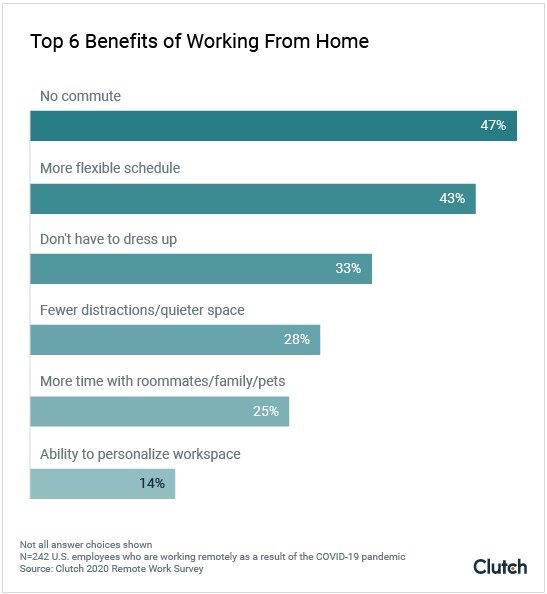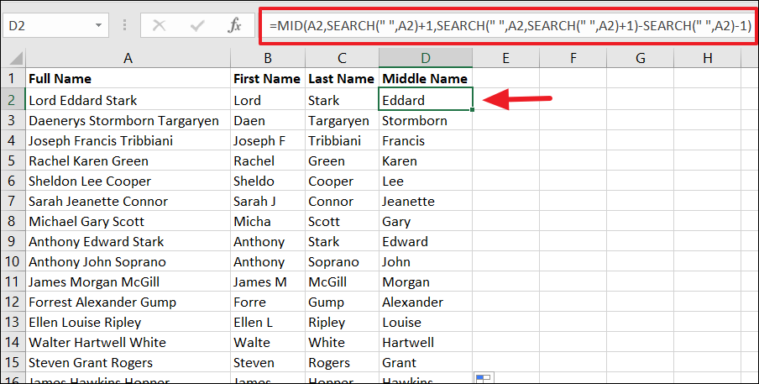5 Essential Excel Tools You Must Know
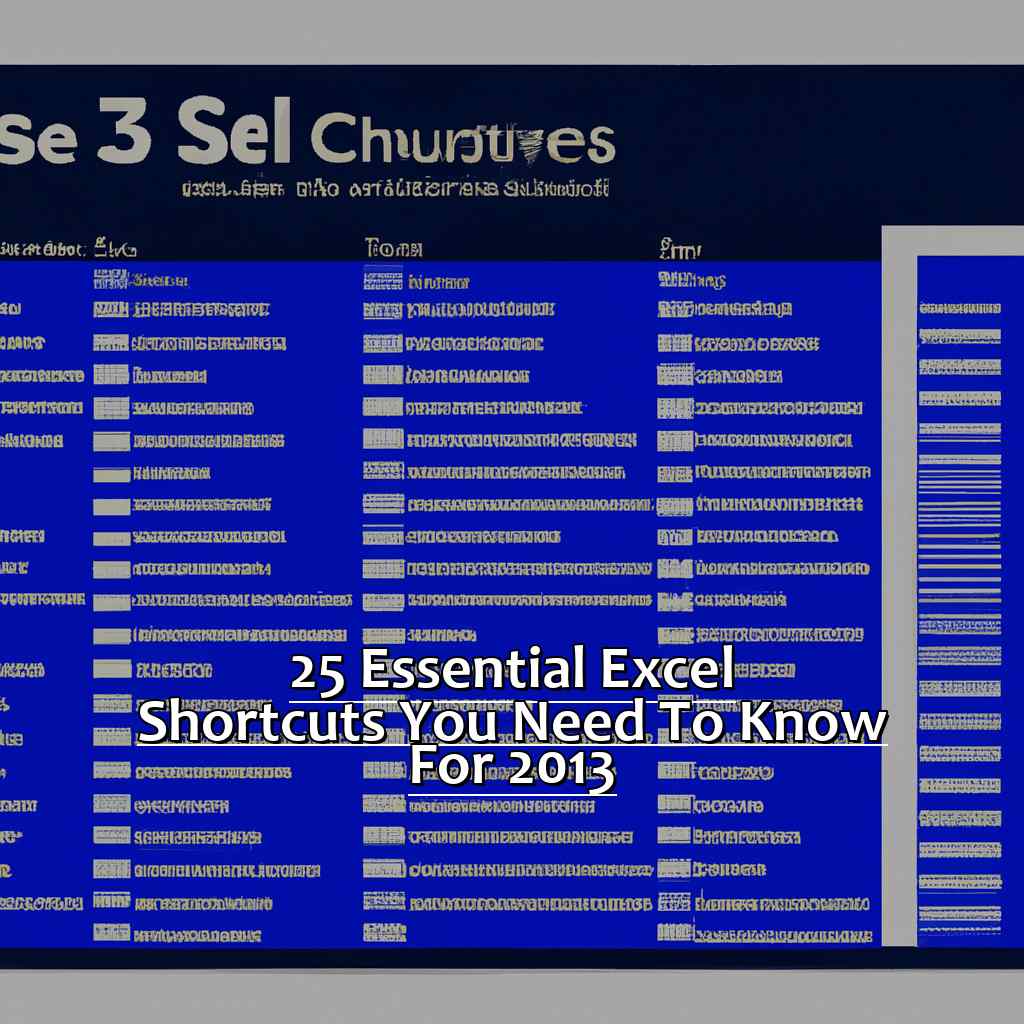
Introduction to Excel Tools
Microsoft Excel has evolved from a basic spreadsheet tool to an incredibly powerful software suite, essential for data management and analysis. Whether you're a seasoned data analyst or new to spreadsheets, knowing how to navigate Excel's tools effectively can significantly boost your productivity. Here are five must-know Excel tools to elevate your data handling skills.
VLOOKUP and XLOOKUP
Excel's VLOOKUP (Vertical Lookup) and the newer XLOOKUP functions are indispensable for data retrieval. They allow you to search for a specific value in one column and return a value from the same row but in another column.
- VLOOKUP: This function is excellent when you need to look up data from a table organized vertically. Here's how to use it:
- The syntax is VLOOKUP(lookup_value, table_array, col_index_num, [range_lookup]).
- lookup_value: The value you want to find.
- table_array: The range of cells where you want to find the value.
- col_index_num: The column number from which you want to retrieve the value.
- range_lookup: Optional, TRUE for approximate match (default) or FALSE for an exact match.
- XLOOKUP: An enhancement over VLOOKUP, providing greater flexibility:
- The syntax is XLOOKUP(lookup_value, lookup_array, return_array, [if_not_found], [match_mode], [search_mode]).
- if_not_found: What to return if the lookup_value is not found.
- match_mode: Specifies exact or partial matches.
- search_mode: Determines the direction of the lookup.
🌟 Note: XLOOKUP can perform lookups in both directions, making it more versatile than VLOOKUP.
PivotTables

PivotTables are dynamic data summarization tools that allow you to organize, group, and summarize large data sets with ease:
- Create a PivotTable by selecting your data range and navigating to Insert > PivotTable.
- Drag fields to the Rows, Columns, Values, or Filters areas to analyze your data differently.
- Utilize calculated fields to perform custom calculations.
PivotTables can transform complex data sets into meaningful insights, making them invaluable for reporting and analysis.
Conditional Formatting
Conditional Formatting lets you visually format cells based on specific criteria:
- Select the cells, then navigate to Home > Conditional Formatting to apply rules.
- Types of formatting include:
- Highlighting cells rules (e.g., Greater Than, Top 10 items).
- Data Bars, Color Scales, and Icon Sets for visual impact.
This tool helps in quickly identifying trends and anomalies in your data sets, making your spreadsheets more intuitive and user-friendly.
Power Query
Power Query is Excel's ETL (Extract, Transform, Load) tool, designed for data preparation:
- Access Power Query from the Data tab, selecting Get Data.
- Connect to various data sources, clean, reshape, and combine datasets.
- Transform your data with ease, including splitting columns, filtering, or changing data types.
Power Query is crucial for handling large volumes of data or integrating data from multiple sources.
Macros
Macros automate repetitive tasks in Excel using VBA (Visual Basic for Applications):
- To start recording a macro, navigate to Developer > Record Macro.
- Write VBA code to perform complex actions or tasks that Excel's built-in functions can't handle.

| Macro Tasks | Examples |
|---|---|
| Automation | Automate data entry, formatting, calculations. |
| Custom Functions | Create custom functions not available in Excel. |
| Integration | Interact with other office tools or databases. |
Mastering macros can save countless hours by automating routine or complex tasks.
Understanding these tools is like unlocking Excel's full potential. From looking up data efficiently, summarizing information with PivotTables, to automating your workflow with macros, you now have the keys to mastering Excel, making your data management tasks more efficient and insightful.
What is the difference between VLOOKUP and XLOOKUP?
+VLOOKUP looks up values vertically, requiring the lookup column to be the first in your table, while XLOOKUP allows for horizontal and vertical lookups without this restriction, offers more flexibility in specifying the lookup column, and has built-in error handling.
How can I improve my PivotTable performance in Excel?
+To enhance PivotTable performance, ensure your source data is in an Excel table format, reduce the number of calculated fields, use external data connections if your data is large, and avoid overusing dynamic data ranges.
Can macros be shared with others?
+Yes, macros can be shared by saving the Excel workbook as a macro-enabled file (.xlsm). However, ensure the macro security settings on the recipient’s computer allow running macros.
Why is Power Query important?
+Power Query is crucial for data analysts because it automates the process of importing, cleaning, and transforming data from various sources, allowing for repeatable and consistent data preparation.
What are the main uses of Conditional Formatting?
+Conditional Formatting is used to visually highlight data trends, identify outliers, set alerts, and emphasize specific conditions in your datasets, making your data analysis more intuitive.
Related Terms:
- Excel Basic
- Mastering Excel
- Excel formula list
- Excel logic
- Excel Interview Questions
- What is Microsoft Excel