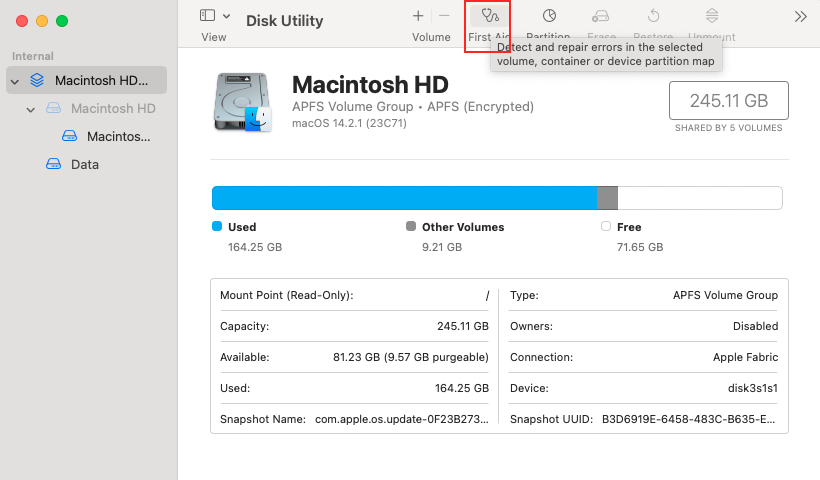5 Simple Ways to Extract Text from Excel Cells
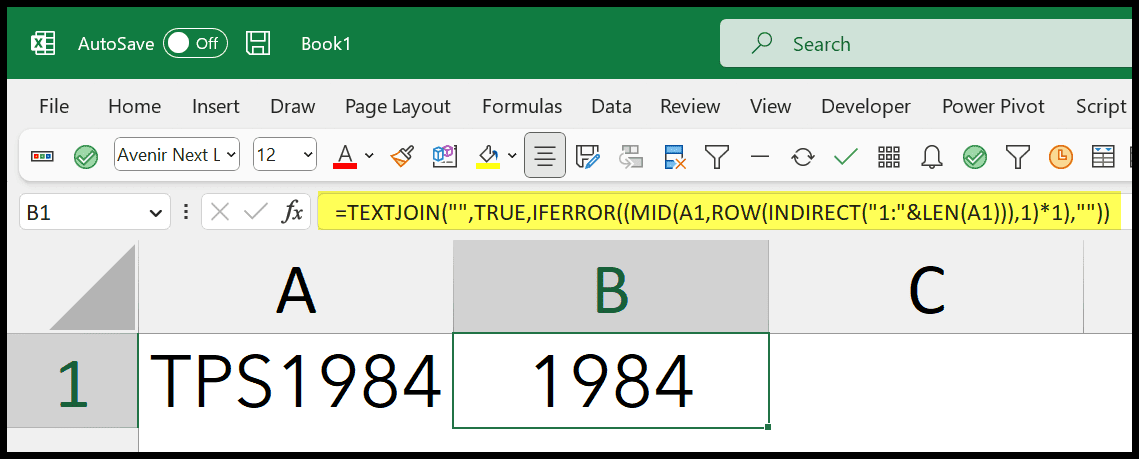
Mastering the art of data manipulation in Microsoft Excel can significantly boost productivity and efficiency. One common task users encounter is extracting text from Excel cells, which might seem straightforward, but often, the process involves more than meets the eye. Whether you're looking to clean data, automate processes, or just need to pull specific pieces of information, here are five simple yet effective methods to extract text from Excel cells:
Method 1: Using the Text to Columns Feature

The 'Text to Columns' feature in Excel is an intuitive tool for separating data within cells into multiple columns. Here's how you can use it:
- Select the column containing the text you want to extract.
- Go to the Data tab, and click on Text to Columns.
- Choose Delimited or Fixed Width based on the nature of your data. For instance, if your data has comma separators, use Delimited.
- Follow the wizard, setting delimiters or column breaks as necessary.
- Finish the process by selecting where you want the split data to be placed.
🔍 Note: This method is best suited for data where consistent delimiters like commas, semicolons, or spaces separate the text. It's not ideal for extracting specific parts of text without delimiters.
Method 2: Using Excel Functions for Text Extraction

Excel offers several functions like LEFT(), RIGHT(), MID(), SEARCH(), and FIND() that can extract text from cells:
- LEFT(cell, number_of_characters): Extracts characters from the start of a string.
- RIGHT(cell, number_of_characters): Grabs characters from the end.
- MID(cell, start_number, number_of_characters): Retrieves a substring from a string.
- FIND(find_text, within_text, [start_num]): Searches for text within another text, ignoring case.
- SEARCH(find_text, within_text, [start_num]): Similar to FIND but case-insensitive.
For example, to extract the first 5 characters from A1, you would use: =LEFT(A1, 5).
Method 3: Leveraging Regular Expressions with VBA
For more complex text extraction, you might need the power of Regular Expressions (Regex) through VBA (Visual Basic for Applications). Here's how:
- Enable the Developer tab, then go to Visual Basic or press Alt + F11.
- Insert a new module (Insert > Module), then paste the VBA code for regular expressions.
- Create functions that use Regex to extract data based on patterns.
A basic example:
Function ExtractPattern(text As String, pattern As String) As String
Dim regEx As Object
Set regEx = CreateObject("VBScript.RegExp")
regEx.IgnoreCase = True
regEx.Global = True
regEx.Pattern = pattern
If regEx.Test(text) Then
ExtractPattern = regEx.Execute(text)(0).SubMatches(0)
Else
ExtractPattern = ""
End If
End Function
Use this function by calling it in Excel like =ExtractPattern(A1, "pattern here").
🧩 Note: Regular Expressions are extremely powerful but require some programming knowledge. This method is ideal for complex text extraction tasks.
Method 4: Power Query for Advanced Data Extraction

Power Query, introduced in Excel 2010 and later, provides robust tools for data transformation:
- Go to the Data tab and select Get Data > From File > Excel Workbook.
- Choose your file and click Open.
- Power Query loads the data; you can now manipulate it:
- Use Split Column for text separation.
- Apply Text Functions like Text.BeforeDelimiter, Text.AfterDelimiter, or Text.BetweenDelimiters.
- Merge columns if needed.
- Load the transformed data back into Excel.
🔋 Note: Power Query is excellent for repetitive tasks or when working with large datasets due to its automation capabilities.
Method 5: Flash Fill

Introduced in Excel 2013, Flash Fill automates the extraction process:
- Start typing the extracted text pattern in a nearby cell.
- Excel will attempt to predict your intent with a grey preview. If correct, press Ctrl + E, or click on the Flash Fill button in the Data tab.
Flash Fill is particularly handy for tasks where you want to extract a consistent pattern without needing complex functions or formulas.
With these five methods, Excel users have a versatile toolkit for extracting text from cells. From basic delimiters to advanced queries and programming, there's a solution for every level of complexity and data cleaning task.
Can I combine multiple methods for text extraction in Excel?
+
Yes, for more complex extractions, combining methods like functions with Power Query or VBA can yield powerful results.
What if Flash Fill doesn’t work as expected?
+
Flash Fill might not detect patterns correctly if the data is too varied. In such cases, revert to other methods like functions or Power Query for more precise control.
How do I handle extracting text from merged cells?
+
Merged cells can complicate text extraction. First, unmerge cells if possible, then apply your extraction method. If you must keep them merged, consider extracting data manually or using Power Query, which can process merged cells better.
Related Terms:
- Substring Excel after character
- Excel extract text before character
- excel find text between
- extract substring from cell excel
- excel mid between characters
- excel formula text between