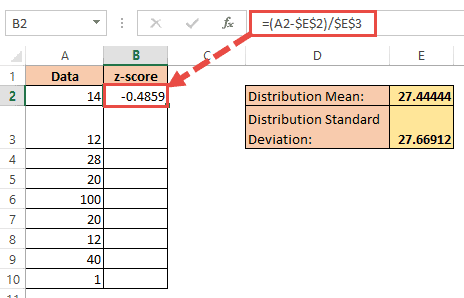5 Simple Steps to Export SQL Queries to Excel
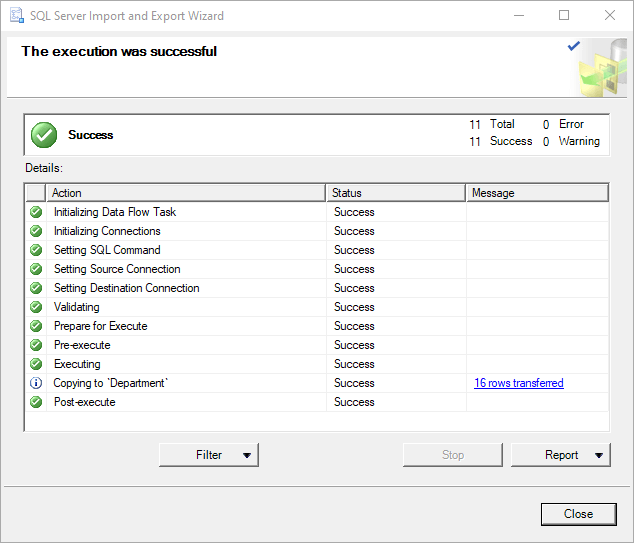
Exporting SQL query results to Excel can be a game-changer for data analysts and businesses alike. With Excel's powerful spreadsheet capabilities, data manipulation, analysis, and visualization become much more efficient. Here's how you can achieve this in just five simple steps.
Step 1: Choose the Right Tool
The first step in exporting SQL queries to Excel involves selecting the appropriate tool for your needs. You have several options:
- ODBC Drivers: Utilize ODBC (Open Database Connectivity) drivers to connect to your SQL database. This method works for databases like MySQL, SQL Server, and PostgreSQL.
- Direct Export: Some database management tools (like phpMyAdmin) offer direct export options to Excel.
- Third-Party Applications: Tools like Microsoft SQL Server Management Studio (SSMS), HeidiSQL, and DBeaver provide easy export functionalities.
🎯 Note: Make sure your tool supports the format you want to export to, usually XLSX for Excel compatibility.
Step 2: Prepare Your Query
Before you can export anything, you need a well-defined SQL query. Here are some tips:
- Define the Scope: Be clear on what data you want to export. Excessive data can slow down or even crash Excel.
- Order and Filter: Use
ORDER BYto sort and appropriateWHEREclauses to filter data to make your export more relevant.
SELECT column1, column2 FROM table
WHERE condition
ORDER BY column1 DESC;
Replace the column names and table with your own.
Step 3: Execute the Query
Now, run the SQL query in your chosen tool:
- Copy Query Results: Some tools allow copying results directly, but this can be cumbersome for large datasets.
- Save Results: Export the results as a temporary CSV or similar file for an intermediary step.
Step 4: Export to Excel
Once you have your query results, here’s how to export them:
- Using SSMS: Right-click on the result grid, choose “Save Results As…”, and select Excel (*.xlsx).
- Using ODBC:
Ensure you have the correct file path and sheet name.INSERT INTO OPENROWSET(‘Microsoft.ACE.OLEDB.12.0’, ‘Excel 12.0;Database=C:\Users\YourUsername\Desktop\data.xlsx’, ‘SELECT * FROM [Sheet1$]’) SELECT * FROM [YourTable] WHERE condition; - Using Third-Party Tools: These often have built-in export options to Excel.
🔔 Note: Be mindful of the Excel row limitations (over 1 million rows in Excel 365).
Step 5: Post-Export Management
After exporting, your work isn’t quite done. Here are some post-export tasks:
- Formatting: Clean up and format the data for readability and analysis. This might include adjusting column widths, applying filters, or conditional formatting.
- Error Checking: Ensure that all data was correctly exported. Look for any anomalies or discrepancies.
- Save and Share: Save the Excel file in an appropriate location, making sure to follow company protocols for data handling and sharing.
In summary, exporting SQL queries to Excel not only simplifies data analysis but also enhances collaboration among team members. By choosing the right tool, crafting an efficient query, executing it properly, and managing the data post-export, you can streamline your workflow significantly. With these steps, you'll be able to turn your SQL data into actionable insights in no time.
Can I export multiple tables into a single Excel sheet?
+Yes, you can export multiple tables into a single Excel file by creating different sheets for each table or by concatenating the results using SQL queries. Tools like SSMS allow you to save multiple queries’ results into one workbook.
How do I handle large datasets when exporting to Excel?
+For very large datasets, consider exporting data in chunks, using filters or views to segment your data. Alternatively, use Power Query in Excel, which can handle larger datasets more efficiently than standard Excel import methods.
Is there a way to automate SQL exports to Excel?
+Yes, you can automate this process using scheduled tasks in Windows or by scripting it in PowerShell or using ETL tools like Talend or Informatica to set up automated data exports.
Related Terms:
- Sql export data with query
- SQL to Excel
- Convert MySQL to Excel
- Convert bak to Excel online
- SQL Server export SQL file
- Convert Access to Excel