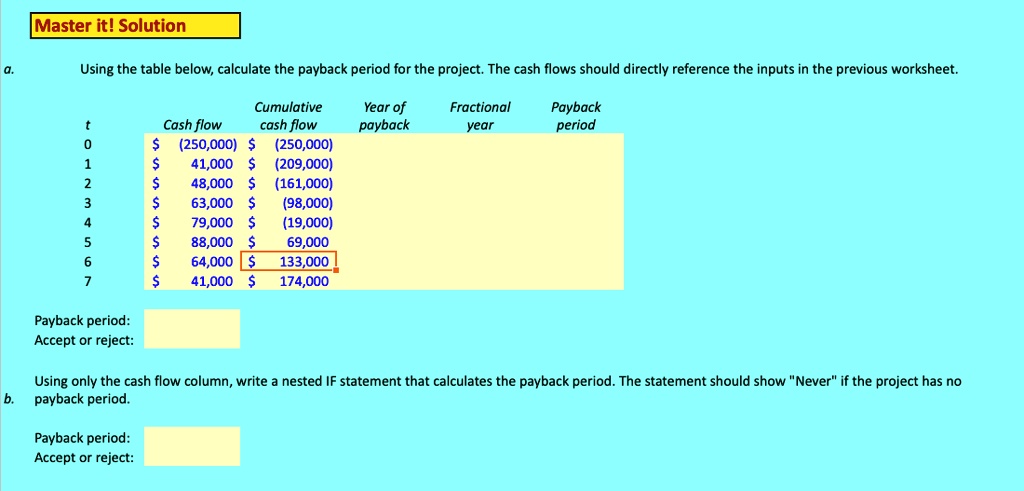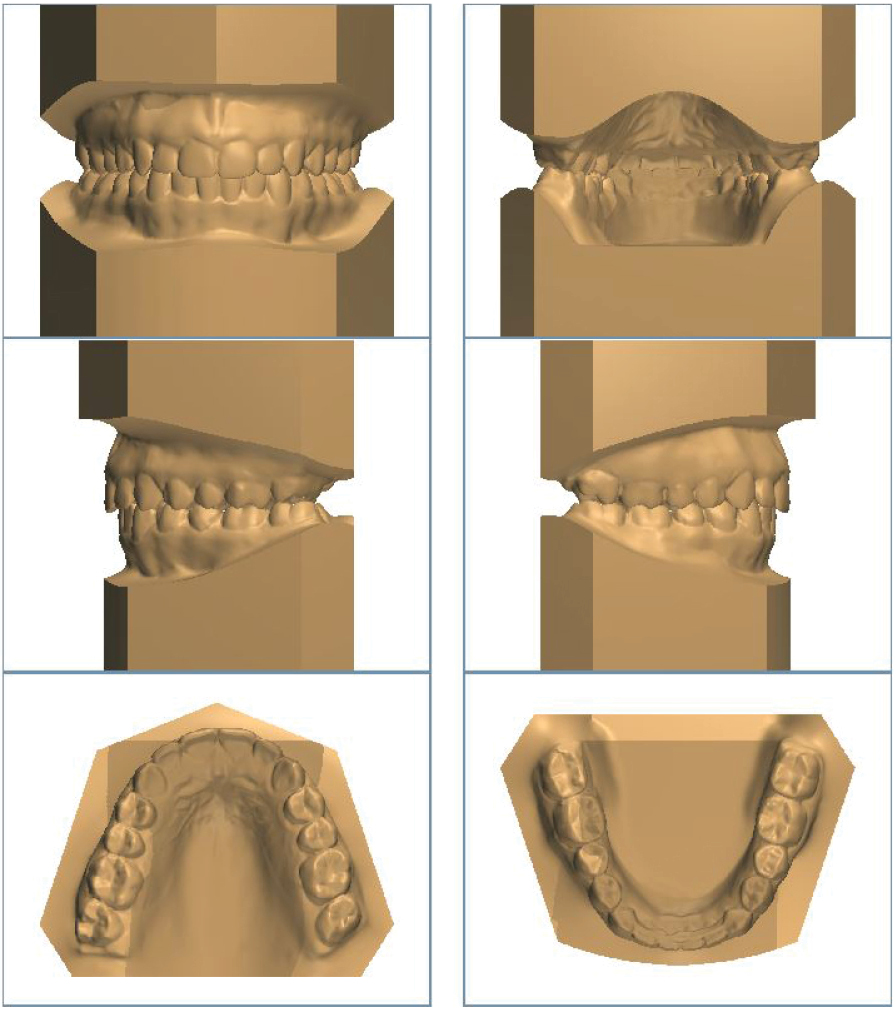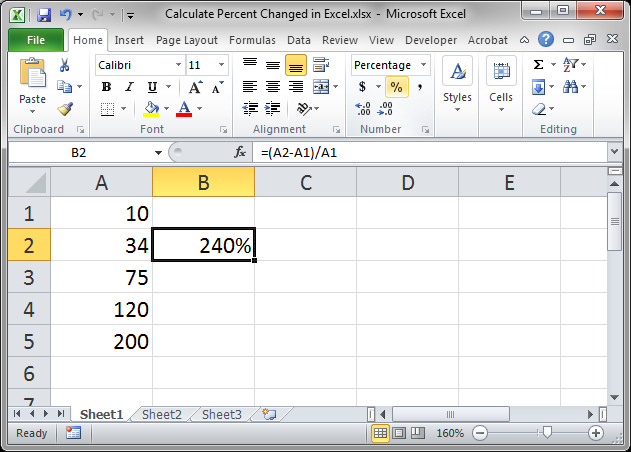How To Calculate Midrange In Excel
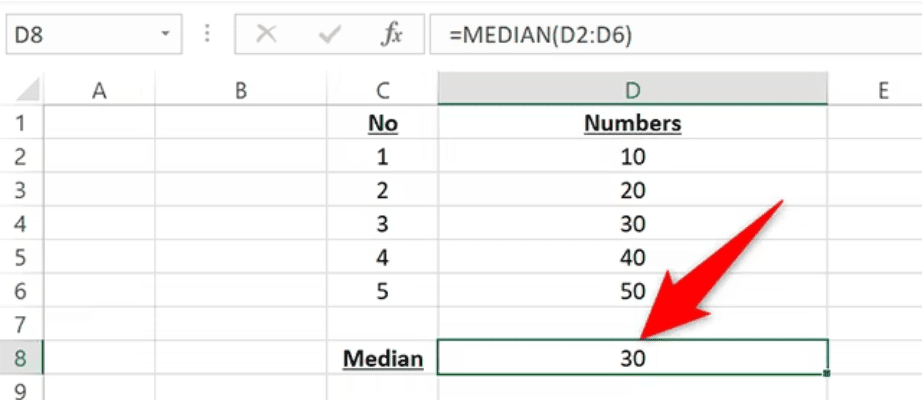
When it comes to statistical analysis, knowing the central tendencies of a dataset provides insights into its core behavior. One such measure is the midrange, which is simply the average of the maximum and minimum values in a dataset. Calculating the midrange can be done efficiently in Microsoft Excel, and here’s a step-by-step guide on how to achieve this.
Understanding Midrange
The midrange, often overlooked, can be an essential metric, especially in datasets with a symmetrical distribution. It is calculated as:
Midrange = (Maximum Value + Minimum Value) / 2
This formula gives us a quick snapshot of the central point between the two extremes of the data.
Preparation for Midrange Calculation in Excel
- Ensure your dataset is organized in a single column or row.
- Check that there are no blank cells or text values within the numeric data range to avoid miscalculations.
Calculating the Midrange in Excel
Here are the steps to calculate the midrange in Excel:
Finding the Maximum and Minimum Values
- Use the MAX function to find the maximum value:
=MAX(A2:A100)- Use the MIN function to find the minimum value:
Calculating the Midrange
- Combine the above functions into one formula to calculate the midrange:
= (MAX(A2:A100) + MIN(A2:A100)) / 2
=MIN(A2:A100)
🔍 Note: Ensure your cell reference in the formula (e.g., A2:A100) accurately reflects the range of your dataset.
Using Midrange for Further Analysis
Once you’ve calculated the midrange, you can use it for various purposes:
- Comparison: Compare midranges from different datasets to understand their central points.
- Data Visualization: Use the midrange as a reference point in charts or graphs.
- Data Validation: Midrange can help identify outliers or errors in your data when it’s significantly different from the mean or median.
Summing up, the midrange provides a straightforward yet effective measure of central tendency in a dataset. By following the steps outlined above, you can swiftly calculate this metric in Excel, enabling you to better understand and interpret your data. Remember, while midrange offers quick insights, combining it with other statistical measures like the mean, median, and mode will give a more comprehensive view of your dataset.
Why should I use midrange instead of mean or median?
+Midrange is useful for quickly identifying the center of range between the extreme values, which can be beneficial in datasets where symmetry and range are key aspects to analyze. However, it does not account for the distribution or skewness of the data like mean or median would.
Can midrange be affected by outliers?
+Yes, since midrange is calculated from the minimum and maximum values, any outliers can significantly skew the result, making it less representative of the dataset’s central tendency.
How do I handle non-numeric data when calculating midrange in Excel?
+Ensure all non-numeric data, such as text, are removed or converted to numeric values before you calculate the midrange to avoid any miscalculations or errors.
Related Terms:
- calculate midrange statistics
- how to find midrange statistics
- sample midrange
- midrange formula stats
- midrange definition statistics
- midrange of a data set