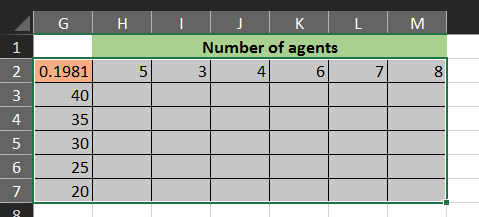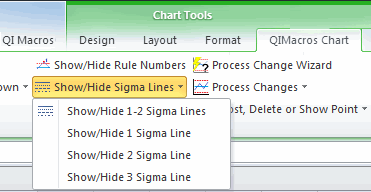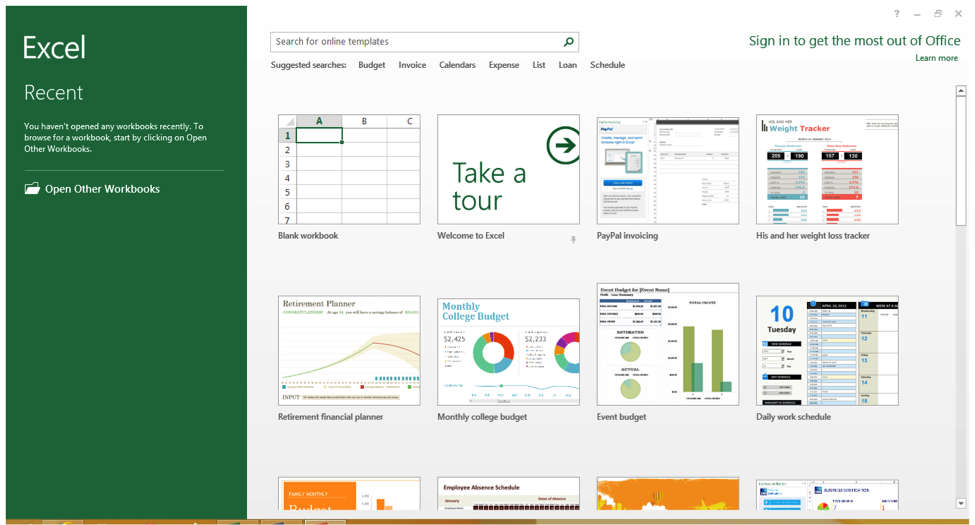How to Use the Division Symbol in Excel Easily
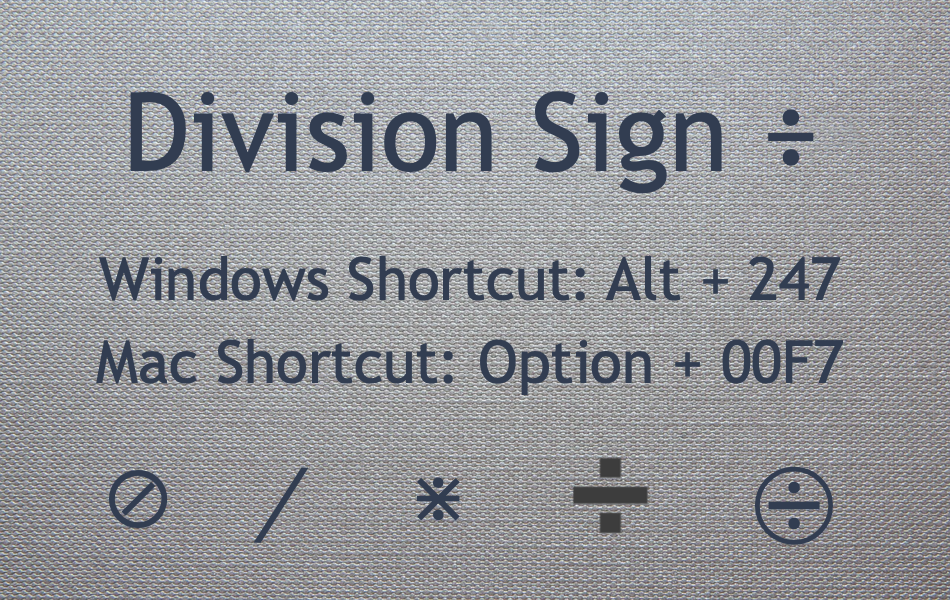
When it comes to organizing and manipulating data in Excel, it's the little things that can make a big difference in productivity. One such small but significant feature is the use of mathematical symbols, particularly the division symbol, which helps in performing precise calculations and making decisions based on your data. Whether you are a business analyst, a student, or someone who often uses Excel for various tasks, mastering how to use the division symbol effectively can streamline your work.
Why Use the Division Symbol in Excel?
Excel is powerful software that offers extensive analytical capabilities, but its utility is greatly enhanced when users know how to leverage basic arithmetic operations like division. Here’s why:
- Calculations: Perform division to calculate percentages, rates, and other metrics essential for data analysis.
- Data Transformation: Convert data into different units, normalize data sets, or derive new variables for statistical analysis.
- Automation: Automate repetitive calculations, saving time and reducing errors.
Entering the Division Symbol in Excel
Excel uses the forward slash (“/”) as its division operator. Here are the steps to use it:
- Click on the cell where you want the result to appear.
- Enter the formula starting with an equal sign (=).
- Follow it with the numerator (the number to be divided), the forward slash (/), and the denominator (the number you’re dividing by). For instance, if you’re dividing A1 by B1, your formula would look like this:
=A1/B1. - Press Enter to execute the formula.
Common Applications of Division in Excel
Here are a few scenarios where the division symbol in Excel shines:
Percentages
To calculate the percentage of a total, you might use:
=part/total*100
This formula will give you the percentage that the “part” represents of the “total”.
Financial Ratios
Calculating financial ratios like profit margin or earnings per share (EPS) often involves division:
=net_income/total_sales for profit margin
=(net_income-dividends)/shares_outstanding for EPS
Averages
When you need to compute an average, division comes into play:
=total_sum/count_of_items
Handling Division Errors
Excel has several error handling options for when division goes wrong:
- #DIV/0!: Occurs when trying to divide by zero. Use IF statements or error functions like
IFERROR()to manage this. - #VALUE!: This error indicates that one or more cells in the formula contain text or are empty, which disrupts the formula.
- #NAME?: If the cell contains a mistyped cell reference or function name.
⚠️ Note: Use the IFERROR() function to handle errors gracefully, by specifying a message or a value to return if an error occurs.
Advanced Techniques
Beyond the basics, here are advanced techniques to maximize the use of division:
Matrix Operations
Excel can perform matrix division, which is useful in finance, engineering, and other technical fields.
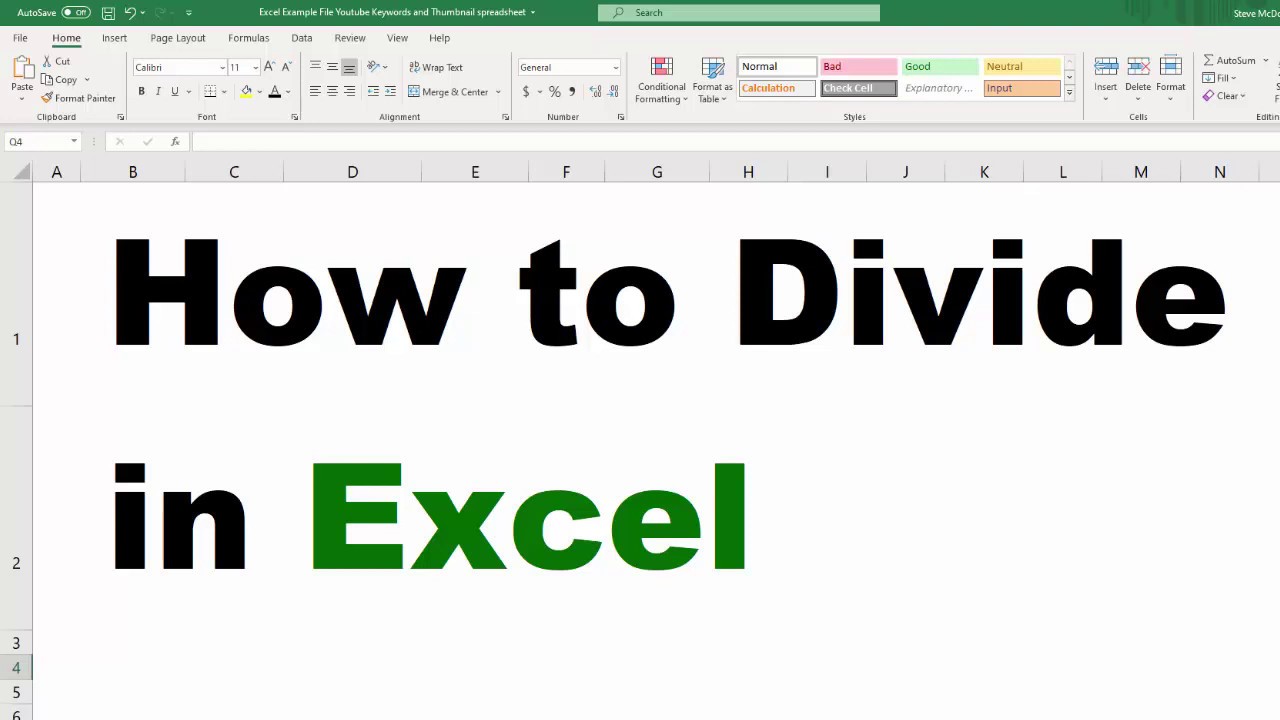
| Formula | Description |
=MMULT(matrix1, MINVERSE(matrix2)) | Divides two matrices. |
Conditional Division
Use IF statements to apply division conditionally:
=IF(condition, A1/B1, “Condition not met”)
Wrapping Up
Excel’s division symbol is more than just a basic arithmetic operator; it’s a key to unlocking sophisticated data analysis and automation. By understanding how to use it, including error handling and advanced techniques, you can significantly enhance your efficiency with spreadsheets. Remember, mastering Excel’s division function not only improves calculation speed but also ensures that your data analysis remains accurate and reliable. Leverage these techniques to streamline your workflow, make informed decisions, and transform your data into actionable insights.
Can I use the division symbol directly in cell formatting?
+No, Excel does not support using arithmetic symbols like “/” in cell formatting. Formulas are used for calculations.
How do I prevent Excel from showing scientific notation for division results?
+Right-click the cell, choose “Format Cells,” and select a number format that does not use scientific notation, like “Number” with zero decimal places.
What happens if I divide by zero in a large dataset?
+Excel will show #DIV/0! for any cell where division by zero occurs. To prevent this, use the IFERROR() function or conditional formulas.
Related Terms:
- Multiply symbol in Excel
- Divide symbol in excel shortcut
- Divide symbol in Excel formula
- Insert Divide symbol in Excel
- Divide symbol on keyboard
- Divide symbol in Word