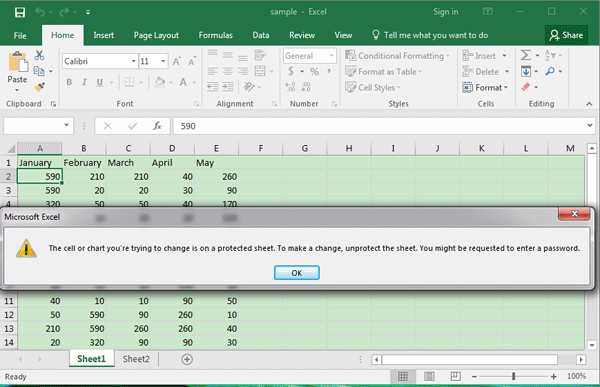5 Easy Steps to Create a Run Chart in Excel
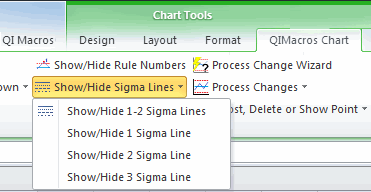
What is a Run Chart?
A run chart is a graphical representation of data over time to identify patterns or trends, making it easier to understand and analyze performance or process changes. Excel, known for its robust data manipulation capabilities, offers an intuitive platform for creating run charts. Here’s how you can do it in 5 easy steps:
Step 1: Gather Your Data
Collect the data you want to analyze. Here’s what you need:
- Time - Sequential dates or time intervals where data was recorded.
- Measurement - The metric or variable you’re tracking, like sales figures, temperature readings, etc.
Step 2: Enter Data into Excel
Open a new Excel spreadsheet and input your data:

| Date | Metric |
|---|---|
| 01 Jan 2023 | 100 |
| 02 Jan 2023 | 110 |
| 03 Jan 2023 | 120 |
📝 Note: Ensure your date format is consistent (e.g., DD-MMM-YYYY) to prevent errors when creating the chart.
Step 3: Select and Insert a Line Chart
Follow these steps to create the chart:
- Select your data, including headers.
- Go to the Insert tab on the Excel ribbon.
- Choose Insert Line or Area Chart > Line with Markers.
Step 4: Format Your Run Chart
Enhance your chart for better readability:
- Add a chart title via Chart Tools > Design > Chart Title.
- Label the axes accurately by going to Layout > Axis Titles.
- Adjust line and marker styles for visual appeal.
Consider adding trend lines or control limits if needed to analyze the data further:
- Right-click on the data line, go to Add Trendline for trend analysis.
Step 5: Analyze Your Data
Examine the chart for:
- Trends: Consistent increase or decrease.
- Cycles: Regular up and down patterns.
- Shifts: Sudden changes in performance.
- Runs: Sequences of points above or below the median.
By following these steps, you’ll be able to create a run chart that can provide valuable insights into your processes or performance metrics. Remember, while Excel provides an accessible tool for chart creation, understanding the data and its implications is key to making informed decisions.
In this wrap-up, we’ve learned how to construct a run chart in Excel from data collection to final analysis. This straightforward tool helps visualize and analyze trends over time, making it essential for process improvement or monitoring performance. With the power of Excel, run charts become an easy-to-implement solution for data-driven insights.
What kind of data is suitable for a run chart?
+Run charts are excellent for time-series data that evolves sequentially, such as daily sales, weekly productivity, monthly customer satisfaction scores, and other metrics that change over time.
Can I add more than one data series to the same run chart?
+Yes, you can add multiple data series to compare trends or performance over time. Simply select additional data ranges when creating the chart.
What if my data doesn’t show clear trends?
+A run chart can still be useful even without clear trends, as it might reveal inconsistencies or the need for more data to form a reliable pattern.
Related Terms:
- Run chart in Excel template
- Run Chart generator
- Control chart Excel
- run sheet template excel
- run chart excel template
- example of a run chart