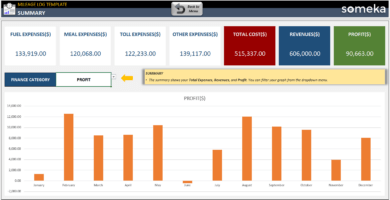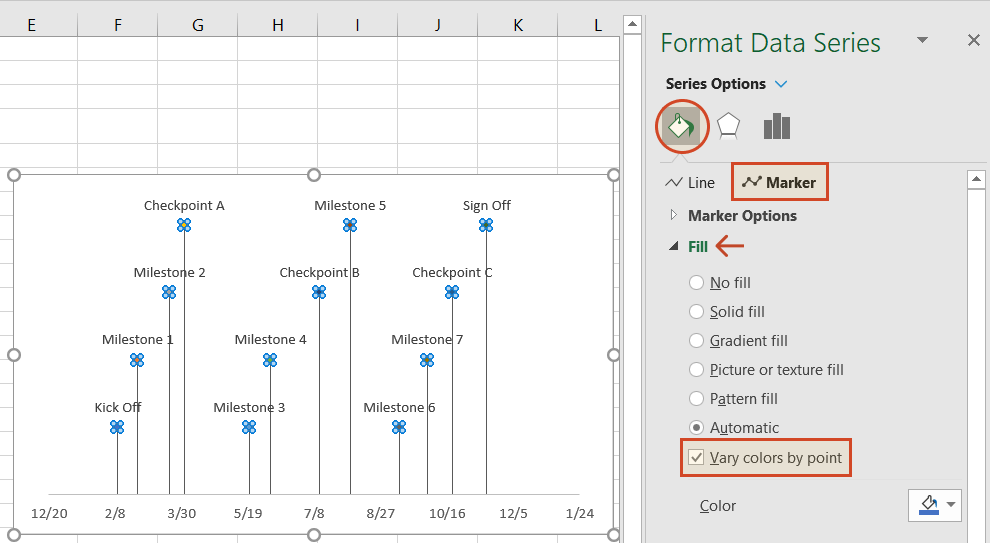Excel's Tiny Titans: Small Functions for Big Impact

Introduction to Excel’s Powerhouse Functions
Microsoft Excel has long been recognized as a versatile and indispensable tool for data manipulation, analysis, and visualization. However, while many users might be familiar with Excel’s common functions like SUM, AVERAGE, and VLOOKUP, there lies an untapped potential within its arsenal of smaller, yet incredibly powerful functions. These small functions can significantly enhance your productivity, allowing for more sophisticated and nuanced data handling. In this exploration, we will delve into some of these lesser-known gems that can have a big impact on your Excel workflow.
IFERROR: Turning Errors into Opportunities
Errors in Excel can be a common occurrence, especially when dealing with large datasets or complex formulas. Here’s where IFERROR comes to the rescue:
- Application: Use IFERROR to handle and display custom messages or fallback values when an error occurs in your formula.
- Syntax:
=IFERROR(value, value_if_error) - Example: If you want to replace any #DIV/0! errors with “Not applicable”, you could use
=IFERROR(A2/B2, “Not applicable”).
IFERROR not only keeps your data clean but also saves time in error checking.
💡 Note: Use IFERROR wisely to prevent masking underlying data issues that might need attention.
CHOOSE: Indexing Beyond VLOOKUP
VLOOKUP is fantastic but limited when you need to look up values based on index numbers. CHOOSE extends this capability:
- Usage: Selects a value or action from a list of arguments based on an index number.
- Syntax:
=CHOOSE(index_num, value1, [value2], …) - Example: To fetch the name of the third employee from a list, you might write
=CHOOSE(3, A2, A3, A4, A5), where A2:A5 contain employee names.
CHOOSE opens up a world of possibilities, especially when combined with other functions.
OFFSET: Dynamic Range Manipulation
OFFSET allows for dynamic range selection, making it perfect for scenarios where your data might shift:
- Application: Creates a reference offset from a starting point.
- Syntax:
=OFFSET(reference, rows, cols, [height], [width]) - Example: To sum the next 5 rows below cell A1, you could use
=SUM(OFFSET(A1,1,0,5,1)).
Dynamic ranges are essential for creating flexible, scalable spreadsheets.
📌 Note: OFFSET might be replaced by INDEX functions in modern Excel versions, but understanding OFFSET can still give insights into dynamic referencing.
INDEX and MATCH: The Dynamic Duo
INDEX and MATCH together can act as a robust alternative to VLOOKUP, providing greater flexibility:
- INDEX Syntax:
=INDEX(array, row_num, [column_num]) - MATCH Syntax:
=MATCH(lookup_value, lookup_array, [match_type]) - Example: For finding the sales figure of “East” region from a table in C2:E6 where headers are in the first row, you might use
=INDEX(C2:E6,MATCH(“East”,B2:B6,0),3).
This duo can perform lookups in any direction, making it a go-to for data retrieval.
AGGREGATE: Multi-versatile Calculations
The AGGREGATE function is a Swiss Army knife of functions, allowing you to ignore errors, hidden rows, or filtered data:
- Usage: Performs calculations on a range of data with options to ignore certain cells.
- Syntax:
=AGGREGATE(function_num, options, array, [k]) - Example: To find the average while ignoring errors, you might write
=AGGREGATE(1,6,A2:A100).
AGGREGATE provides more control over how calculations are performed, adapting to various data conditions.
Table for Excel Functions

| Function | Description | Example Use |
|---|---|---|
| IFERROR | Handles errors in formulas | =IFERROR(A1/B1, “Error”) |
| CHOOSE | Chooses a value from a list | =CHOOSE(2, A1, B1, C1) |
| OFFSET | Creates a reference offset from a starting cell | =OFFSET(A1, 1, 1, 5, 5) |
| INDEX & MATCH | Lookups in both directions | =INDEX(C2:E6, MATCH(“East”, B2:B6, 0), 3) |
| AGGREGATE | Performs various calculations ignoring errors or hidden data | =AGGREGATE(1,6,A2:A100) |
Final Thoughts
These small functions in Excel can indeed lead to big impacts on your data management and analysis capabilities. By understanding and using these functions, you can streamline processes, reduce errors, and gain deeper insights into your data. Whether you are a casual user or a data analysis pro, mastering these functions can unlock new levels of efficiency and productivity. Excel’s versatility continues to grow, and with each new function or combination learned, the possibilities expand, making your spreadsheets not just tools for calculation but powerful instruments for business intelligence.
What makes these Excel functions special?
+These functions provide unique capabilities that often go unnoticed. They can handle errors gracefully, index beyond simple lookups, work with dynamic ranges, perform versatile calculations, and adapt to different data scenarios, enhancing the user’s ability to work efficiently with data.
How can I remember all these functions?
+Like any new skill, it takes practice. Start by focusing on one or two functions that align with your current needs. Use them repeatedly in different scenarios, and over time, you’ll remember their syntax and usage more naturally. Also, maintaining a cheat sheet or a reference guide can be very helpful.
Are these functions compatible with all versions of Excel?
+Most of these functions are available in Excel 2010 and later versions. However, while OFFSET and INDEX/MATCH are widely compatible, AGGREGATE was introduced in Excel 2010. Older versions might require alternative approaches or add-ins for similar functionality.