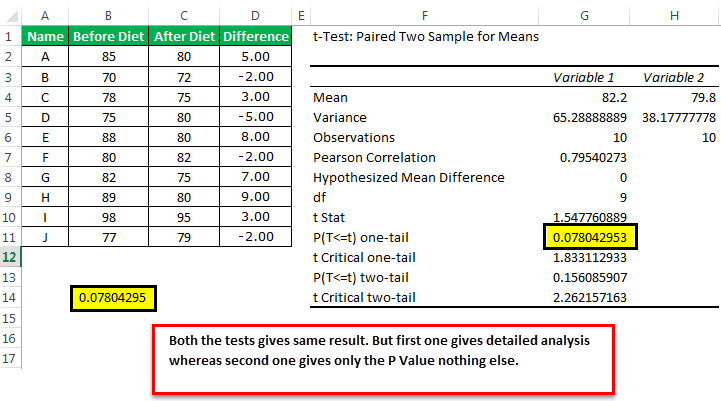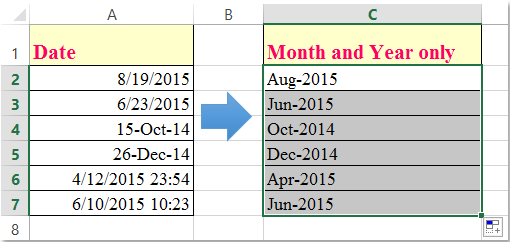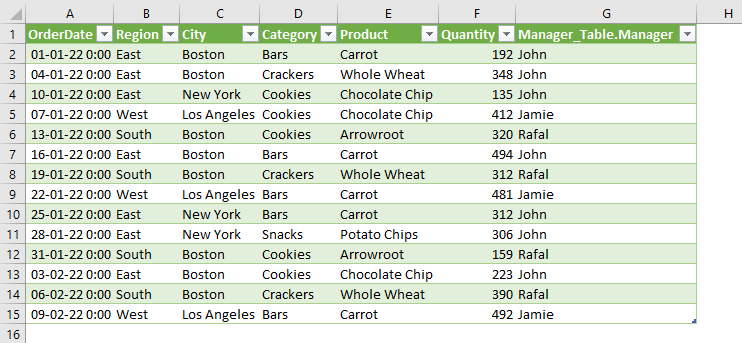Easy Guide to Calculating Square Roots in Excel

Calculating square roots in Excel isn't just an academic exercise; it's a practical skill that can be invaluable in various fields such as engineering, finance, statistics, and everyday project management. Whether you need to find the square root of numbers for a financial analysis or to model physical properties in engineering, Excel provides straightforward methods to make this computation. Here, we'll explore not only how to calculate square roots but also why understanding this can enhance your data analysis capabilities.
Using the SQRT Function in Excel
The simplest way to find the square root of a number in Excel is by using the SQRT function. Here’s how you can use it:
- Select a cell where you want the result to appear.
- Enter the formula:
=SQRT(number)where ‘number’ is the cell reference or the actual numeric value whose square root you need to calculate. - Press Enter to apply the function.
💡 Note: Ensure that the cell containing your number has been formatted as a 'Number' for accurate results.
Alternative Method with Exponents
Excel also allows you to calculate square roots using the power of exponents:
- Enter the formula:
=A2^(1⁄2), where A2 is the cell containing the number. - Alternatively, for a fixed value, you could type:
=50^(1⁄2).
This method leverages the mathematical principle where the square root of a number is equivalent to raising it to the 1⁄2 power.
Practical Applications
Knowing how to calculate square roots can be beneficial in various real-world scenarios:
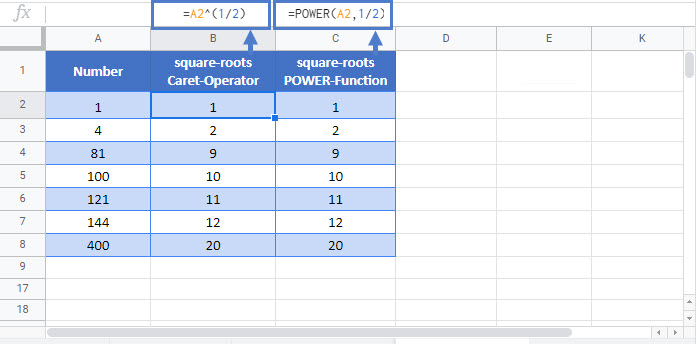
| Application | Example |
|---|---|
| Finance | Calculating Volatility of Stock Prices: Square roots are used in the computation of standard deviation, which measures market volatility. |
| Engineering | Designing Components: Square roots help in calculating stress, strain, or resistance in materials. |
| Statistics | Data Analysis: Root Mean Square (RMS) requires finding the square root for summarizing errors or variability in data. |
| Architecture | Scale Model Calculations: For accurately scaling down dimensions. |
🔍 Note: Always ensure data accuracy as small errors can significantly impact the result when calculating square roots.
Common Pitfalls and Solutions
Here are some common errors you might encounter while calculating square roots in Excel:
- Error Value #NUM!: Occurs when the input is negative. Use the
=IMSQRT(number)for complex numbers or ensure your data is positive. - Formatting Issues: Sometimes, Excel might not display the result due to formatting. Set the cell to display numbers with decimals.
- Incorrect References: Make sure you’re referring to the right cells to avoid miscalculations.
Through these methods and considerations, Excel users can enhance their analytical capabilities by understanding how to compute square roots efficiently and accurately. This knowledge not only supports basic calculations but also opens up a world of practical applications in data-driven environments.
Summary
In this exploration of calculating square roots in Excel, we’ve delved into both straightforward and creative methods to get these vital numbers. From the simple SQRT function to using exponents, we’ve covered how to approach this common calculation. Additionally, we’ve highlighted the importance of accuracy and how square roots play a role in real-world applications, from finance to engineering. While this doesn’t conclude our journey through Excel, it certainly equips you with the tools to make better use of this powerful spreadsheet software. As you continue to work with Excel, keep these techniques in mind to streamline your data processing and analysis tasks.
Can I use Excel to calculate square roots of negative numbers?
+Yes, you can use the IMSQRT function to calculate the square root of a negative number, which results in a complex number.
What’s the difference between the SQRT function and raising a number to the power of 1⁄2?
+Functionally, there is no difference; both methods yield the same result. However, the SQRT function is more straightforward and might be faster for users less familiar with exponents.
Can I use Excel to calculate cube roots or higher roots?
+Yes, Excel can calculate any root using the formula: =number^(1/n) where ‘n’ is the root you wish to calculate.
Related Terms:
- Root Excel
- Excel subtract formula
- Change formula excel
- Conditional formatting Excel with formula
- Excel Easy
- Root formula Excel