5 Proven Methods to Unlock Excel Workbook Without Password
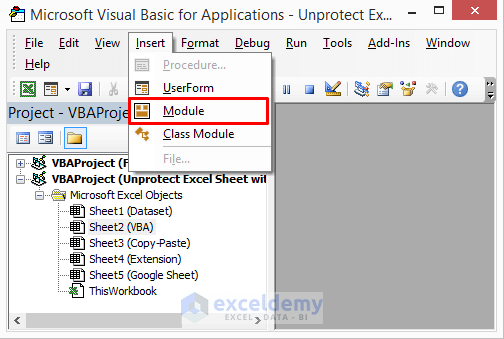
Have you ever encountered an Excel workbook that you desperately need to access, but it's password-protected and you've forgotten or never knew the password? Or perhaps you've inherited a workbook and the original author is nowhere to be found? This situation can be quite frustrating, especially when deadlines are looming, or when urgent data retrieval is necessary. Fortunately, there are several proven methods to unlock Excel workbooks without needing the password. Let's explore these methods in detail.
Method 1: Using VBA Macro to Unlock Excel Workbook
If you're comfortable with Visual Basic for Applications (VBA), you can use a macro to remove password protection from Excel workbooks. Here's how:
- Open Excel: Open a new Excel workbook where you'll write the VBA code.
- Open VBA Editor: Press Alt + F11 to open the VBA editor.
- Insert a New Module: Click 'Insert' > 'Module' to add a new module.
- Paste the Following Code:
Sub PasswordBreaker() Dim i As Integer, j As Integer, k As Integer Dim l As Integer, m As Integer, n As Integer Dim temp As String, pass As String, str As String On Error Resume Next For i = 65 To 66: For j = 65 To 66: For k = 65 To 66 For l = 65 To 66: For m = 65 To 66: For i1 = 32 To 126 temp = Chr(i) & Chr(j) & Chr(k) & Chr(l) & Chr(m) & Chr(i1) Workbooks(1).Unprotect Password:=temp If Workbooks(1).ProtectStructure = False Then MsgBox "Password is: " & temp Exit Sub End If Next: Next: Next: Next: Next: Next MsgBox "Correct Password not found." End Sub - Run the Macro: Press F5 to run the macro. If a password is found, it will be displayed in a message box.
This method can work, but it's not always successful, especially with complex passwords.
👨💻 Note: Running macros from unknown sources can pose security risks. Ensure your antivirus software is up-to-date before proceeding.
Method 2: Utilizing ZIP Archive Technique
Another approach involves manipulating the file structure of Excel:
- Rename the File: Change the .xlsx or .xlsm extension to .zip.
- Extract the ZIP: Open the file with any zip extractor. Navigate through the directories to find the workbook.xml file under xl/workbook.xml.
- Edit XML: Open the workbook.xml in a text editor like Notepad. Look for the line with lockStructure="1" or lockWindows="1" and change them to "0" to disable protection.
- Recompress: After saving the XML file, recompress the folder back into a ZIP file.
- Rename Back to Excel: Rename the zip file back to .xlsx or .xlsm.
This method works because Excel files are actually ZIP archives. However, this might alter other workbook settings or data integrity.
⚠️ Note: Altering the XML file might change some workbook settings or formatting, so backup your original file before proceeding.
Method 3: Online Password Recovery Services
There are online tools designed to recover or remove passwords from Excel files:
- Services like PassFab Excel Password Recovery: These can decrypt or remove the password, but often require payment or might not work with very complex passwords.
- Free Online Tools: Although less secure, they can be useful for simple, forgotten passwords.
Keep in mind that:
- You must trust the service provider as you're uploading sensitive data.
- Service effectiveness varies, and there's no guarantee of recovery.
⚠️ Note: When using online services, ensure the website's security and privacy policies are clear to protect your data.
Method 4: Try Default Passwords or Dictionary Attacks
Some Excel workbooks are protected with default or weak passwords:
- Default Passwords: Try common passwords like "1234" or "password".
- Dictionary Attacks: Use software that can try a large number of predefined passwords.
This method is straightforward but:
- It works best for weak or commonly used passwords.
- Modern Excel versions encrypt passwords more robustly, making dictionary attacks less effective.
Method 5: Contacting Microsoft Support
As a last resort:
- Microsoft Support: Reach out to Microsoft Support. While they might not remove the password, they could guide you on alternative recovery options or recommend trusted tools.
📞 Note: Microsoft Support might require proof of ownership or a valid license before providing assistance.
Each of these methods has its own set of pros and cons, and their effectiveness can vary based on the complexity of the password, the version of Excel, and the type of protection used. Choosing the right method depends on your level of access to the file, your technical comfort, and the urgency of the task at hand. Remember, if you're accessing files that don't belong to you, ensure you have the legal right to do so.
Is it legal to unlock a password-protected Excel workbook without permission?
+Unlocking or accessing a password-protected Excel workbook without the owner’s permission can be considered illegal in many jurisdictions. Always ensure you have the legal right or authorization before attempting to unlock someone else’s file.
What should I do if none of these methods work?
+If all methods fail, you might need to reach out to the original creator of the document, use a specialized password recovery service, or try more sophisticated cracking tools designed for encrypted files. As a last resort, recreate the data if possible.
Can these methods damage my Excel file?
+While most methods aim to preserve the file’s integrity, there’s always a risk when editing files or using software not designed by Microsoft. Backup your files before attempting any modifications.
Is there a way to prevent these methods from working on my Excel files?
+Using strong, unique passwords and encrypting the entire workbook rather than just protecting parts of it can make these methods significantly harder to bypass. Also, regularly updating your Excel software to the latest version can provide enhanced security features.
Related Terms:
- free excel password unlocker
- remove excel password without online
- unprotect excel forgot password
- excel workbook password remover online
- how to bypass excel password
- vba unprotect sheet without password



