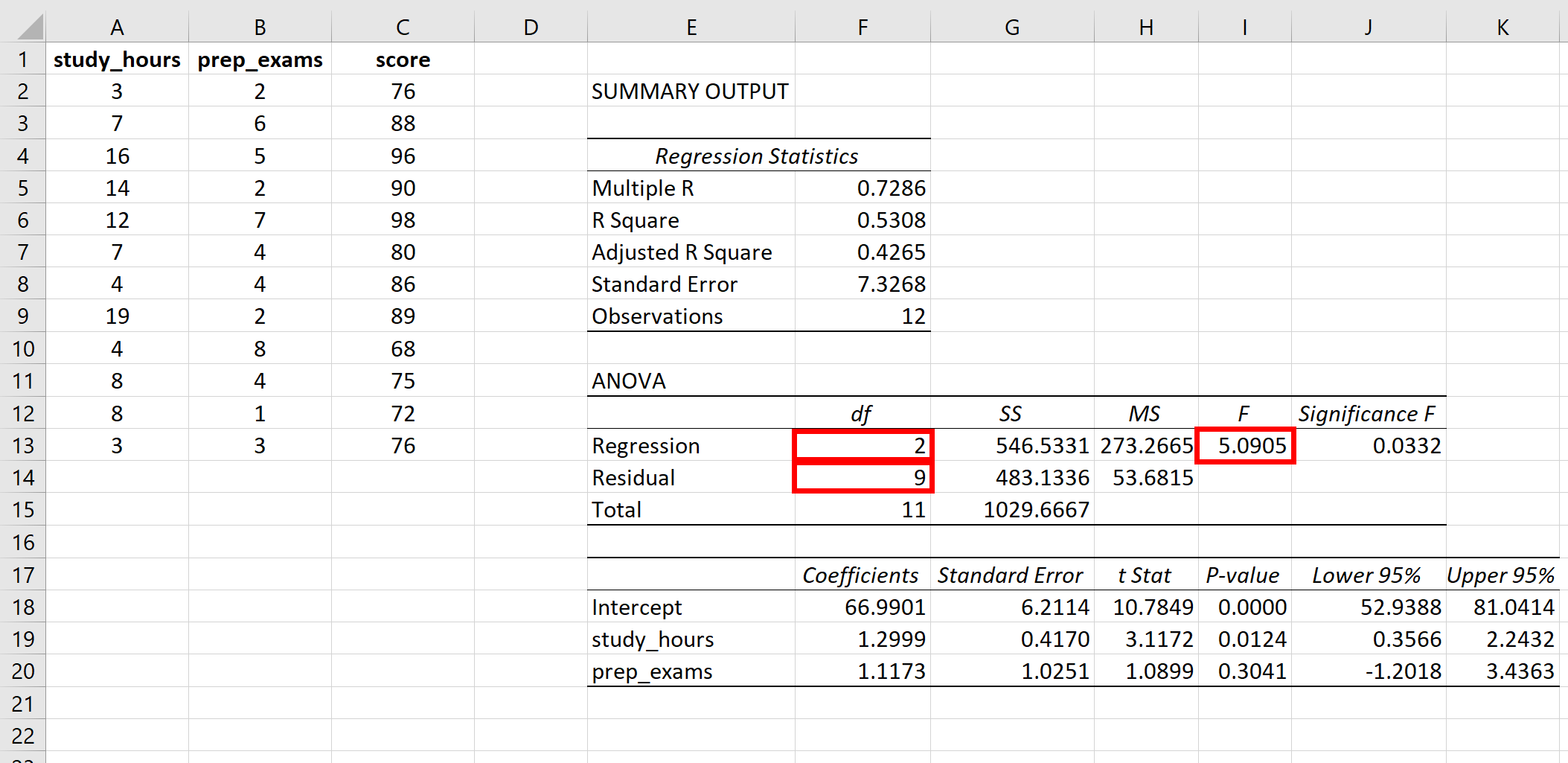5 Quick Ways to Subtract Columns in Excel

Excel is an indispensable tool for anyone working with data, numbers, and spreadsheets. Whether you're managing business finances, organizing personal expenses, or analyzing large datasets, understanding how to manipulate data effectively can save you hours of time. In this comprehensive guide, we'll explore five quick ways to subtract columns in Excel, offering insights into Excel's calculation capabilities and enhancing your spreadsheet skills.
Subtracting Columns Using Basic Formulas

The simplest way to subtract one column from another in Excel involves using basic subtraction formulas. Here’s how:
- Select the cell where you want the result to appear.
- Type
=followed by the cell reference of the column to subtract from (e.g.,A1), then-, and the cell reference from which you are subtracting (e.g.,B1). For instance:=A1-B1. - Press Enter, and the result will appear in the selected cell.
- To apply this formula down the column, grab the cell’s bottom-right corner and drag it down or double-click the fill handle.
Subtracting Entire Columns with Array Formulas
Array formulas provide a dynamic way to perform operations on entire columns or ranges at once. This method is efficient for larger datasets:
- In an empty cell, input
=A:A - B:B(assuming you’re subtracting column B from column A). - Instead of pressing Enter, press Ctrl + Shift + Enter to enter the formula as an array formula. Excel will surround your formula with curly braces like this:
{=A:A-B:B}.
📝 Note: Array formulas are powerful but can slow down Excel with very large datasets.
Using the SUMIF and SUMIFS Functions
If you need to subtract values based on specific conditions, SUMIF or SUMIFS functions come in handy:
- To subtract values in column B from those in column A for cells where column C equals “Condition”, use:
=SUMIF(C:C, “Condition”, A:A) - SUMIF(C:C, “Condition”, B:B) - This formula sums all values in column A meeting the condition and subtracts the sum of values in column B meeting the same condition.
Excel Tables for Easy Subtraction
Excel tables offer structured references that simplify formula construction:
- Convert your range to a table by selecting it and pressing Ctrl + T.
- Type
=[@[Column Name]]-[@[Another Column Name]]in a new column to subtract values between two columns.

Subtracting Columns with Power Query
Power Query, part of Excel’s data transformation toolkit, allows for advanced data manipulation:
- Load your data into Power Query by going to Data > Get Data > From Table/Range.
- Add a Custom Column in Power Query Editor, using
=[Column A]-[Column B]. - Close and Load to insert the result back into your Excel workbook.
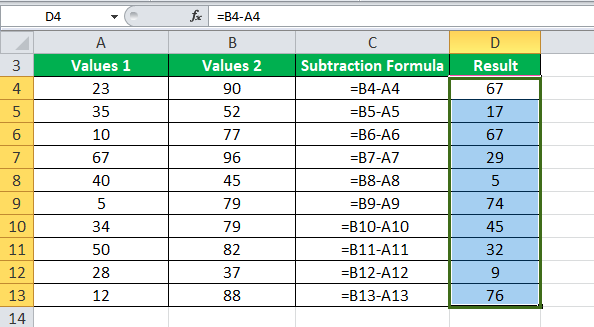
| Method | Complexity | Best For |
|---|---|---|
| Basic Formula | Simple | Small datasets |
| Array Formula | Intermediate | Large datasets, dynamic calculation |
| SUMIF/SUMIFS | Intermediate | Conditional subtraction |
| Excel Tables | Simple | Structured data |
| Power Query | Advanced | Complex data manipulation |
By exploring these five ways to subtract columns in Excel, you've expanded your toolkit for managing data. Each method has its strengths, whether it's simplicity, scalability, conditional logic, structured data management, or advanced data transformation. Remember, the best method depends on the size of your data, your familiarity with Excel, and the specific requirements of your project. With these techniques, you'll be better equipped to analyze, compare, and manipulate data, making Excel not just a calculation tool but a powerful ally in any data-driven endeavor.
Can I subtract rows instead of columns in Excel?
+Yes, you can subtract rows just as easily as columns. Use cell references (e.g., A1 - A2) or apply the same principles for arrays or conditions.
Is there a way to automatically subtract new data entries?
+Using tables or Power Query, new entries will be included in calculations automatically. For basic formulas, you can extend formulas to new rows by dragging the fill handle or using relative references.
Can I perform subtraction on data from multiple sheets?
+Absolutely! Just reference the cell in another sheet with the format ‘SheetName’!CellAddress. For example, ‘=Sheet1!A1 - Sheet2!A1’.
How can I handle errors in subtraction calculations?
+Use the IFERROR function to manage errors. For example, ‘=IFERROR(A1 - B1, “Error in calculation”)’ will display a custom message instead of an error.
Related Terms:
- Excel subtract formula
- SUM formula in Excel
- Excel plus minus formula
- excel subtract between two columns
- excel formula subtract column from
- subtract values two columns excel