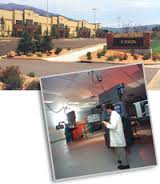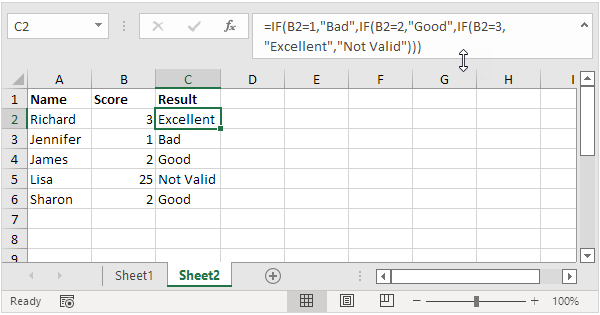Excel Guide: Easily Lookup Names with These Tips

In today's data-driven work environment, mastering tools like Microsoft Excel can significantly enhance productivity and efficiency. Among the numerous features Excel offers, the ability to quickly lookup names in vast datasets stands out as a critical skill for many professionals. This guide will walk you through several methods to perform name lookups in Excel, making it easier for you to manage and analyze your data with precision.
Using VLOOKUP for Quick Name Searches
VLOOKUP, or Vertical Lookup, is one of the most straightforward functions to look up names in Excel:
- Select the cell where you want the lookup result to appear.
- Type
=VLOOKUP(lookup_value, table_array, col_index_num, [range_lookup])into your formula bar. - Set
lookup_valueas the cell containing the name you want to find. - The
table_arrayshould be your data range, typically a table where the first column contains names. - The
col_index_numtells Excel which column to return data from after matching the lookup value. - Set
range_lookupto FALSE for an exact match, or TRUE for an approximate match.
🔎 Note: Always use FALSE for range_lookup when looking up names to ensure you get an exact match.
Leveraging INDEX and MATCH for Flexible Name Searches
If you need more flexibility in your lookups, combining INDEX and MATCH functions provides a dynamic solution:
- The MATCH function will find the position of your name in the list:
=MATCH(lookup_value, lookup_array, match_type)
- Then, use INDEX to return the corresponding value:
=INDEX(return_range, MATCH(lookup_value, lookup_array, 0))
XLOOKUP: Excel’s New Lookup Powerhouse
Introduced in Excel 365 and Excel 2019, XLOOKUP is a game-changer for performing lookups:
- The syntax is simpler:
=XLOOKUP(lookup_value, lookup_array, return_array, [if_not_found], [match_mode], [search_mode]) - It defaults to an exact match, making it perfect for name lookups.
- You can specify what to return if no match is found, reducing the need for error handling.
Advanced Filtering for Name Lookups
For when you need to filter your data based on names:
- Use Excel’s Filter function under the Data tab to create dynamic filters.
- For more advanced filtering, utilize Advanced Filter options, where you can specify complex criteria.

| Method | Use Case |
|---|---|
| VLOOKUP | Quick, vertical lookups in a simple table setup. |
| INDEX + MATCH | Flexible lookups, with independent column and row specifications. |
| XLOOKUP | Modern, versatile lookup with default exact match and error handling. |
💡 Note: INDEX and MATCH can work together to perform lookups from left to right, which VLOOKUP cannot do.
By mastering these Excel lookup functions, you can streamline your workflow, reduce errors, and handle complex data manipulation with ease. Whether you're a financial analyst, HR professional, or simply managing a contact list, these techniques will significantly boost your productivity.
Summing It All Up
Excel’s versatility in name lookups not only enhances your ability to manage data but also empowers you with tools for deeper data analysis. Remember that VLOOKUP is simple yet limited, INDEX and MATCH offer flexibility, and XLOOKUP provides a modern, robust approach to lookup tasks. Utilize filters to sift through data, and always ensure your functions return the expected results. With these tools in your Excel toolkit, you’ll be better equipped to handle any data challenge with confidence and efficiency.
Why doesn’t VLOOKUP work in some scenarios?
+VLOOKUP has limitations, such as needing the lookup column to be the first column in the range, and it cannot look left. For scenarios like these, INDEX and MATCH or XLOOKUP are better suited.
Can I perform case-sensitive name lookups in Excel?
+Yes, but standard lookup functions do not support case sensitivity. You would need to use an array formula or incorporate a helper column with a formula like EXACT for case-sensitive searches.
What if my dataset changes frequently?
+XLOOKUP is particularly useful here as it doesn’t require sorting your data. For dynamic data, consider using Excel’s Tables feature for automatic range adjustment or Named Ranges to handle changes seamlessly.
How can I lookup names in an unsorted list?
+Functions like XLOOKUP, INDEX + MATCH, and FILTER do not require data to be sorted. VLOOKUP, however, needs the lookup column to be sorted in ascending order if used with TRUE for an approximate match.
Related Terms:
- VLOOKUP example
- How to use VLOOKUP Excel
- Lookup function adalah
- Range Lookup diisi apa
- Rumus LOOKUP Excel
- LOOKUP function in Excel