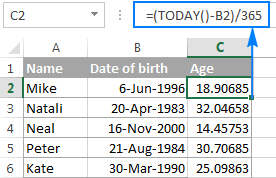Graph Equations Easily in Excel: A Step-by-Step Guide
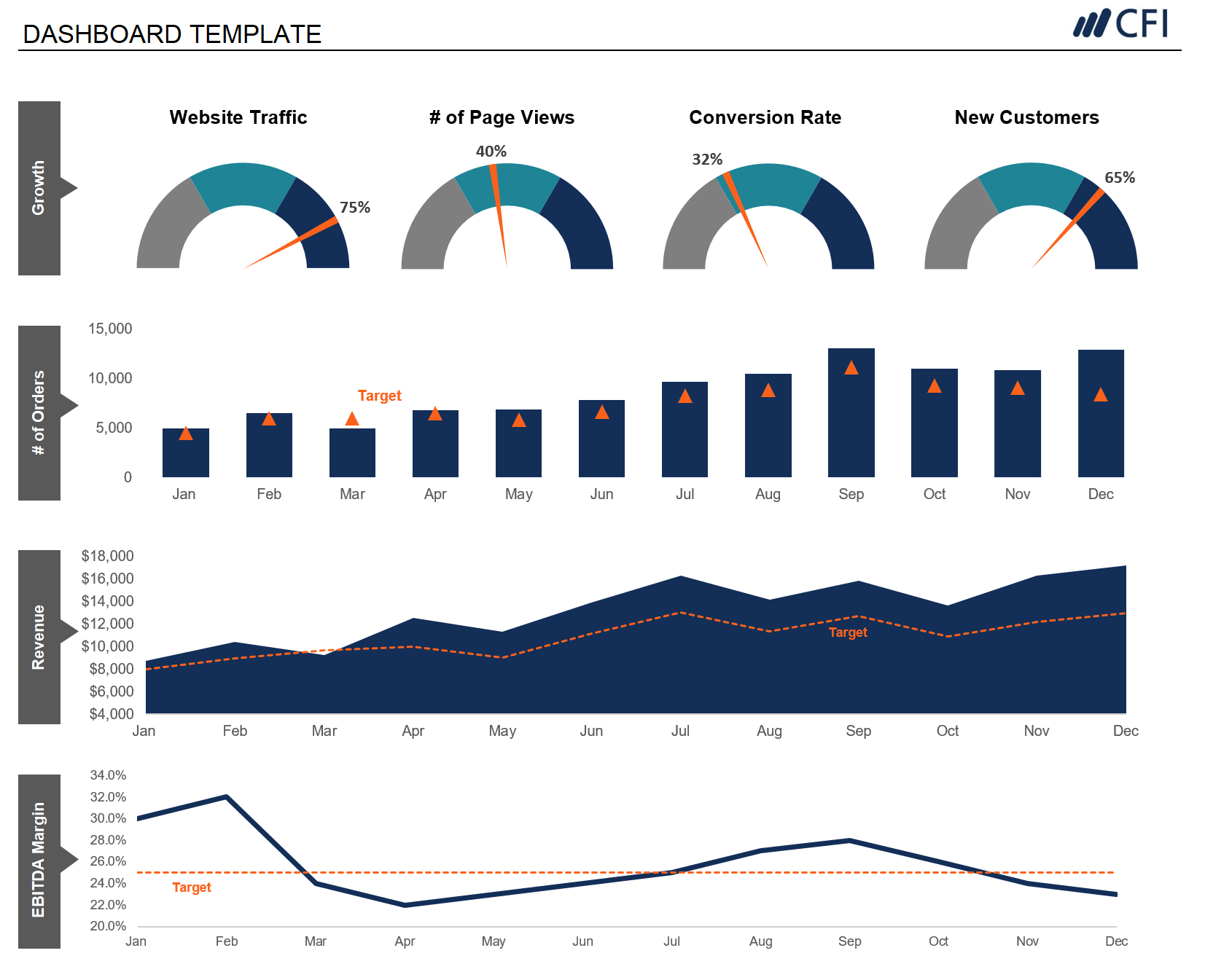
Why Excel is Great for Graphing Equations
Excel is more than just a spreadsheet application; it’s a powerful tool for graphing equations, analyzing data, and visualizing mathematical concepts. Its built-in functions and user-friendly interface make it an excellent choice for both beginners and advanced users to plot graphs and functions quickly and easily.
Here are a few reasons why Excel is so great for graphing equations:
- Versatility: Excel can handle almost any type of equation from simple linear to complex polynomials and trigonometric functions.
- Customization: With its wide range of chart options, you can tailor your graphs to meet your specific needs.
- Functionality: Excel's built-in functions like LINEST(), LOGEST(), and FORECAST can aid in regression analysis and forecasting, making it invaluable for predictive modeling.
- Data Analysis: Excel's data analysis tools allow for quick insights into equation behavior and trends.

Steps to Graph Equations in Excel
Let's walk through how to graph different types of equations in Excel:1. Linear Equation (Y = mX + b)
To plot a linear equation:- Create two columns in Excel:
- The first column (say, A) will hold your X values.
- The second column (say, B) will hold the Y values.
- Enter a range of X values in column A.
- In column B, enter the equation. For example, if the equation is Y = 2X + 3:
B1 = A1*2+3
Drag the fill handle down to apply the formula to all rows with X values. - Select your data points (both columns A and B).
- Go to the Insert tab and choose a line chart or scatter plot.
- Format your graph using the Chart Tools.
2. Polynomial Equation
Polynomial equations can be graphed similarly:- Create columns for X and Y.
- For a polynomial like Y = 2X² + 3X + 4, you would enter:
B1 = A1^2*2 + A1*3 + 4
Drag the fill handle to apply to all X values. - Follow the same steps as above to plot the graph.
3. Trigonometric Functions
To graph trigonometric functions like sine, cosine, or tangent:- Create columns for X and Y.
- Enter X values in radians (or convert to radians using the RADIANS() function).
- For sine, your Y value would be:
B1 = SIN(A1)
- Select your data and insert a scatter plot or line chart.
4. Exponential and Logarithmic Functions
For exponential and logarithmic graphs:- Set up your X and Y columns.
- For an exponential function like Y = e^X:
B1 = EXP(A1)
- For a logarithmic function like Y = ln(X):
B1 = LN(A1)
- Follow the plotting steps above.
📝 Note: Ensure all X values for logarithmic functions are positive to avoid errors.
5. Fitting Curves to Data
Sometimes, you’ll want to fit a curve to your existing data:

| Curve Type | Function to Use |
|---|---|
| Linear Regression | LINEST() |
| Exponential Growth | GROWTH() |
| Logarithmic Trend | LOGEST() |
| Polynomial Fit | LINEST() with polynomial order as an argument |
Select your data, insert a scatter plot, add a trendline, and choose the appropriate type. Excel will automatically fit the curve to your data.
Summing It Up
Graphing equations in Excel provides a straightforward method for visualizing mathematical concepts, analyzing trends, and fitting curves to data. By following these steps, you can leverage Excel’s capabilities to create insightful and customized graphs for various equations, aiding in both educational and professional endeavors.
Can I graph complex equations in Excel?
+Yes, Excel can handle complex equations. However, you might need to break them down into simpler parts or use add-ins for more advanced graphing capabilities.
How do I change the scale of my graph?
+To adjust the scale, right-click on the axis you want to change, select “Format Axis,” and modify the minimum, maximum, and units as needed.
Can Excel do 3D graphing?
+Excel has some 3D chart types, but they are limited. For true 3D surface plotting, external software or add-ins might be necessary.
What’s the difference between a scatter plot and a line chart for equations?
+A scatter plot shows individual data points, useful for seeing the distribution of points. A line chart connects these points, illustrating trends and changes over time or a range of X values.
Related Terms:
- how to graph in excel
- how to graph an equation