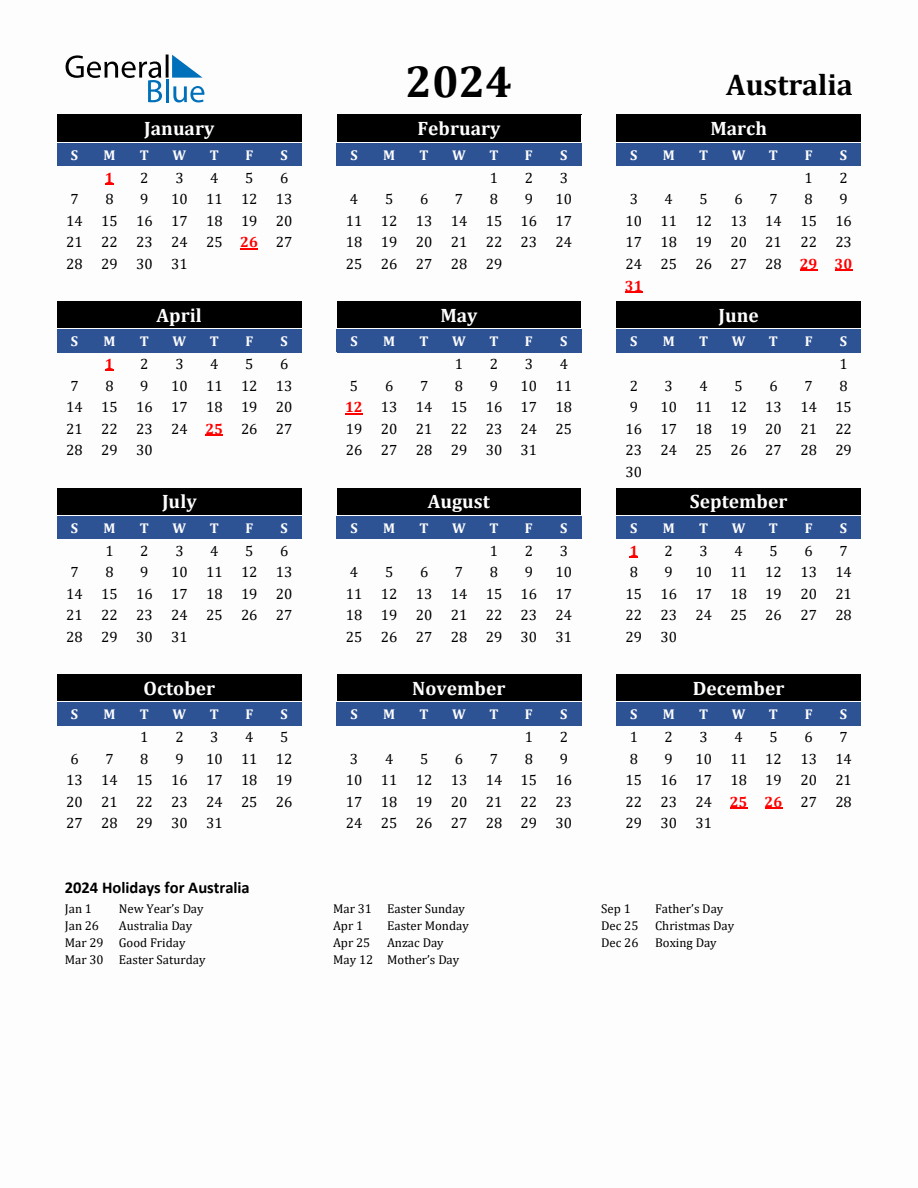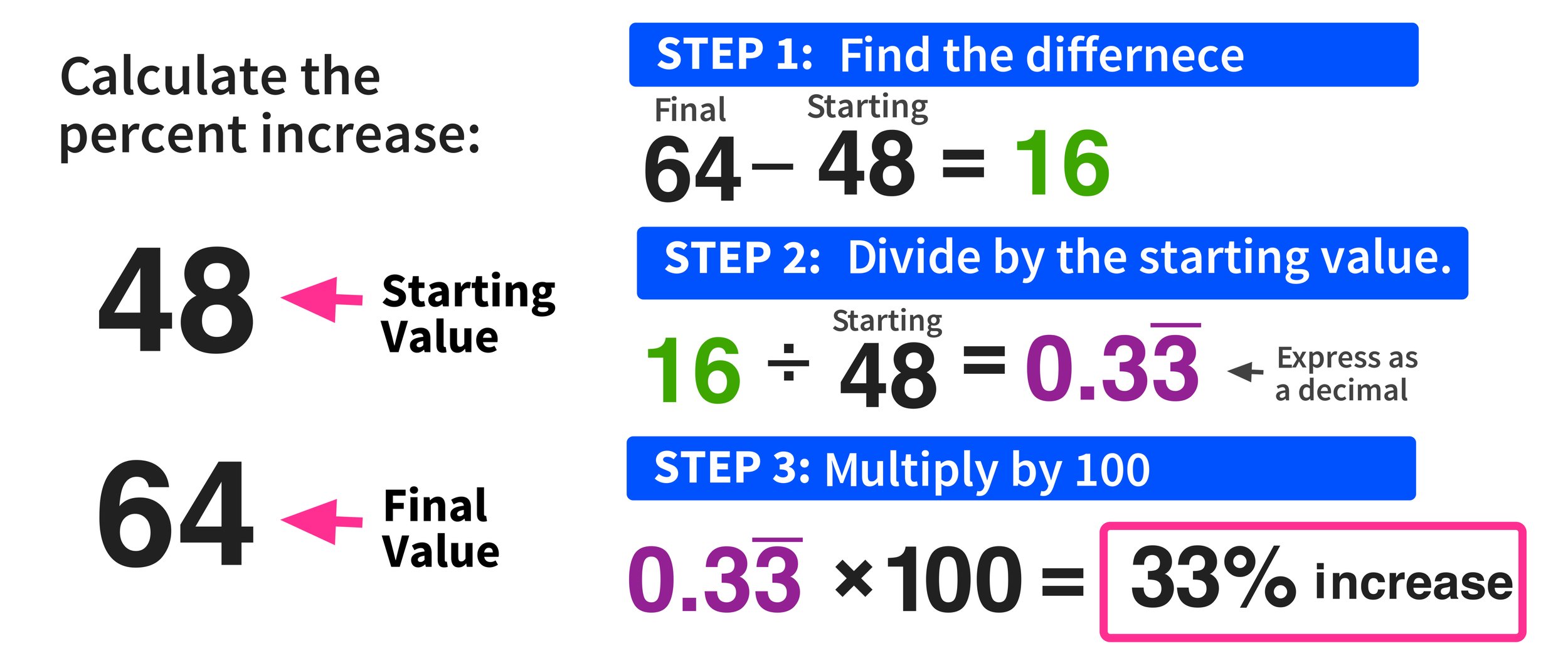Mastering Z Stat Calculations in Excel: A Beginner's Guide

Excel's statistical capabilities have come a long way, providing robust tools for a myriad of analyses. One such powerful tool is the Z-statistic calculation, a crucial measure in statistics for hypothesis testing. Whether you're comparing sample data against a known population mean or assessing how likely it is that your sample belongs to a particular population, understanding how to use Z-stat calculations in Excel can significantly enhance your data analysis toolkit.
Understanding Z-Statistics
The Z-statistic, or Z-score, represents the number of standard deviations a particular data point is from the mean of a data set. Here’s what you need to know:
- Formula: Z = (X - μ) / σ where:
- X is the raw score,
- μ is the population mean,
- σ is the standard deviation of the population.
- Z-scores help in normalizing data, which is particularly useful when comparing different variables.
- They are essential for hypothesis testing, where you can check if a sample mean significantly differs from a population mean.
Setting Up Excel for Z-Score Calculations
Before we dive into the nitty-gritty of Z-stat calculations, ensure your Excel sheet is set up for ease of use:
- Open a new spreadsheet.
- Organize your data in columns where each row represents a data point or a sample.
Your sheet might look like this:
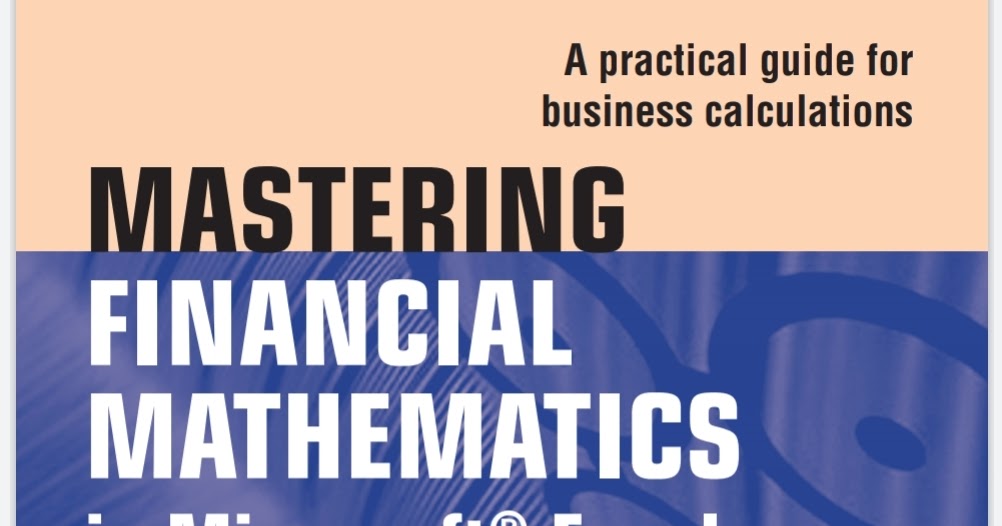
| Sample Data | Calculated Z-Score |
|---|---|
| … | … |
| … | … |
Calculating Z-Scores in Excel
To calculate a Z-score, follow these steps:
- Calculate the Mean: Use Excel’s AVERAGE function.
- Calculate the Standard Deviation: Use the STDEV.P function for population standard deviation.
- Determine the Z-Score: Use the formula:
=AVERAGE(A2:A100)
🔍 Note: Adjust the cell range to match your data.
=STDEV.P(A2:A100)
🔍 Note: For sample standard deviation, use STDEV.S.
=(A2 - [Mean]) / [Standard Deviation]
🔍 Note: Replace [Mean] and [Standard Deviation] with the cells where these values are stored.
Interpreting Z-Scores
Z-scores offer several interpretations:
- A Z-score of 0 means the data point is exactly at the population mean.
- Positive Z-scores indicate data points above the mean, and negative Z-scores indicate points below the mean.
- Z-scores can be converted to probabilities using the Standard Normal Distribution Table or Excel’s NORMSDIST function.
- For hypothesis testing, a high absolute Z-score might suggest a significant deviation from the population mean, prompting further investigation.
Practical Applications of Z-Scores in Excel
Let’s explore some practical applications where Z-scores are invaluable:
- Comparative Analysis: Compare different data sets on a common scale.
- Quality Control: Monitor production processes to ensure they’re within acceptable variability limits.
- Risk Assessment: Identify outliers or potential risks in financial or health data.
🔍 Note: Be mindful that Excel's functions are more suited for larger sample sizes. For small samples, consider using t-statistics or consult a statistician.
Excel's Z-statistics calculation opens up a world of possibilities for data analysis. From understanding where your data stands in the context of a larger population to testing hypotheses, Z-scores provide a standardized, universally comparable measure. Remember, the accuracy of your Z-scores depends on the quality and representativeness of your data. As with all statistical tools, interpret your results in the context of your research or business objectives, and always ensure you're using the appropriate statistical test for your sample size. In this guide, we've explored how to calculate Z-scores, interpret them, and apply them practically. With these insights, you're now equipped to harness Excel's statistical prowess for better decision-making and analysis.
What is the difference between Z-test and t-test?
+The Z-test is used when the population standard deviation is known or when the sample size is large enough (typically over 30) to assume that the sample standard deviation approximates the population standard deviation. A t-test, on the other hand, is used when the population standard deviation is unknown and you’re working with smaller samples. The t-test uses the t-distribution which has fatter tails compared to the normal distribution, accounting for more variability in smaller sample sizes.
Can I use Z-scores to find outliers?
+Yes, Z-scores are often used to identify outliers. Data points with Z-scores greater than or less than a certain threshold (commonly ±3 or ±2.5) are considered outliers as they are significantly far from the mean of the data set.
How do I choose between population and sample standard deviation in Excel?
+In Excel, use STDEV.P for population standard deviation when you are analyzing the entire population or when the sample size is very large and approximates the population. Use STDEV.S for sample standard deviation when you are dealing with a subset (sample) of the population and when the sample size is not large enough to assume the sample variance approximates the population variance.
Related Terms:
- Excel Zscore
- Test function Excel