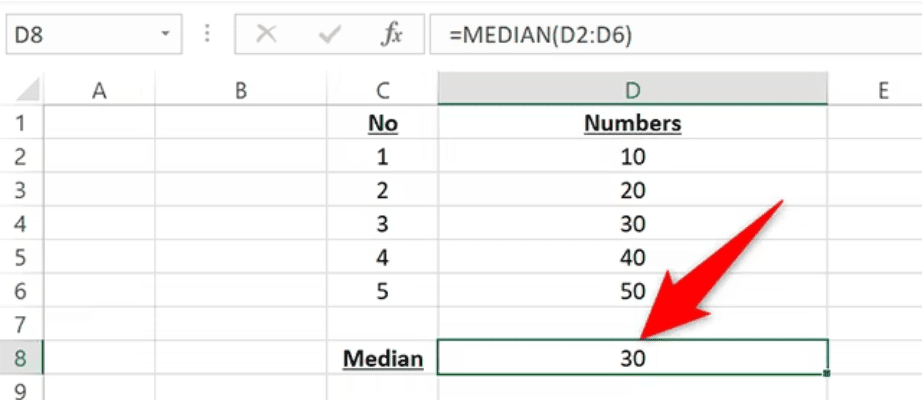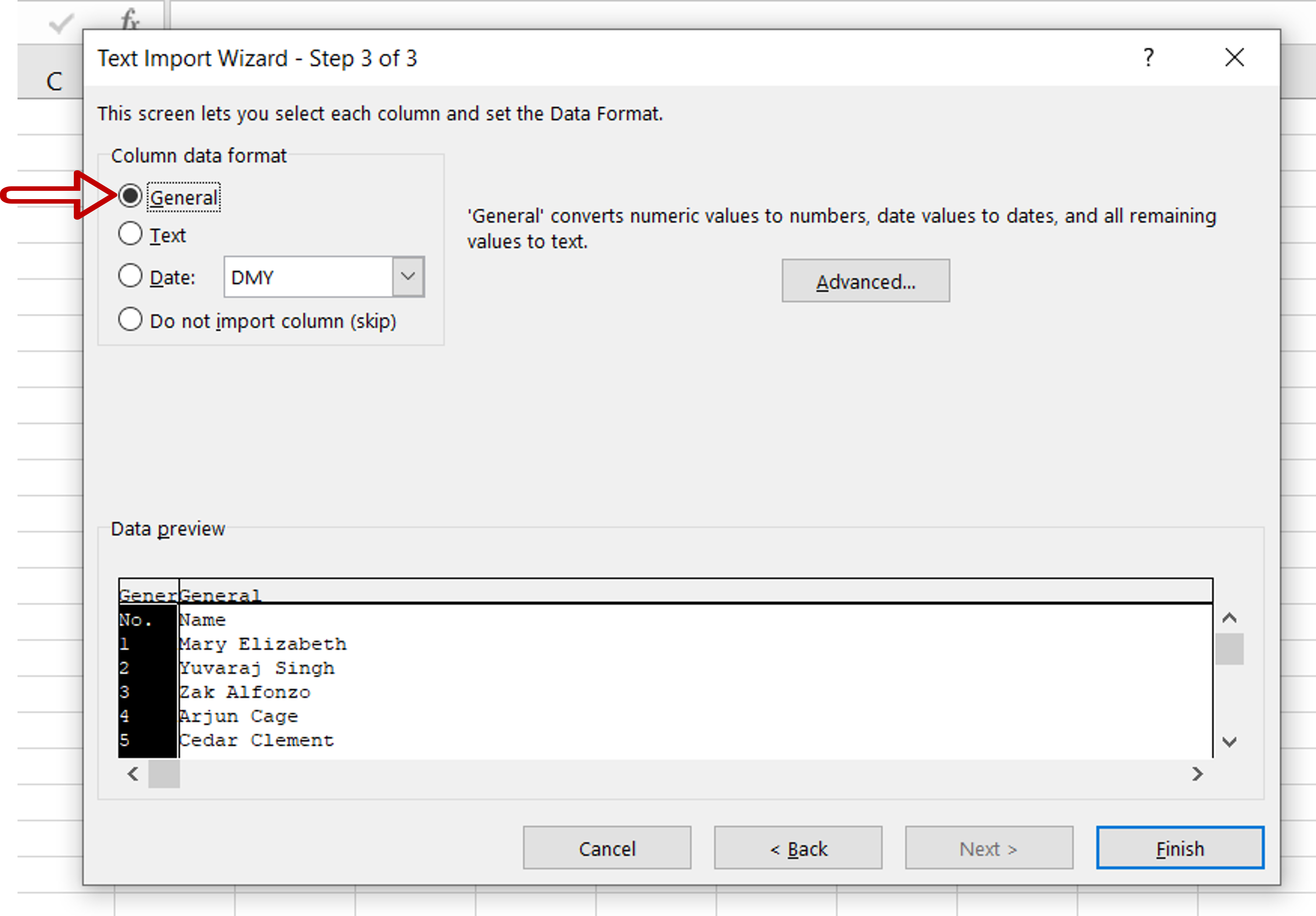5 Easy Excel Tips for Uncertainty Analysis

When it comes to data analysis, particularly in fields such as finance, engineering, science, and economics, dealing with uncertainty is unavoidable. Excel, being a widely used tool for data analysis, offers features that can help you navigate through the murky waters of uncertain data with ease. Here, we will explore five straightforward yet powerful Excel tips that can significantly enhance your capability in conducting uncertainty analysis.
1. Using Conditional Formatting to Highlight Data Uncertainty
Excel’s conditional formatting is a versatile tool that can visually represent data variability or uncertainty. For instance, you can set up rules to change cell colors based on the standard deviation from the mean, which can help in quickly identifying outliers or areas of high uncertainty:
- Select your data range.
- Go to Home > Conditional Formatting > New Rule.
- Choose ‘Use a formula to determine which cells to format’ and enter a formula like
=ABS(A1-AVERAGE(A:A))>STDEV(A:A)*2to highlight cells with values more than two standard deviations from the mean. - Set the desired format and click OK.
This method allows you to instantly see which data points contribute most to the uncertainty in your dataset.
2. Employing the Analysis ToolPak for Statistical Insights
The Analysis ToolPak in Excel is your gateway to advanced statistical tools:
- Install it if not already available via File > Options > Add-Ins > Go > Check ‘Analysis ToolPak’.
- Use tools like Descriptive Statistics to understand variability or Regression to assess the relationship between variables under uncertainty.
With these tools, you can perform t-tests, ANOVA, or even generate histograms to visualize data distribution and uncertainty.
3. Utilizing Monte Carlo Simulation for Probabilistic Analysis
Monte Carlo Simulation in Excel allows you to model the probability of different outcomes in scenarios where uncertainty is present:
- Define your uncertain variables with probability distributions.
- Set up the model to run thousands of scenarios using the RAND() or RANDBETWEEN() functions.
- Observe how outcomes vary with each iteration, providing a visual representation of uncertainty.
🔍 Note: To run a Monte Carlo simulation effectively in Excel, you’ll need a good understanding of VBA to automate the process, or you might use add-ins like Crystal Ball or @RISK.
4. Leveraging Data Tables for Sensitivity Analysis
Data tables are invaluable for sensitivity analysis, which helps in understanding how changes in one or more inputs affect the output:
- Set up your calculation model in a cell or cells (the result).
- Create a one-way or two-way data table to test different inputs and observe how they impact the output.
- Use What-If Analysis under the Data tab, choosing Data Table to automate the process.
This method provides a clear view of how sensitive your results are to uncertainty in inputs, aiding in decision-making.
5. Goal Seek and Solver for Scenario Analysis
Excel’s Goal Seek and Solver tools can help you understand what values of certain variables are needed to achieve desired outcomes, often under uncertain conditions:
- Goal Seek sets the goal value by adjusting one variable.
- Solver can optimize multiple variables to find the best solution under given constraints.
These tools enable you to explore different scenarios by setting different constraints or objectives, thus quantifying uncertainty in your model.
These five tips will significantly enhance your ability to deal with uncertainty in Excel. By using conditional formatting, analysis toolpak, Monte Carlo simulations, data tables, and scenario analysis, you can better understand and communicate the inherent variability in your data. The key is not just to present data but to present it in a way that reflects its uncertainty, enabling better-informed decisions based on probabilistic outcomes.
Can conditional formatting be used to highlight specific data uncertainty?
+
Yes, conditional formatting can be used to highlight cells based on how they compare to the mean, standard deviation, or any other criteria you define.
Is Monte Carlo Simulation necessary for all uncertainty analyses?
+
No, it’s not necessary but can be very useful when dealing with complex models where many variables are uncertain.
What’s the advantage of using Excel for uncertainty analysis?
+
Excel provides an accessible platform for most businesses and researchers, offering a range of tools for statistical analysis, simulation, and scenario analysis, making it a versatile tool for handling uncertainty.
How can I automate uncertainty analysis in Excel?
+
You can use VBA or specialized Excel add-ins like Crystal Ball or @RISK to automate complex uncertainty analyses.
Related Terms:
- Excel Easy
- Tips Excel formula
- Trick Excel
- Excel guide
- Cara cepat Excel
- Excel formula list