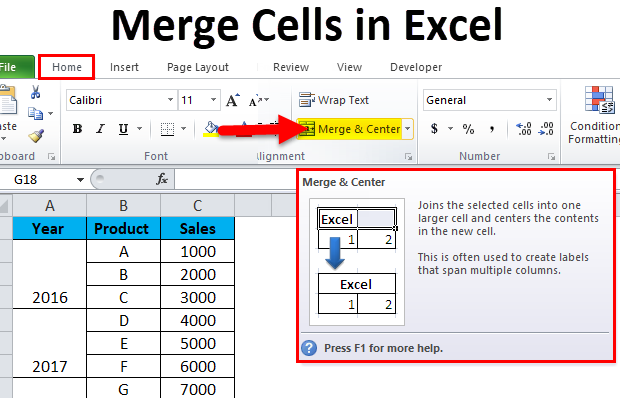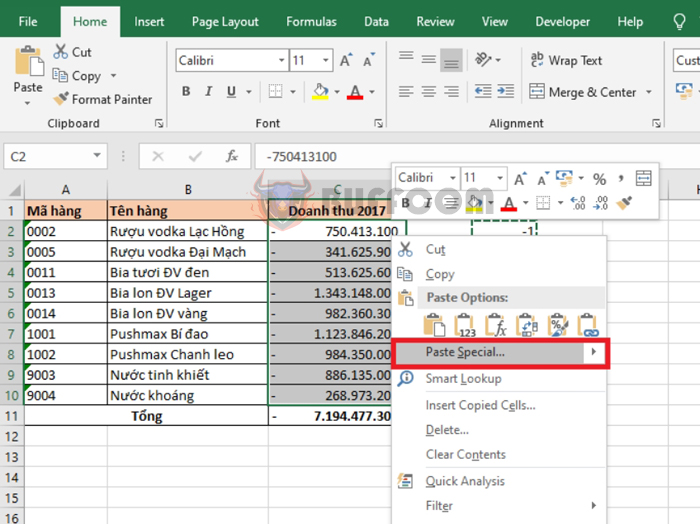3 Ways to Find Min Value in Excel with Conditions

When working with large sets of data in Microsoft Excel, identifying the minimum value that meets certain criteria is a common requirement. Whether you're tracking sales, comparing monthly expenses, or analyzing test scores, Excel offers several ways to find the minimum value with conditions. In this blog post, we'll explore three distinct methods to achieve this:
Using the MINIFS Function
Introduced in Excel 2016, the MINIFS function makes it straightforward to find the minimum value in a range based on multiple criteria:
- Step 1: Select an empty cell where you want the result to appear.
- Step 2: Type the formula:
=MINIFS(range, criteria_range1, criteria1, [criteria_range2, criteria2], ...)where:rangeis the array or range of cells where you want to find the minimum.criteria_range1,criteria_range2, etc., are the ranges to check the condition against.criteria1,criteria2, etc., are the conditions to meet.
- Step 3: Press Enter to see the result.
📌 Note: The MINIFS function allows for up to 127 range/criteria pairs, offering flexibility for complex queries.
Combination of MIN and IF Functions
For versions prior to Excel 2016, or if you need to incorporate more complex conditions, you can use an array formula combining MIN and IF:
- Step 1: Choose a cell for the output.
- Step 2: Enter the following formula:
=MIN(IF(criteria_range=criteria, range))criteria_rangeis the range of cells to evaluate the condition.criteriais what the condition must be.rangeis where you want to find the minimum.
- Step 3: Instead of pressing Enter, use Ctrl + Shift + Enter to make it an array formula. Excel will add curly brackets {} around the formula.
🔍 Note: If the conditions involve multiple criteria, use nested IF statements, which can make the formula complex.
Leveraging Pivot Tables
Pivot tables provide a dynamic and visual method for conditional data analysis:
- Step 1: Create a Pivot Table from your dataset.
- Step 2: Drag the field(s) containing the minimum values into the Values area and set it to display "Min".
- Step 3: Use the Filters section to apply conditions by dragging the respective fields and setting filters.
- Step 4: Adjust the layout or style of the Pivot Table to enhance readability.
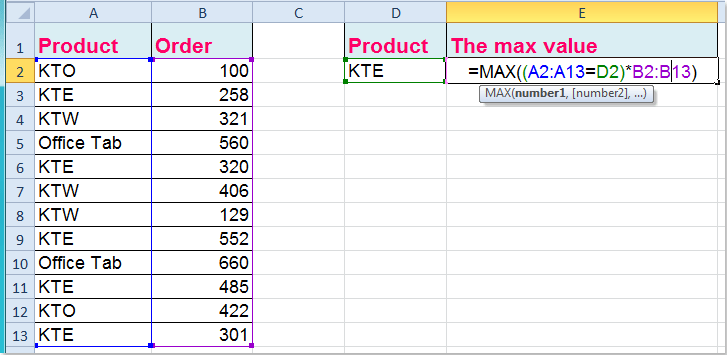
| Method | Advantage | Best for |
|---|---|---|
| MINIFS Function | Easy to use, Multiple criteria | Simple to complex conditions |
| MIN with IF Array | Works on older versions, Flexible | Complex criteria or legacy Excel |
| Pivot Tables | Visual, Interactive | Dynamic data analysis and presentation |
Excel provides multiple techniques to find the minimum value with specific conditions, allowing users to choose based on their data complexity, the version of Excel they are using, or their preference for different interfaces. Each method has its advantages: - The MINIFS function is efficient for straightforward, multiple criteria analyses. - The MIN with IF array formula works well for complex conditions or in older Excel versions. - Pivot Tables offer an interactive way to explore data and find minimum values by setting filters. In summary, Excel's functionality for conditional minimum value retrieval is robust, offering solutions for a variety of data analysis needs. Whether you're looking for a quick solution or need to delve deeper into your data, these methods will cover your requirements, enhancing your data management and analysis capabilities.
What’s the difference between MINIFS and MIN with IF array formulas?
+The MINIFS function is more straightforward and works with multiple criteria without needing array formulas, whereas the MIN with IF method involves array formulas and is typically used when the conditions are more complex or in older versions of Excel.
Can I use the MINIFS function in older versions of Excel?
+The MINIFS function is available in Excel 2016 and later versions. For older versions, you would have to rely on array formulas combining MIN and IF functions.
How can I make the Pivot Table results permanent?
+To make the results from a Pivot Table permanent, you can either copy and paste the values from the Pivot Table to another location in your spreadsheet or use the “Paste Values” option to remove the dynamic linkage to the original data.
Related Terms:
- SMALL IF
- find minimum value in excel
- excel min value excluding 0
- min function in excel
- excel formula for minimum value