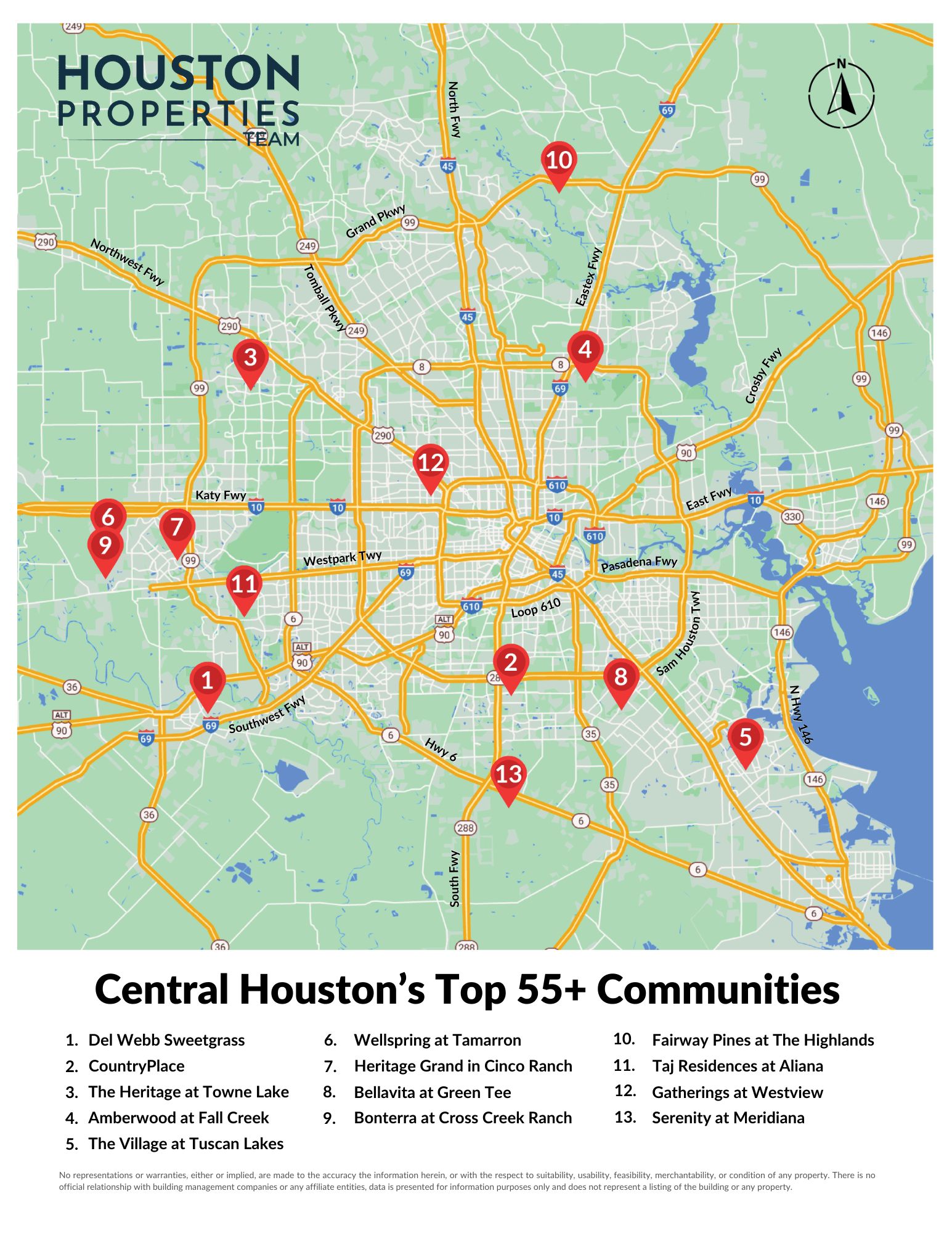Mastering Payback Calculation in Excel Easily

Whether you're a financial analyst, a small business owner, or simply someone looking to evaluate an investment, understanding how to calculate payback period in Excel can be an invaluable skill. The payback period is the length of time required to recover the cost of an investment. This metric is essential for decision-making, allowing stakeholders to gauge how quickly an investment can break even, thereby informing them about the liquidity risk associated with that investment.
What is Payback Period?
The payback period is a fundamental financial metric used to assess the time it takes for an investment to ‘pay back’ its initial outlay. Here’s how you can conceptualize it:
- Simple Payback Period: The time it takes for the initial investment to be returned through cash inflows without considering the time value of money.
- Discounted Payback Period: This calculation factors in the time value of money, providing a more accurate view by discounting future cash flows to their present value.
Let’s dive into how to perform these calculations in Excel.
Calculating Simple Payback Period
To calculate the simple payback period in Excel, you need the following:
- Initial Investment Amount
- Cash Flows for Each Period
Here’s how you can set it up:
- Input Your Data: List the initial investment and cash flows year by year.
- Cumulative Cash Flow Calculation: Use a cumulative formula to track the return of your investment. Here’s an example:

| Year | Initial Investment/Cash Flow | Cumulative Cash Flow |
|---|---|---|
| 0 | -5000 | -5000 |
| 1 | 1200 | -3800 |
| 2 | 1500 | -2300 |
| 3 | 2000 | -300 |
| 4 | 2300 | 2000 |
The formula for cumulative cash flow would look like this in Excel:
=SUM($B$2:B2)
This formula calculates the cumulative cash flow by summing all the cash flows from year 0 up to the current year.
💡 Note: Always ensure that your initial investment is negative, representing an outflow of cash.
Calculating Discounted Payback Period
For a more accurate analysis, consider using the discounted payback period, which accounts for the time value of money. Here’s how to approach it:
- Establish Your Discount Rate: Decide on a rate at which to discount future cash flows.
- Discount Cash Flows: Apply the discount factor to each future cash flow. Here’s the formula:
=Cash Flow / (1 + Discount Rate)^Year
Where:
- Cash Flow is the cash inflow for that period.
- Discount Rate is your chosen rate.
- Year is the number of years from the start.
Let's assume a 10% discount rate:
| Year | Cash Flow | Discounted Cash Flow |
|---|---|---|
| 1 | 1200 | 1090.91 |
| 2 | 1500 | 1239.67 |
| 3 | 2000 | 1502.63 |
| 4 | 2300 | 1625.61 |
💡 Note: The discounted cash flows will be lower than the actual cash flows, reflecting their reduced value due to the delay in receiving them.
Visualizing Payback Period
Excel’s visualization tools can aid in presenting your payback period calculations:
- Line Chart: Plot the cumulative cash flow against time to see when the curve crosses the zero line, indicating the payback period.
- Bar Chart: Show annual cash flows to visualize how they contribute to reaching the payback point.
Here's how to set up a line chart for visualization:
- Select the cumulative cash flow column.
- Go to the 'Insert' tab and choose a line chart.
- Adjust the chart's title and axis labels for clarity.
Interpreting Payback Period Results
Understanding the results of your payback period calculation can guide investment decisions:
- Quick Payback: Investments with short payback periods are often seen as less risky.
- Long Payback: These might suggest higher risk or longer-term investment commitments.
Remember, while payback period is useful, it:
- Doesn't account for profitability beyond the payback period.
- Ignores the time value of money unless you use the discounted payback method.
After setting up your Excel sheet for payback period calculation, here are some key points to remember:
- Discounted Payback Period: Always consider it for a more realistic assessment of an investment's break-even point.
- Consistency in Data Entry: Ensure all inputs are consistent in terms of units and periods to avoid calculation errors.
- Using NPV for Extended Analysis: For a comprehensive investment analysis, combine payback period with Net Present Value (NPV) calculations.
To wrap up, mastering payback period calculations in Excel can provide invaluable insights into your investments' financial viability. This tool helps in assessing risk and liquidity but remember to complement it with other financial metrics for a holistic view of your investment's performance and potential.
What is the difference between simple and discounted payback period?
+The simple payback period does not account for the time value of money, giving you the time it takes to recover your initial investment based solely on cash inflows. The discounted payback period, however, considers the time value of money by discounting future cash flows, providing a more accurate measure of when you’ll actually break even on your investment.
Can payback period be negative?
+A negative payback period doesn’t make practical sense in financial analysis. It would imply that an investment returns more than its initial cost before you even start considering the inflows, which is not how investments typically work.
Is a shorter payback period always better?
+While a shorter payback period generally indicates lower risk, it isn’t always the best metric for all investment decisions. Investments with longer payback periods might offer higher returns, better long-term value, or align with strategic business goals that aren’t immediately reflected in cash flows.
Related Terms:
- Excel payback period
- Payback Period Excel template download
- Discounted payback period formula
- Menghitung Payback Period Excel
- IRR calculator
- Payback method