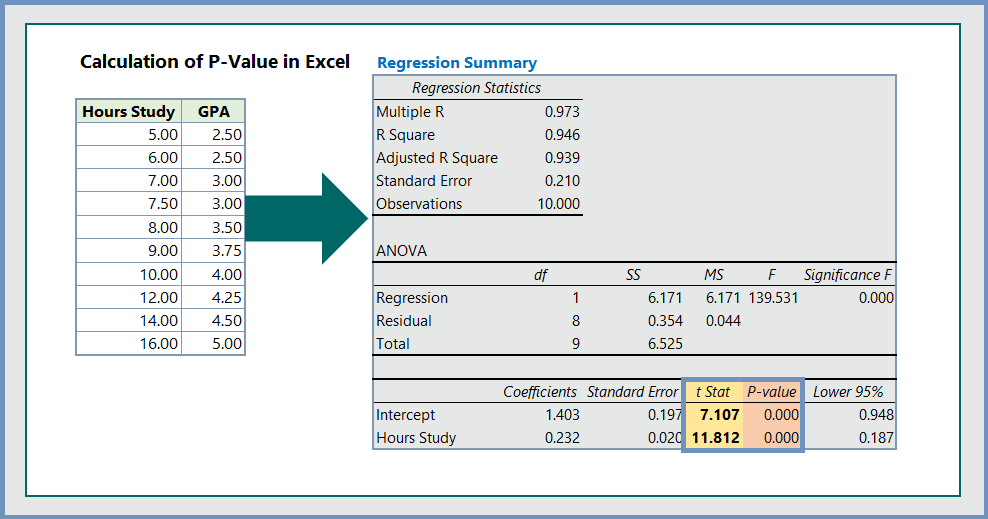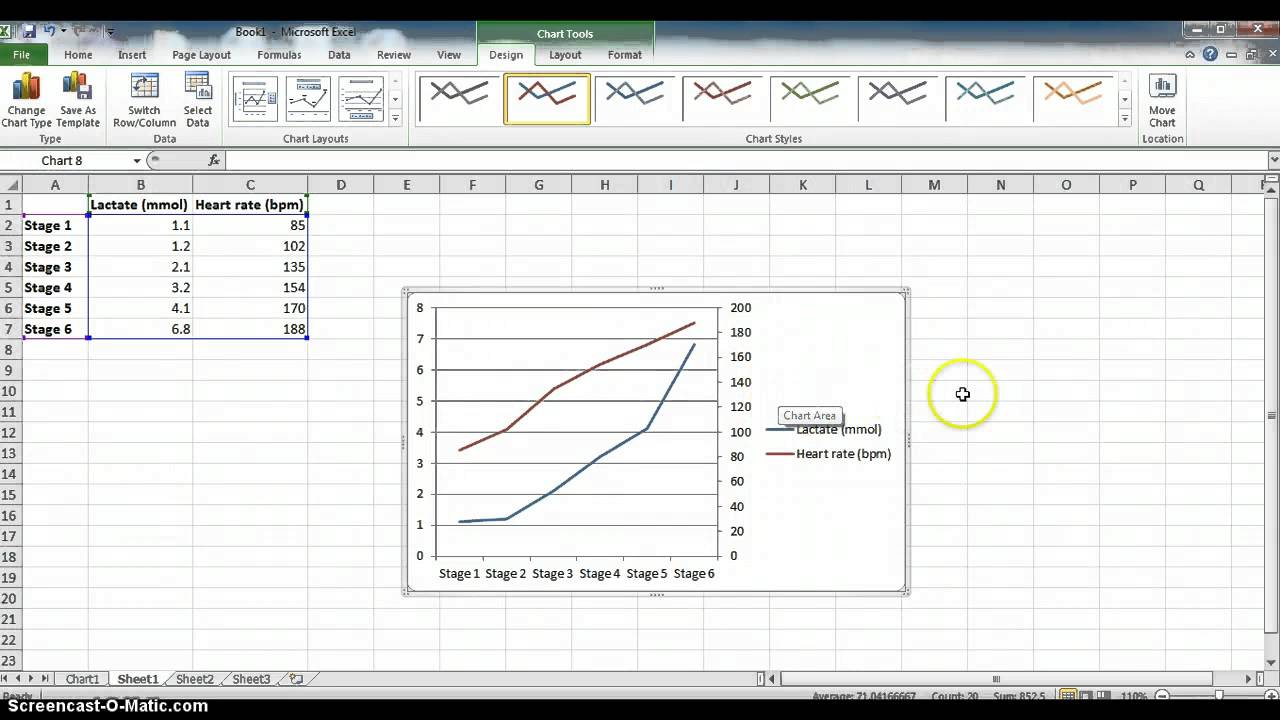Discover Your Excel Version Instantly!

Are you curious about which version of Microsoft Excel you're currently using? In the fast-evolving world of software, staying up-to-date is key. Excel, being a cornerstone in data analysis and management, receives regular updates, and knowing your version can unlock specific features or help in troubleshooting issues. Let's dive into how you can check your Excel version on both Windows and macOS, ensuring you have the knowledge to make the most out of this powerful tool.
How to Check Your Excel Version on Windows
Checking the version of Excel on a Windows machine is straightforward. Here are the steps:
- Open Microsoft Excel: Start by launching Excel on your computer.
- Go to 'File' Menu: In the top-left corner, click on the 'File' tab.
- Access 'Account': Navigate to the 'Account' or 'Help' option at the bottom of the left menu.
- Check the 'Product Information': On the right side, under 'Product Information', you will see the version number. It might look something like 'Version 2302 (Build 16130.20306 Click-to-Run).
Additionally, in some versions, you might find:
- The "About" link under the "Account" section can give you more detailed information about your Excel installation.
💡 Note: If you're using a pre-release or beta version, the version number might be different and could include words like 'Beta', 'Insider', or 'Preview'.
Checking Excel Version on macOS
Excel for macOS follows a similar but slightly different path:
- Open Excel: Launch Microsoft Excel on your Mac.
- Click on 'Excel' in the Menu Bar: Located at the top of your screen.
- Select 'About Excel': This will open a window with your Excel version details.
You'll see a window displaying the current Excel version, which will follow a format similar to the Windows version but might not include 'Click-to-Run' information.
What Does Knowing Your Version Help With?
- Compatibility: Knowing your version ensures compatibility with plugins, add-ins, and other software that might have version requirements.
- Feature Availability: Newer versions bring new features. Knowing your version can help you take advantage of the latest functionalities or understand limitations.
- Troubleshooting: When seeking support, providing your version number can help technicians provide the correct assistance.
- Updates: Checking the version allows you to confirm whether your Excel is up-to-date, prompting you to update if necessary.
Notes for Office 365/ Microsoft 365 Subscribers
Microsoft 365 subscribers enjoy continuous updates to their software. Here's how your version number differs:
- The version number might not reflect the traditional release cycle as seen in perpetual license versions.
- It's more about the build number, which represents the frequent updates you receive as part of your subscription.
- Subscribers should regularly check for updates through the 'File' > 'Account' > 'Update Options' menu to ensure they're always working with the latest features and security enhancements.
⚠️ Note: Always save your work before initiating an update to avoid data loss.
Conclusion
In conclusion, knowing your Excel version can greatly enhance your user experience by ensuring compatibility, optimizing feature use, and simplifying troubleshooting processes. Whether you're on Windows or macOS, the steps to check your Excel version are simple yet essential for a smooth operation with this indispensable tool. Keep your Excel version up-to-date, embrace the latest features, and ensure seamless interaction with other software. Excel continues to evolve, and with it, the possibilities for what you can achieve with your data analysis tasks grow. So, check your version today and unlock the full potential of your Excel experience.
Why is it important to know my Excel version?
+Knowing your Excel version helps ensure compatibility with add-ins, provides access to specific features, assists in troubleshooting, and prompts you to keep your software up to date.
How often does Microsoft update Excel?
+For Microsoft 365 subscribers, updates can come monthly, or even more frequently for those on the Insider program. Perpetual license holders receive updates less often, typically with new major releases.
What do I do if my Excel version is outdated?
+If you’re a Microsoft 365 subscriber, check for updates through the app’s settings. For perpetual license users, consider purchasing an upgrade or using Microsoft AutoUpdate for Mac.
Related Terms:
- Microsoft 365 new updates
- Microsoft Office Removal tool
- Download Microsoft Office Removal Tool
- Microsoft Office Removal Tool offline
- Microsoft Office language pack
- Microsoft Uninstall