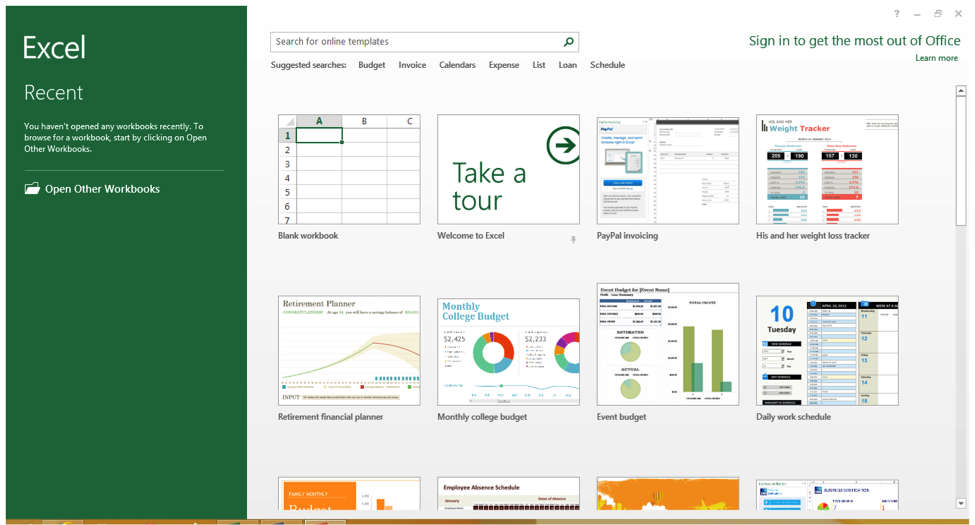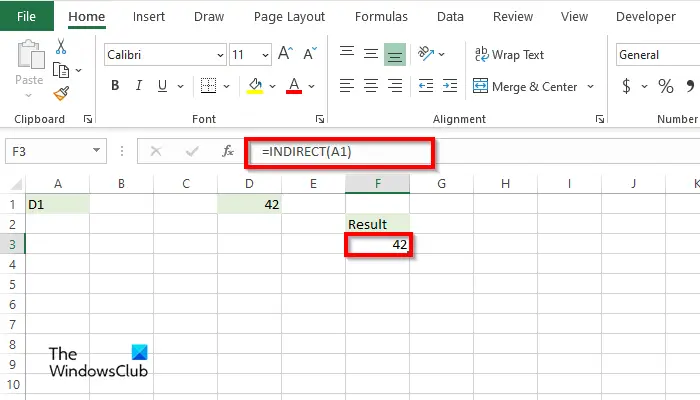Mastering Fuzzy Lookup in Excel: A Simple Guide

Excel, the quintessential tool for data analysis and management, often presents users with the challenge of matching and finding similarities between datasets that aren't perfectly aligned. This is where fuzzy lookup functionality comes into play, offering a more human-like approach to data searching. In this guide, we'll explore the concept of fuzzy lookup, why it's invaluable, and how you can master it in Excel to enhance your data analysis.
Understanding Fuzzy Lookup

Fuzzy lookup, unlike exact match lookups, allows you to find values in your datasets that are similar, not necessarily identical, to the search term. Here’s how it differs from traditional lookup methods:
- Exact Match: Searches for an exact match of the lookup value, returning an error if no exact match is found.
- Fuzzy Lookup: Searches for values close to the lookup value, tolerating differences in spelling, spacing, or minor typographical errors.
The advantages of fuzzy lookup in Excel are numerous:
- Helps clean datasets with inconsistent entries.
- Enables analysis when data comes from different sources.
- Reduces errors in data matching processes.
Setting Up Fuzzy Lookup in Excel
Excel itself doesn’t natively support fuzzy lookup, but there are several ways to achieve this:
- Using VLOOKUP with Fuzzy Logic:
Combine VLOOKUP with the
SEARCHfunction to perform a fuzzy lookup.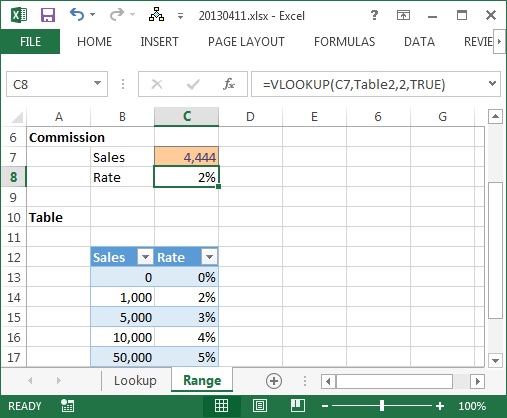
Step Description 1 Identify the lookup value and the range where you want to search. 2 Use SEARCHto find occurrences of the lookup value within the array.3 Wrap the SEARCHwithIFERRORto handle non-matches.4 Combine VLOOKUPandIFERROR(SEARCH)to fetch the closest match. - Using Fuzzy Lookup Add-Ins:
There are add-ins like Fuzzy Lookup from Microsoft or third-party tools that provide more advanced fuzzy matching capabilities.
- Download and install the add-in from Microsoft’s site.
- Use the tool to match data by specifying criteria for similarity.
- Configure the threshold for similarity (e.g., percentage of characters that must match).
- Using Excel’s Power Query:
Power Query offers transformation tools, including merging columns with fuzzy matching:
- Open Power Query Editor.
- Choose the ‘Merge Queries’ option.
- Select ‘Fuzzy Match’ when choosing join kinds.
- Configure the matching settings as needed.
💡 Note: This method is simple but may not catch all types of errors or variations in data.
Advanced Techniques for Fuzzy Lookup
Beyond the basic setup, you can delve into more sophisticated methods to enhance the accuracy of your fuzzy lookup:
- Use Soundex: Employ the
SOUNDEXfunction to match by sound instead of spelling. This helps with phonetic variations in names or terms. - LEVENSHTEIN Distance: Implement this algorithm to measure the similarity between two strings, which is particularly useful for catching typographical errors.
- Regular Expressions: With Excel’s support for regular expressions, you can define complex matching patterns for your lookups.
Optimizing Fuzzy Lookup Performance
Here are some tips to keep your fuzzy lookups running smoothly:
- Pre-Process Data: Clean your datasets beforehand to minimize mismatches due to common data entry errors.
- Optimize Formulas: Use helper columns to break down complex formulas or functions for better performance.
- Limit Search Range: Define a specific range for lookup to reduce computation time.
Practical Applications of Fuzzy Lookup
Fuzzy lookup isn’t just a theoretical tool; it has real-world applications in various scenarios:
- Data Cleaning: Identify and merge duplicate entries with minor variations.
- CRM Systems: Link customer information from different data sources even when names or addresses vary slightly.
- Inventory Management: Match product descriptions that might not be entered uniformly.
📌 Note: Fuzzy lookup in CRM systems can significantly reduce the time spent on data matching, enhancing user experience and data accuracy.
Concluding the Guide
In this journey through Excel’s fuzzy lookup capabilities, we’ve touched upon why this functionality is crucial for modern data analysis, how to set it up, and the advanced techniques you can employ for more nuanced matching. Understanding and using fuzzy lookup can revolutionize the way you approach data matching and cleaning, leading to more accurate datasets and, consequently, more reliable analysis. By integrating these methods into your Excel workflow, you’ll be better equipped to handle the intricacies of real-world data, ensuring your analyses are as insightful as they are impactful.
What is the main difference between fuzzy lookup and VLOOKUP?
+
Fuzzy lookup allows for matching values that are similar but not identical, whereas VLOOKUP requires an exact match to return a result.
Can I perform fuzzy lookup without an add-in?
+
Yes, you can use built-in Excel functions like SEARCH and IFERROR to simulate basic fuzzy lookup functionality, although this method has limitations compared to dedicated tools.
How does the performance of Excel change with fuzzy lookup?
+
Fuzzy lookup, particularly when using complex algorithms or large datasets, can be computationally intensive, potentially slowing down Excel. Pre-processing data and limiting the search range can help mitigate this.
Is there a limit to the similarity threshold in fuzzy matching?
+
Yes, tools like Microsoft’s Fuzzy Lookup Add-In allow you to set a threshold for similarity. This threshold can range from 0% to 100%, but the optimal setting depends on your dataset’s complexity and the nature of errors you’re looking to catch.
Are there other software tools besides Excel for fuzzy lookup?
+
Yes, many data analysis and database management systems like SQL Server, Tableau, and Python libraries (such as fuzzywuzzy) support fuzzy matching with varying degrees of complexity and customization.
Related Terms:
- find fuzzy lookup in excel
- download fuzzy lookup for excel
- fuzzy lookup excel 2020
- fuzzy lookup algorithm excel
- fuzzy lookup in excel formula
- fuzzy lookup instructions