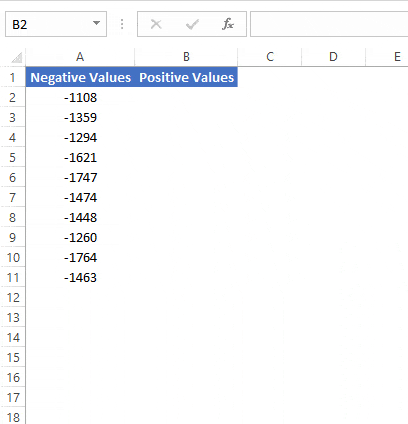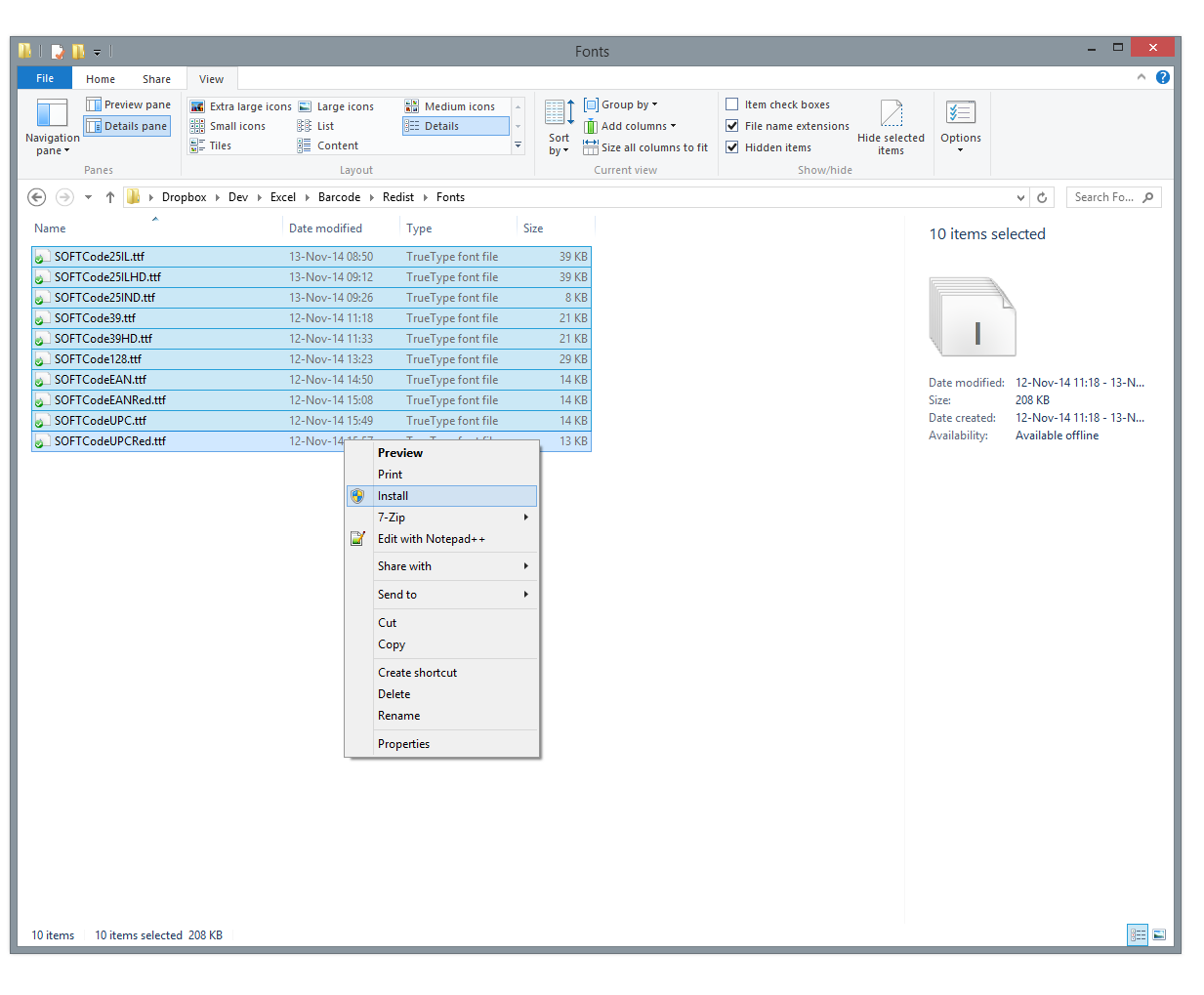Subtract Two Columns in Excel: A Simple Guide

Subtracting two columns in Excel is a basic yet powerful function for data analysts, accountants, or anyone dealing with numerical data. In this guide, we'll walk through various methods to achieve this task, ensuring you have multiple options at your disposal for different scenarios. From simple cell subtraction to using formulas across datasets, we'll cover the essentials with steps that are easy to follow.
Basic Subtraction in Excel

The simplest way to subtract in Excel involves using the minus sign -. Here’s how you do it:
- Select the cell where you want the result to appear.
- Type an equal sign = to start the formula.
- Enter the first cell's address, then type -, followed by the second cell's address. For example, =A2-B2.
- Press Enter, and Excel will perform the subtraction for you.
Subtracting Columns with the SUM Function

When dealing with larger datasets, using the SUM function can make your life easier by allowing you to perform subtraction across multiple cells efficiently:
- Enter the following formula in the cell where you want the result: =SUM(A2:A100)-SUM(B2:B100). This subtracts the sum of the numbers in column B from those in column A.
Using the Paste Special Feature for Subtraction

If you’re working with datasets where subtraction needs to be done in bulk or you need to subtract a single value from an entire column:
- Copy the cell containing the value you wish to subtract (let's say cell A1).
- Select the range of cells from which you want to subtract this value.
- Right-click and choose Paste Special from the context menu.
- In the dialog box, select Subtract under Operations, then click OK.
Automating Subtraction with Excel Macros

For those who find themselves frequently performing the same subtraction operations, Excel macros can save a lot of time:
- Press Alt + F11 to open the VBA editor.
- Insert a new module, and write a VBA script to automate subtraction tasks, like: ```vb Sub SubtractColumns() Dim LastRow As Long LastRow = Cells(Rows.Count, "A").End(xlUp).Row Range("C2:C" & LastRow).FormulaR1C1 = "=R1C1-R2C2" End Sub ```
- Run the macro by pressing F5 or through the Developer tab.
⚠️ Note: Macros can execute potentially harmful code if sourced from unknown locations; always verify the safety of macros before running them.
Handling Negative Numbers
In financial analysis or any scenario where negative numbers can occur, understanding how Excel treats them is crucial:
- Excel recognizes negative numbers by default, displaying them with a minus sign.
- If subtracting a negative number from a positive one, remember that subtracting a negative is equivalent to adding that value.
Common Issues and Solutions
Here are some common pitfalls you might encounter when subtracting in Excel, along with solutions:
- Cell Formats: Ensure cells are formatted as numbers, not text. Use Ctrl+1 to change format if needed.
- Error Messages: Check for common errors like #VALUE! or #REF!. These usually indicate cells containing non-numeric data or incorrect references.
- Circular References: Avoid situations where a formula inadvertently refers back to itself.
Throughout this guide, we've explored the multiple facets of column subtraction in Excel, from basic methods to more sophisticated techniques involving VBA macros. By understanding these methods, you can tackle diverse data manipulation tasks with ease, ensuring your spreadsheets are both accurate and efficient.
Can I subtract cells with dates in Excel?
+Yes, Excel treats dates as serial numbers, so you can subtract dates directly. However, ensure both cells are formatted as dates for correct results.
How do I copy the subtraction formula down a column?
+Use the fill handle (the small square at the bottom-right corner of the cell). Drag it down to auto-fill the formula with relative references adjusting automatically.
What should I do if my subtraction results in a positive or negative number?
+Excel automatically handles the arithmetic signs for subtraction results. However, for clarity, ensure your cell format displays the sign appropriately.
Can I subtract a constant value from all cells in a column?
+Absolutely. Use the Paste Special method or enter the formula manually like =A1-5 where 5 is the constant value you want to subtract.
What if my subtraction formula isn’t working?
+Check for errors in cell references, ensure cells contain numeric values, and look for any hidden or ignored spaces in cells. Also, validate if formulas are correct.
Related Terms:
- Excel subtract formula Shortcut
- date time subtraction in excel
- excel formula subtract column from
- excel subtraction formula for row
- subtract values two columns excel
- excel formula subtract dates