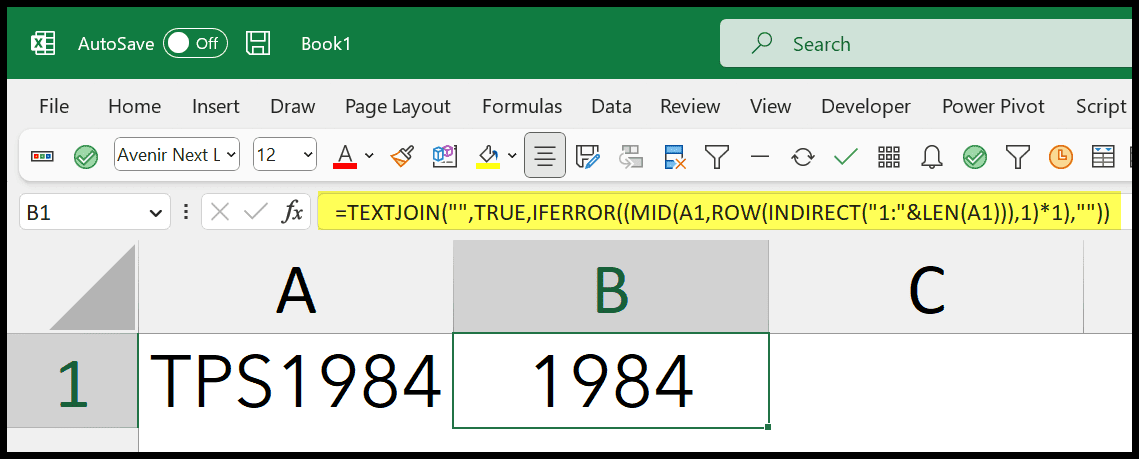5 Ways to Remove First Character in Excel Easily

5 Ways to Remove the First Character in Excel
Excel users often encounter scenarios where removing the first character from a cell becomes necessary. Whether it's to clean up data, prepare for further processing, or simply to correct input errors, Excel provides multiple methods to achieve this. Here, we'll explore five different approaches to removing the first character from text in Excel:
1. Using the RIGHT and LEN Functions
This method involves combining two functions to remove the first character:
- RIGHT() - extracts a specified number of characters from the right side of the text.
- LEN() - determines the total length of the text.
To apply:
=RIGHT(A1, LEN(A1) - 1)💡 Note: Ensure the cell containing the original text is referenced correctly in the formula.
2. MID Function
The MID function can be used to remove the first character by starting extraction from the second character onwards:
=MID(A1, 2, LEN(A1) - 1)3. REPLACE Function
The REPLACE function lets you substitute characters at a given position:
=REPLACE(A1, 1, 1, “”)4. Flash Fill Feature
For those preferring a non-formula approach, Excel’s Flash Fill can detect patterns and perform text manipulation:
- Type the desired output in the cell next to the first instance.
- Press Ctrl + E to auto-fill the column based on your pattern.
5. Custom VBA Function
For users comfortable with VBA, here’s how to create a custom function:
Public Function RemoveFirstChar(text As String) As String
RemoveFirstChar = Mid(text, 2)
End Function
After defining this function, you can use it in a formula:
=RemoveFirstChar(A1)This wrap-up provides a natural conclusion by revisiting the five methods, offering a reminder of the versatility and ease Excel brings to data manipulation tasks. These techniques not only help in swiftly handling basic data editing but also instill a deeper understanding of Excel's built-in functions and customization capabilities.
What if I want to remove more than one character at the start?
+You can adjust the formulas accordingly. For instance, with the RIGHT and LEN function, you would change the formula to =RIGHT(A1, LEN(A1) - X) where X is the number of characters you want to remove from the start.
Is it possible to do this for multiple cells at once?
+Yes, you can apply these methods to an entire range of cells by dragging the formula down or using Flash Fill for multiple instances.
Does Flash Fill work with inconsistent data?
+Flash Fill works best when there’s a consistent pattern. For highly inconsistent data, manual or more complex formulas might be necessary.
Are there any limitations to these methods?
+The main limitation is with Flash Fill, which might not always detect your pattern correctly, requiring manual adjustments. VBA, while flexible, might not be suitable for all users due to its programming nature.
Related Terms:
- Remove character Excel formula
- Excel remove last character
- remove first digits in excel
- remove leading characters in excel
- ablebits remove last character
- trim first 10 characters excel