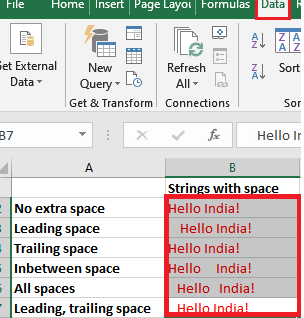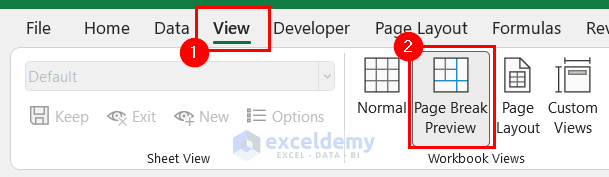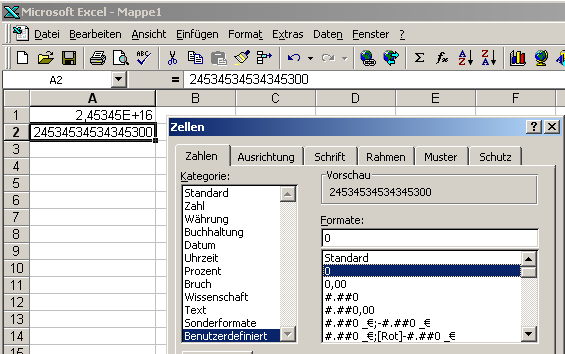5 Simple Ways to Insert Signature in Excel

Signatures in Excel spreadsheets are not just a way to personalize documents; they add a professional touch that can be vital for official, business, or contractual agreements. Whether you're signing a contract, approving a budget, or simply marking documents with your unique identifier, adding a signature in Excel can streamline your processes. Here are five simple ways to insert your signature into Excel, catering to different needs and levels of digital literacy.
1. Using an Image of Your Signature
If you have a digital image of your signature, inserting it into Excel can be incredibly straightforward:
- Scan or take a photo of your signature on a clean, white background. Ensure the image has high contrast and no background noise.
- Open Excel and navigate to the cell where you want to place your signature.
- Select Insert from the ribbon, then choose Pictures if you've saved the signature locally or Online Pictures if it's from the internet.
- Select your image file and click Insert.
- Adjust the size and placement using the handles around the image. Remember to maintain the aspect ratio to keep the signature's proportions.

Notes:
⚠️ Note: When resizing your signature image, ensure to maintain the aspect ratio to avoid distortion.
2. Creating a Signature Using Excel's Drawing Tools
For those who want to create a signature within Excel without importing an image, here's how:
- Go to the Insert tab, click on Shapes, and choose the Scribble tool.
- Sign your name directly on the spreadsheet with your mouse or touchpad. Take your time to ensure accuracy.
- Once done, you can format your signature by right-clicking it to change line weight, color, and style to match your personal or corporate branding.
Notes:
📝 Note: Drawing a signature might not offer the same finesse as an image, but it's useful for quick annotations or if you don't have a digital signature ready.
3. Using an e-Signature Service
Some businesses require the legal authenticity of digital signatures:
- Use e-signature services like DocuSign, Adobe Sign, or HelloSign to create and apply signatures.
- These platforms often provide APIs or plugins for Microsoft Office applications, including Excel. Check their documentation or support for integration methods.
- Once integrated, you can add or send spreadsheets for signatures, with the service managing the secure process.
4. Inserting a Signature Line
Microsoft Excel supports the insertion of a signature line for official documents:
- Go to Insert > Signature Line > Microsoft Office Signature Line.
- Fill in the information like suggested signer, title, and optional instructions.
- Right-click the signature line to sign or add a signature image or text.
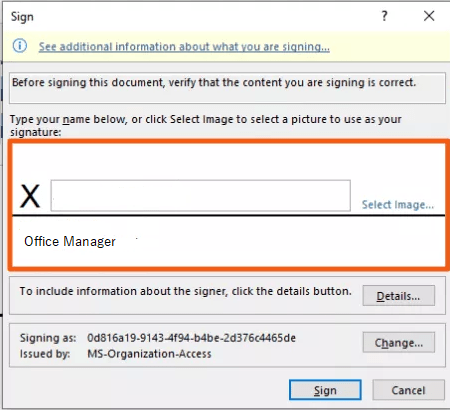
| Feature | Description |
|---|---|
| Signature Setup | Provides fields for signer information. |
| Signature Image | Allows the insertion of a pre-saved signature image. |
| Visible Signature | Displays who signed and when. |
Notes:
🔑 Note: A Signature Line provides a more formal and secure way to add signatures, particularly useful in professional settings.
5. Using a Macro or Add-In
For advanced users, automation through macros or specialized add-ins can streamline signature insertion:
- Create a VBA macro or use an add-in that can automate signature insertion. Here’s a simple VBA code example:
Sub InsertSignature()
Dim img As Picture
Set img = ActiveSheet.Pictures.Insert(“C:\YourSignature.png”)
With img
.Top = ActiveSheet.Range(“A1”).Top
.Left = ActiveSheet.Range(“A1”).Left
.Width = 200
.Height = 50
End With
End Sub
In wrapping up, the process of inserting a signature in Excel can be adapted to your specific needs, whether you’re looking for simplicity, professionalism, or automation. Each method has its advantages:
- Using an Image of Your Signature is the most straightforward and visually appealing.
- Drawing with Excel’s Tools offers a quick, editable solution.
- e-Signature Services provide security and legal validation.
- Signature Lines add a formal element to documents.
- Macros or Add-Ins give you power and control over repetitive tasks.
When choosing the method that suits you, consider the context, legal implications, and how digital you want your workflow to be. With these tools, your Excel documents can carry not only data but also your personal or corporate endorsement through a signature, enhancing communication, trust, and the professional appearance of your work.
Can I use a digital signature in Excel for legal documents?
+Yes, with e-signature services, you can use legally binding digital signatures in Excel. Services like DocuSign or Adobe Sign provide digital certification, ensuring the signature’s authenticity.
Is it possible to automate signature insertion in multiple Excel files?
+Absolutely. You can write VBA macros or use Excel add-ins to automate the signature insertion process across multiple files, saving time and ensuring consistency.
What are the limitations of using an image for signatures?
+The primary limitation is the lack of legal validation. An image doesn’t inherently carry the same legal weight as a digital signature from certified services unless specific standards or third-party validations are met.
Related Terms:
- Sign Excel online
- Excel SIGN
- Excel to PDF
- Signature line
- Ttd di Excel
- Ttd online Excel