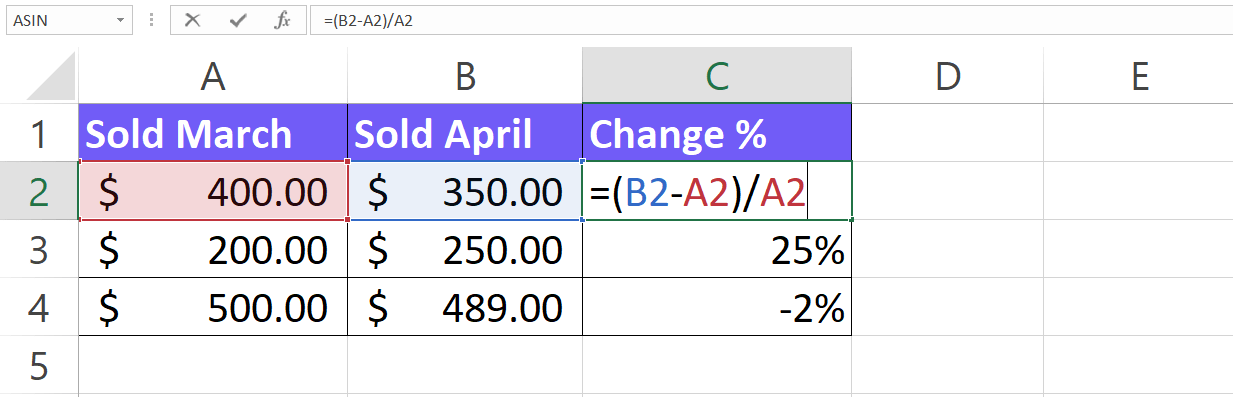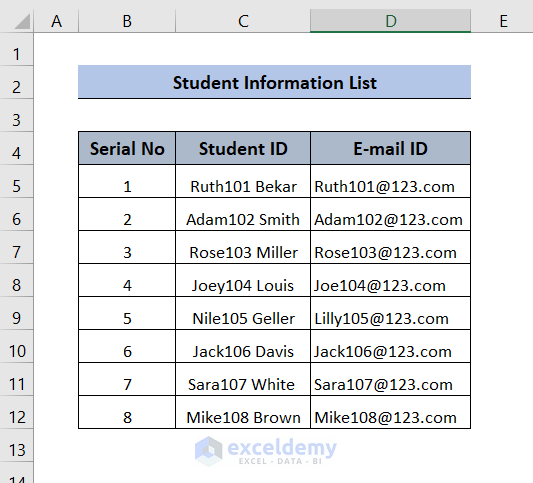Calculating Uncertainty in Excel: A Simple Guide

When dealing with data analysis, understanding how to calculate uncertainty is crucial. Whether you're a student, scientist, or just someone trying to make sense of numbers, Excel offers powerful tools to help with this task. Here's a comprehensive guide to calculating uncertainty in Excel, ensuring your data interpretation is both precise and accurate.
Understanding Uncertainty
Uncertainty refers to the range within which the true value of a measurement or calculation might lie. This concept is pivotal in:
- Research to determine the reliability of experimental results.
- Quality control to assess the variability in production.
- Forecasting to predict future trends with a confidence interval.
📝 Note: Uncertainty does not mean a lack of knowledge; rather, it reflects the inherent limitations in measurements or predictions.
The Basics of Excel Calculations
Before delving into uncertainty, let's refresh some Excel basics:
- Cell References: Understand how to use relative (A1) and absolute ($A$1) cell references.
- Basic Formulas: Familiarize yourself with SUM, AVERAGE, MAX, MIN, and other basic functions.
- Functions for Variance and Standard Deviation: STDEV, VAR, etc.
Now, let's explore how to calculate different types of uncertainty in Excel.
Calculating Measurement Uncertainty
Measurement uncertainty often involves the following steps:
- Identify Sources of Uncertainty: This could be instrument precision, operator variation, or environmental factors.
- Calculate Standard Deviation: Use Excel's STDEV.S or STDEV.P function depending on your data.
- Apply a Confidence Level: Typically, a 95% confidence level means you can use the t-distribution or normal distribution to estimate uncertainty.
Here is an example of how to calculate measurement uncertainty:
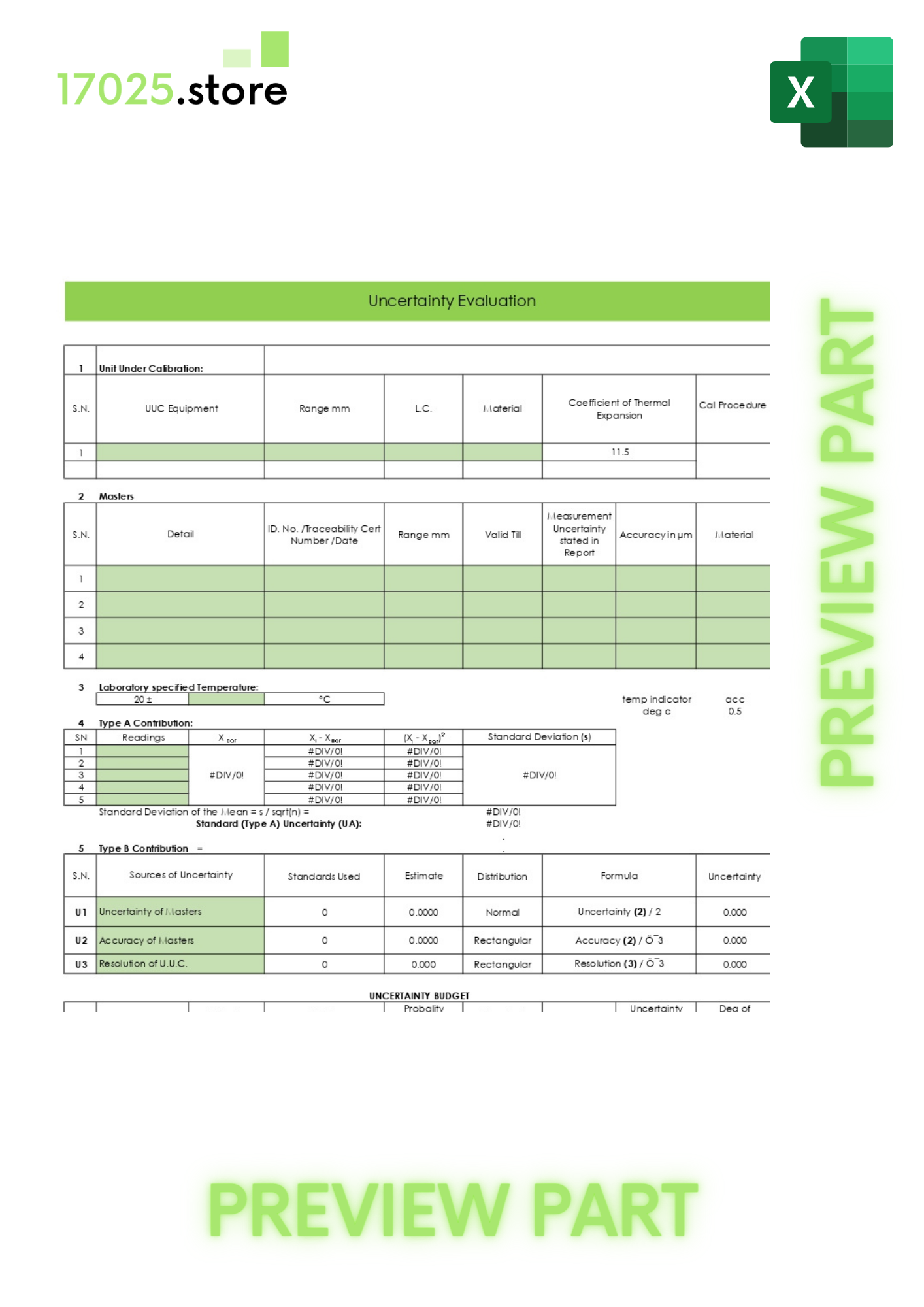
| Step | Description |
|---|---|
| Collect Data | Measure the same parameter multiple times to get a dataset. |
| Compute Standard Deviation | Use the formula =STDEV.S(A1:A10) assuming your data is in cells A1 to A10. |
| Calculate Uncertainty | Multiply the standard deviation by 1.96 for a 95% confidence interval. |
📊 Note: The factor 1.96 comes from the Z-score for a 95% confidence level assuming a normal distribution.
Calculating Propagation of Uncertainty
When performing operations on data with uncertainties, you must also calculate how these uncertainties propagate:
- For addition or subtraction, uncertainties add in quadrature:
sqrt(U1^2 + U2^2 + ...) - For multiplication or division, use the formula:
Y / X * sqrt((dY/Y)^2 + (dX/X)^2) - For functions like sin, cos, log, etc., you'll need the partial derivative and uncertainty propagation rules.
Here's an example of how to handle uncertainty in Excel for basic arithmetic:
- Let's say you have values X = 10 ± 0.5 and Y = 20 ± 1.5.
- To find
X + Y, use:=X+Yfor the mean, and=SQRT(Xerror^2 + Yerror^2)for the uncertainty.
Practical Tips for Reducing Uncertainty
To minimize uncertainty:
- Increase Sample Size: More data points lead to a more accurate estimate of population parameters.
- Repeatability and Reproducibility: Ensure your measurements are repeatable by different operators and under varying conditions.
- Use the Right Tools: Higher precision instruments reduce instrument uncertainty.
- Control for Variability: Minimize environmental factors that could affect your measurements.
Remember, the key to reducing uncertainty lies in understanding and controlling for sources of error.
Visualizing Uncertainty in Excel
Excel provides graphical tools to depict uncertainty:
- Error Bars: Use this feature under the "Chart Tools" to visually represent standard error or standard deviation.
- Confidence Intervals: Create custom error bars by calculating confidence intervals.
- Line Charts: Show data trends over time with shaded areas to indicate uncertainty bands.
Visualizing uncertainty aids in communicating the reliability of your data, making it easier for others to understand your findings.
The Importance of Uncertainty Analysis
Analyzing uncertainty ensures:
- Your conclusions are robust and defensible.
- You have a better understanding of what your data can and cannot tell you.
- You can design future experiments or data collection efforts to focus on reducing key uncertainties.
By incorporating uncertainty analysis, you enhance the quality and credibility of your research or analysis.
The art of calculating uncertainty in Excel allows for a nuanced understanding of data, providing a structured approach to dealing with variability in measurements and predictions. Here are key takeaways:
Whether you're in academia, industry, or personal research, mastering these techniques will help you to not only analyze data but also to communicate the inherent limitations and the precision of your findings with confidence. Remember to tailor your approach to your specific context, and always keep in mind the principles of accuracy, precision, and the necessity of conveying uncertainty to your audience.
What is the difference between precision and accuracy in Excel?
+Precision in Excel refers to how close the data points or measurements are to each other. It’s about the consistency of your results. Accuracy, on the other hand, measures how close your measurements or calculations are to the true or accepted value. Hence, accuracy deals with the correctness of the result, while precision focuses on the reproducibility.
How can I calculate uncertainty when dealing with small sample sizes?
+For small sample sizes (n < 30), use Excel’s T.DIST function instead of the normal distribution. This function gives you the t-value, which you can then use in place of 1.96 when calculating uncertainty intervals.
Can Excel handle non-normal distributions for uncertainty calculations?
+Excel can provide basic statistical analysis tools. For non-normal distributions, however, you might need to employ external statistical software or manually adjust your calculations. Tools like the non-parametric bootstrap method can be implemented in Excel with VBA, allowing for estimation of confidence intervals without assuming normality.
How do I reduce the impact of uncertainty on my data analysis?
+To reduce uncertainty:
- Use higher precision measurement tools.
- Take multiple measurements to average out errors.
- Control for and mitigate external variables that can introduce variability.
- Validate your methods and tools frequently to ensure they are not sources of significant uncertainty.
What are some common mistakes to avoid when calculating uncertainty in Excel?
+Common mistakes include:
- Not considering all sources of uncertainty.
- Using inappropriate statistical methods for small sample sizes.
- Failing to propagate uncertainty correctly through calculations.
- Misunderstanding or misapplying confidence levels.
- Neglecting to account for systematic errors or biases in your measurements.
Related Terms:
- ISO 17025 uncertainty calculation Excel
- Measurement uncertainty calculation
- pH uncertainty calculation Excel
- Random error calculation in Excel
- Absolute uncertainty formula
- formula to calculate uncertainty