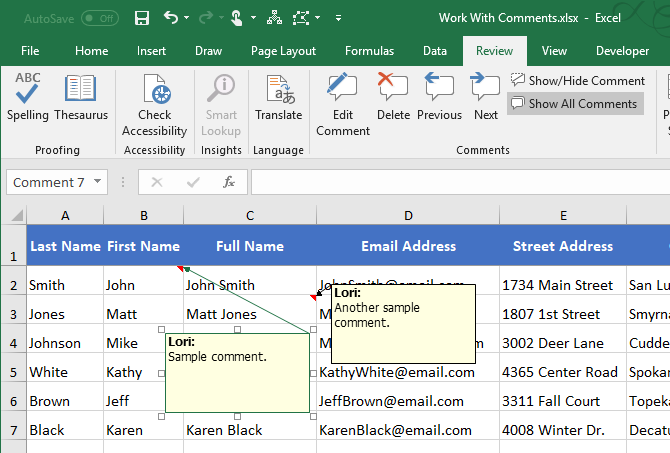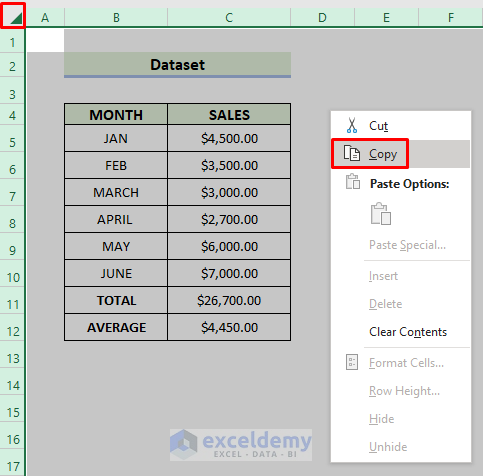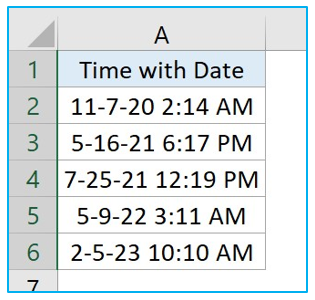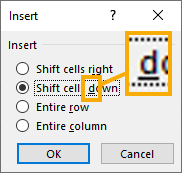3 Ways to Calculate Z Score in Excel
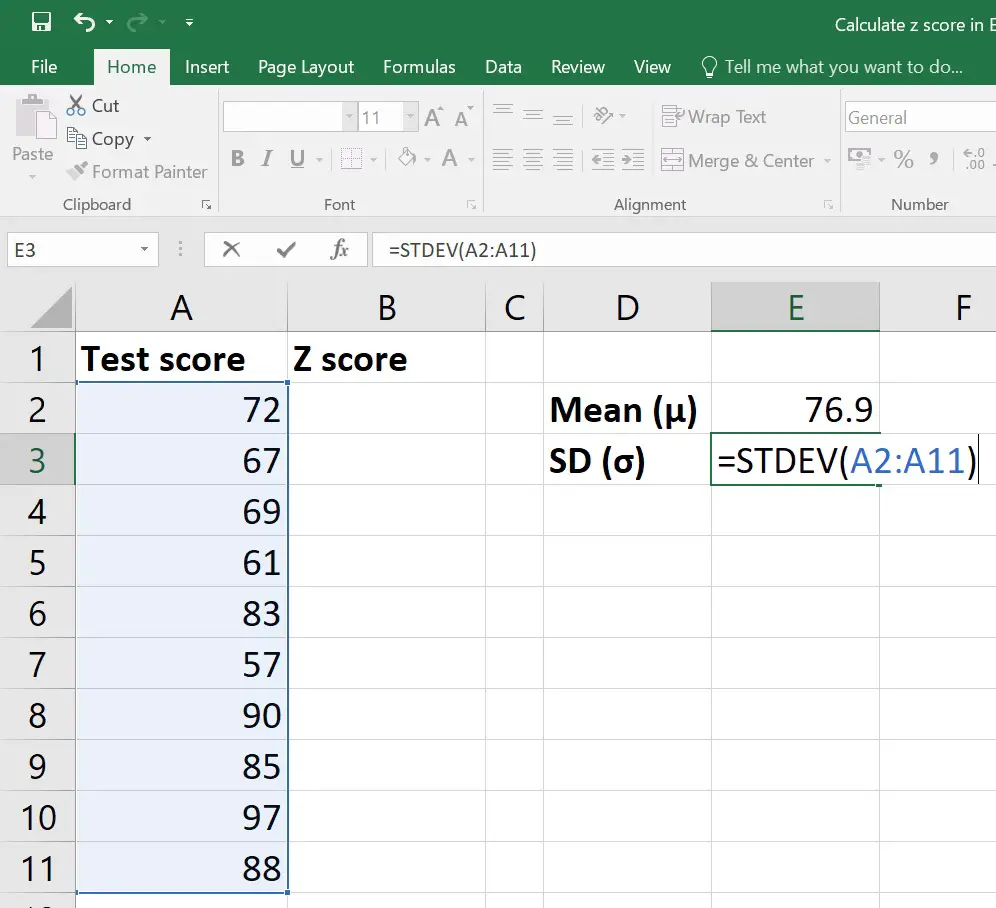
Whether you're delving into statistical analysis or just need to normalize a dataset, calculating the Z-score, or standard score, is a fundamental step. A Z-score indicates how many standard deviations an element is from the mean. Here, we'll explore three different methods to calculate Z-scores in Microsoft Excel, providing step-by-step instructions for each approach.
Understanding the Z-Score
The Z-score is crucial in statistics for several reasons:
- It allows comparison of scores from different scales.
- It identifies outliers in a dataset.
- It’s used in data normalization and standardized testing.
To calculate a Z-score, you use the following formula:
Z = (X - μ) / σ
Where:
- X is the value you want to convert into a Z-score.
- μ (mu) is the mean of the dataset.
- σ (sigma) is the standard deviation of the dataset.
Method 1: Direct Calculation Using Built-in Excel Functions
This method is straightforward, utilizing Excel’s built-in functions to directly compute the Z-score for each data point.
Steps:
- Calculate the Mean: Use the AVERAGE function in a new cell to compute the mean of your dataset.
- Calculate the Standard Deviation: Apply the STDEV.S function in another cell to determine the standard deviation.
- Calculate Z-Score:
In a new column, input the formula: =(X - Mean) / Standard Deviation.

| Data Point | Z-Score Formula |
|---|---|
| 23 | = (23 - AVERAGE(A2:A10)) / STDEV.S(A2:A10) |
| 15 | = (15 - AVERAGE(A2:A10)) / STDEV.S(A2:A10) |
📝 Note: Ensure your dataset is clean, with no missing or outlier values that could skew your results.
Method 2: Using Excel’s STANDARDIZE Function
Excel’s STANDARDIZE function directly computes Z-scores, providing a less error-prone method than manually calculating the formula.
Steps:
- Use STANDARDIZE:
In a new column, use the STANDARDIZE function: =STANDARDIZE(X, Mean, Standard Deviation).
- Input Data:
Enter your data points one by one or use a drag-down feature to apply the function to an entire column.
📝 Note: The STANDARDIZE function uses population parameters. If your standard deviation is sample-based (from STDEV.S), consider using STDEV.P for a more accurate population estimate.
Method 3: Array Formula for Bulk Z-Score Calculation
For larger datasets, an array formula can provide a time-efficient way to calculate Z-scores for all data points at once.
Steps:
- Select the Output Range:
Highlight the cells where you want the Z-scores to appear, matching the size of your data range.
- Input Array Formula:
Enter the following formula, and instead of pressing Enter, use Ctrl+Shift+Enter to create an array formula:
= (A2:A10 - AVERAGE(A2:A10)) / STDEV.S(A2:A10)
📝 Note: An array formula in Excel is enclosed in curly braces {}. Excel automatically adds these when you use Ctrl+Shift+Enter to finish your formula entry.
Incorporating these three methods into your Excel skills will significantly enhance your ability to perform statistical analysis. Whether you're working with small datasets or large databases, the Z-score calculation provides valuable insights into data distribution and allows for meaningful comparisons across different sets. Each method has its advantages:
- Direct Calculation offers full control and visibility over the steps involved.
- STANDARDIZE Function simplifies the process, minimizing potential errors in formula entry.
- Array Formulas provide efficiency for large data sets, calculating Z-scores in bulk.
By mastering these techniques, you'll be better equipped to handle various statistical requirements, enabling you to extract more nuanced and actionable insights from your data.
What is a good Z-score?
+A good Z-score depends on the context. Generally, a Z-score of 0 indicates the value is exactly at the mean of the dataset. Scores above +1 or below -1 can be considered notable depending on the application; for example, in standardized testing, higher Z-scores are often better, while in psychology tests, lower scores might be preferred.
Can I calculate Z-scores for skewed data?
+Yes, but Z-scores assume a normal distribution of data. For skewed data, you might need to apply transformations like logarithmic or square root transformations before calculating Z-scores for a more accurate representation.
Is the STANDARDIZE function faster than manual calculation?
+Excel’s STANDARDIZE function calculates Z-scores in one step, making it quicker and less prone to errors. However, for large datasets or complex spreadsheets, array formulas might offer speed advantages over manual calculations.
How do I interpret negative Z-scores?
+A negative Z-score means the data point is below the mean of the dataset. The further it is from 0, the more significant the deviation from the mean. Negative Z-scores indicate lower values in the distribution.
Related Terms:
- Zscore calculator
- Z score sample calculator
- excel z-score to probability
- Excel z-score table
- Excel Z-score formula
- Z-score to percentile Excel