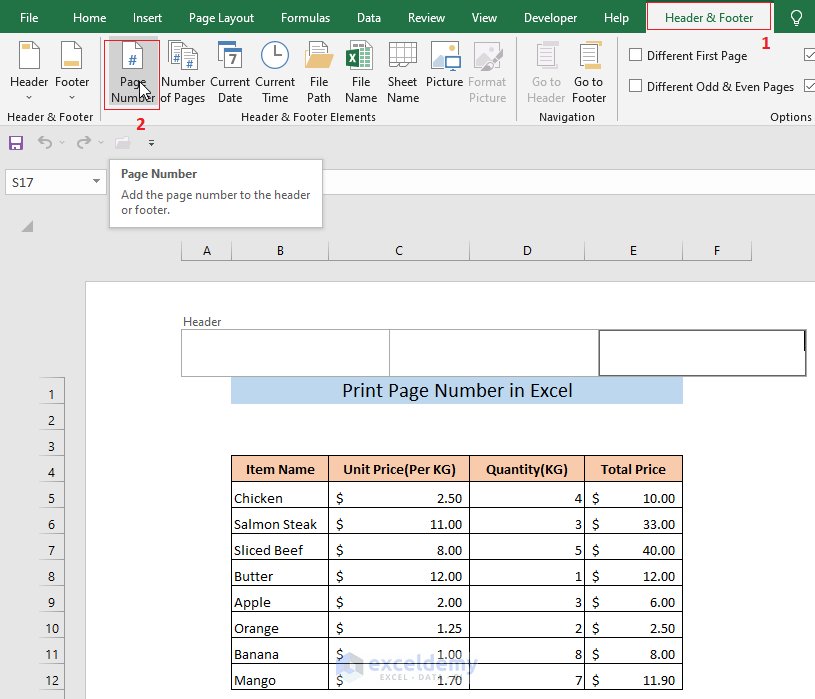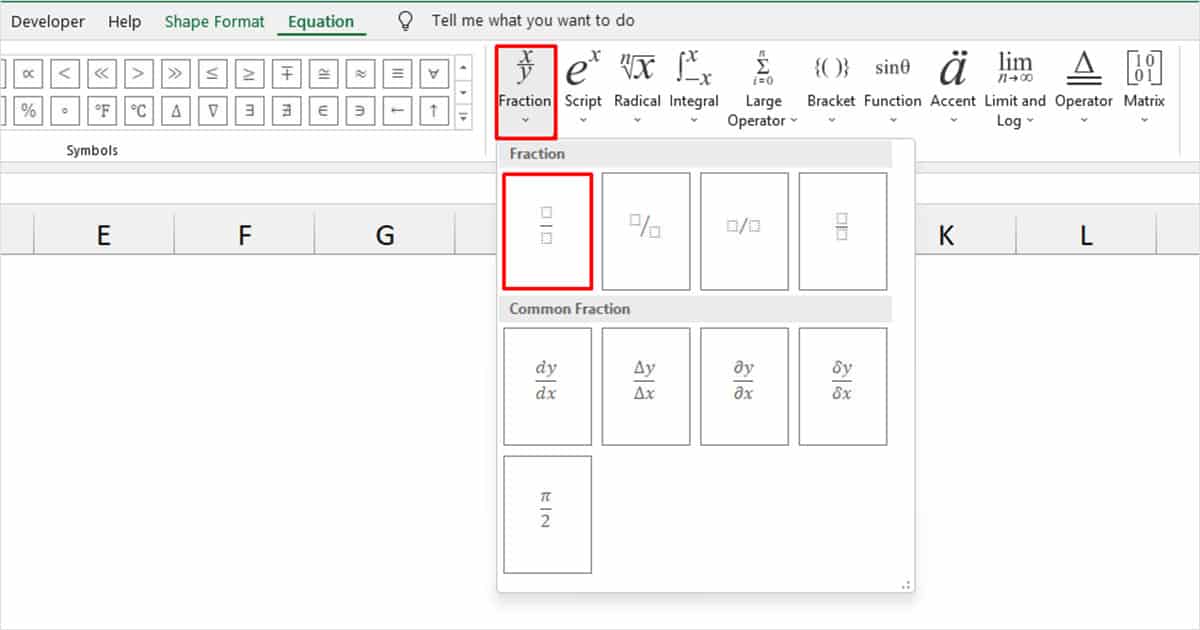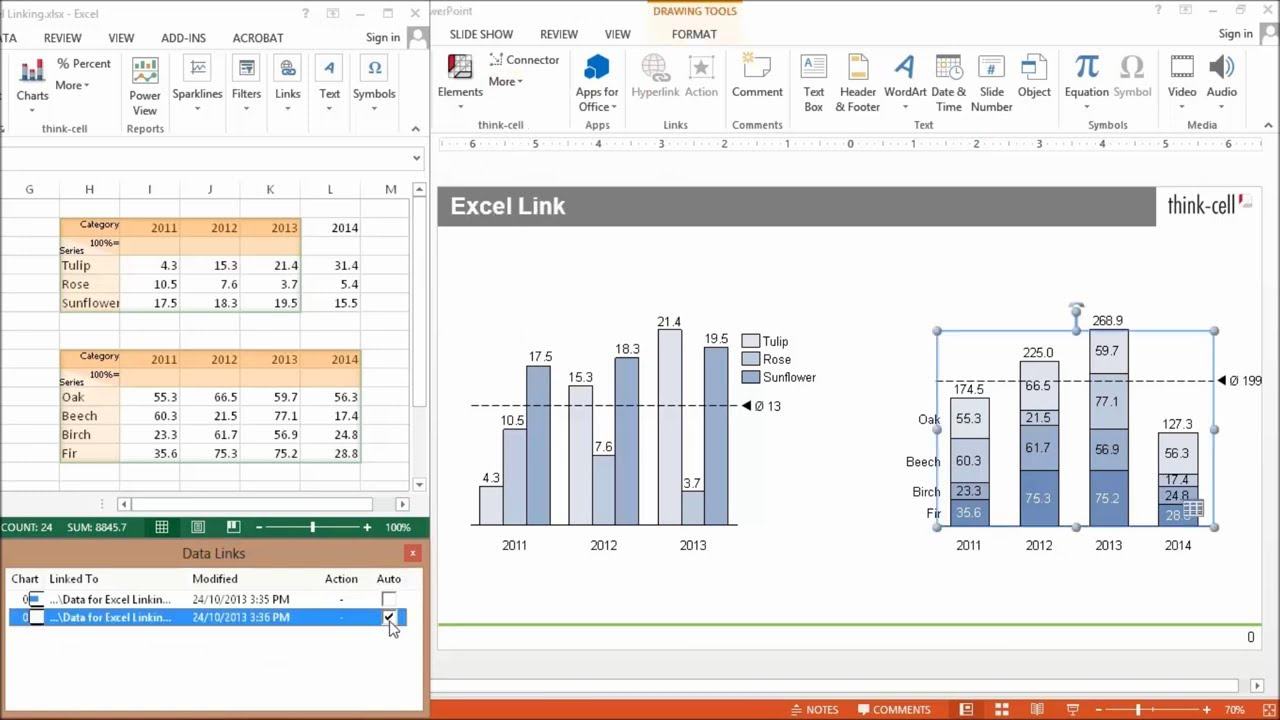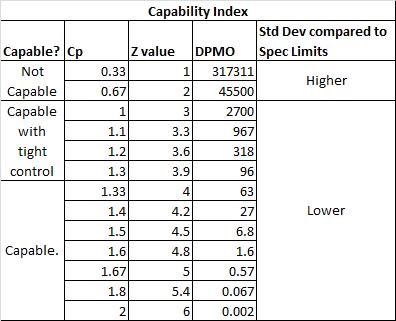Unlock Excel's Indirect Function: What It Does and Why It Matters
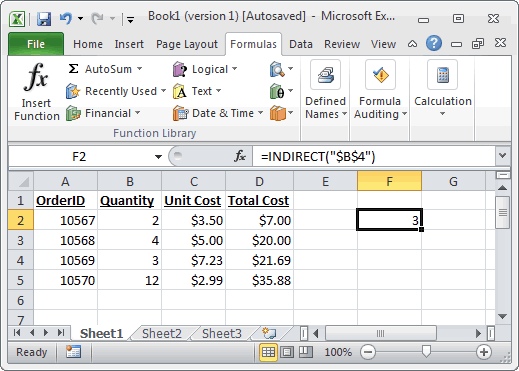
One of the lesser-known but incredibly powerful features of Microsoft Excel is the INDIRECT function. Often overlooked, this function can be a game-changer for those who delve into complex data analysis, financial modeling, and dynamic spreadsheets. In this blog post, we'll explore what the INDIRECT function does, how it operates, why it matters, and when you should use it in your Excel work.
Understanding the INDIRECT Function
At its core, the INDIRECT function in Excel is all about referencing cells or ranges dynamically. Unlike other lookup functions like VLOOKUP or INDEX/MATCH that fetch data based on hard-coded references, INDIRECT allows you to use the text string to refer to a cell or range, effectively making your formulas more adaptable and reusable.
How Does INDIRECT Work?
The basic syntax of INDIRECT is:
=INDIRECT(ref_text, [a1])
- ref_text: A text string that represents a cell reference or a named range.
- [a1]: An optional argument that specifies the type of reference style. If TRUE or omitted, A1-style references are used; if FALSE, R1C1-style references are used.
To see INDIRECT in action, let's look at a simple example:

In this image, we've set A1 to the value "C2" and then used the formula:
=INDIRECT(A1)
This formula returns the value in cell C2, effectively using A1 as a reference to another cell.
Why INDIRECT Matters
Here are some key reasons why the INDIRECT function is significant:
- Flexibility in Reporting: When creating reports or dashboards, you often need to reference data based on certain conditions or filters. INDIRECT allows you to create formulas that adjust based on user input or other dynamic values.
- Maintaining Consistency: If you need to update a range of cells or change a reference, INDIRECT can help maintain consistency across multiple sheets or documents by allowing a single change to affect multiple formulas.
- Dynamic Data Validation: It can be used to create dynamic drop-down lists that change based on another cell’s value.
- Preventing Reference Errors: If you’re dealing with a situation where the referenced cell might get deleted or moved, INDIRECT helps by allowing you to use a text representation of the cell, rather than a direct reference that might become invalid.
When to Use INDIRECT
There are several scenarios where INDIRECT becomes particularly useful:
Creating Dynamic Ranges
One of the most common uses is to create dynamic named ranges. Suppose you have a data set that changes in size:
=INDIRECT(“A1:A” & COUNTA(A:A))
This formula would return a range starting from A1 and extending down to the last non-empty cell in column A, regardless of how many rows of data exist.
Reference Cells Across Worksheets
If you’re dealing with a workbook where you need to pull data from various sheets dynamically, INDIRECT can help. For instance:
=SUM(INDIRECT(“‘” & B1 & “’!C2:C10”))
Here, B1 contains the name of the sheet, and the formula sums cells C2 through C10 from that sheet.
Data Validation
You can use INDIRECT to dynamically change the list of items in a data validation dropdown:
=INDIRECT(“Table1[Column1]”)
This would use a named table or a range defined elsewhere in the workbook.
Combining with Other Functions
INDIRECT can be combined with functions like SUM, AVERAGE, or VLOOKUP to create powerful dynamic formulas:
=AVERAGE(INDIRECT(“A1:A” & COUNTA(A:A)))
This formula calculates the average of a dynamic range based on the number of filled cells in column A.
💡 Note: INDIRECT is a volatile function, which means Excel recalculates it whenever any change is made to the workbook. This can slow down performance, especially in large spreadsheets. Use it judiciously or consider alternative, less volatile options where possible.
To wrap up, the INDIRECT function can significantly enhance the dynamic capabilities of your spreadsheets. It's not just about getting data from one cell; it's about making your spreadsheet smarter, more adaptive, and easier to maintain. By understanding and utilizing INDIRECT, you open up a realm of possibilities in Excel, making your work not only more efficient but also more engaging for those who have to interact with your spreadsheets.
What does INDIRECT return if the reference is invalid?
+If INDIRECT can’t find the referenced cell or range, it returns a #REF! error.
Can INDIRECT be used with external workbooks?
+Yes, but you need to provide the full path and file name within the ref_text argument, and ensure that the external workbook is open.
Does INDIRECT function have any limitations?
+It can significantly impact performance due to its volatility, especially with complex or large workbooks. Additionally, it can’t reference named ranges or cells on protected sheets.
How can I make INDIRECT more performant?
+Use INDIRECT sparingly, combine it with other functions to limit its use, or explore non-volatile alternatives like OFFSET, INDEX/MATCH, or defining dynamic named ranges.
Can INDIRECT be used in Excel for Mac?
+Yes, INDIRECT works on Excel for Mac in the same manner as on Windows, provided the Mac version supports the same functions.
Related Terms:
- INDIRECT formula Excel different workbook
- INDIRECT function Excel
- Excel indirect table reference
- VLOOKUP case-sensitive
- Ablebits Ultimate Suite for Excel
- SUM(INDIRECT different sheet)