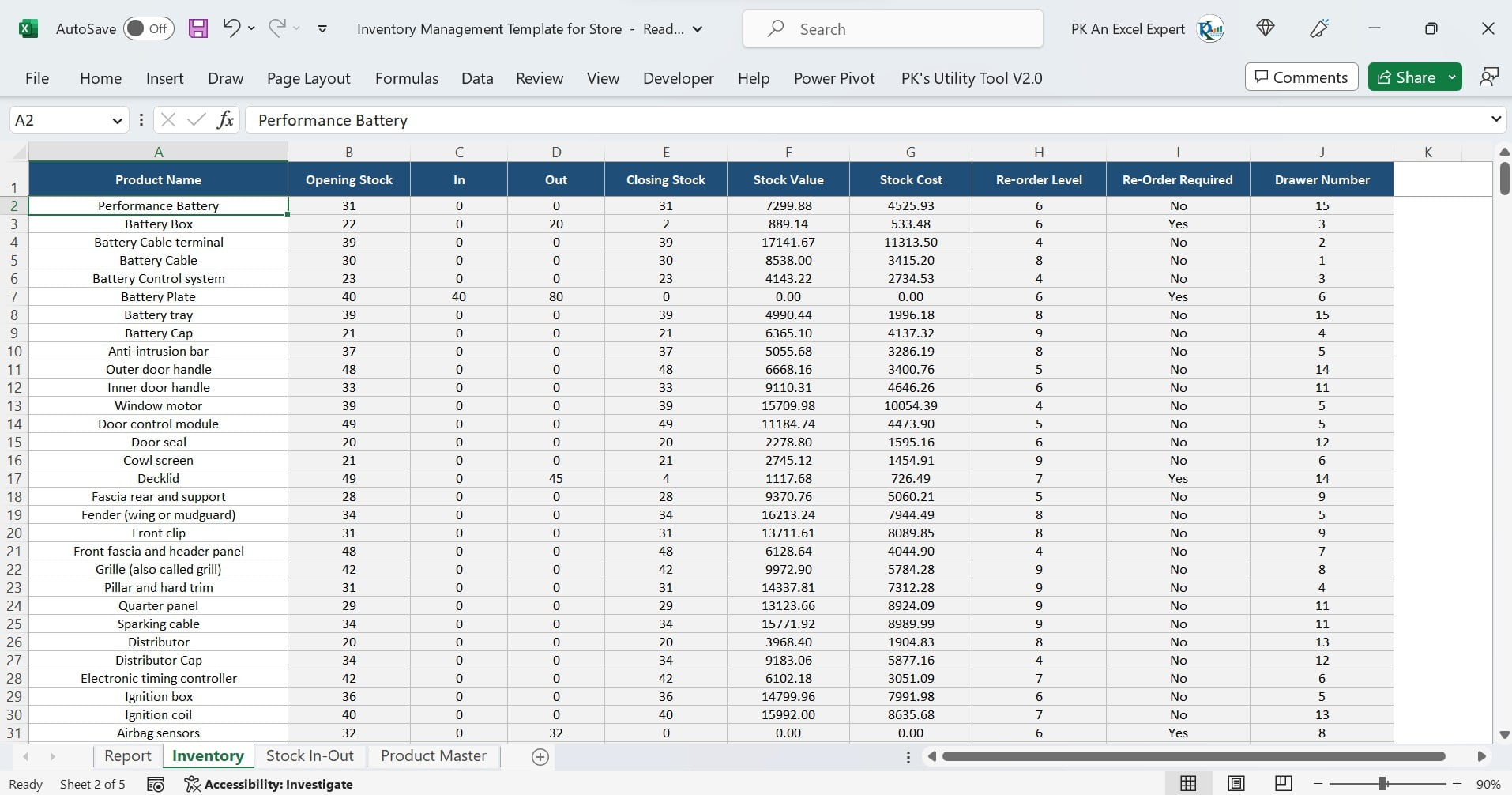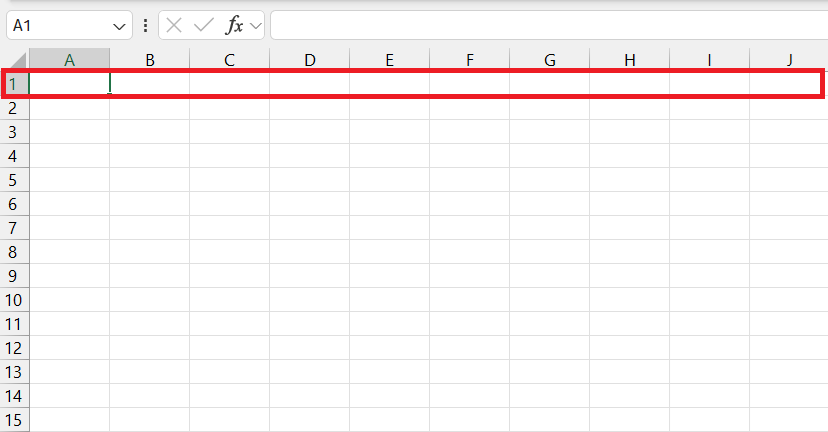Split First and Last Names in Excel: Easy Guide

Have you ever found yourself staring at an Excel spreadsheet full of names where the first and last names are squished together into one cell? If you're trying to sort or analyze the data by last name or want to personalize your data, knowing how to split first and last names in Excel can be invaluable. Whether you're managing contact lists, event attendees, or employee rosters, separating first and last names will streamline your work. Let's dive into how you can do this with ease!
Understanding the Data Format
Before we proceed, ensure your name data is consistently formatted. Here are a few common formats:
- FirstName LastName - Jane Doe
- LastName, FirstName - Doe, Jane
- FirstName LastName MiddleName - Jane Doe Middle
Excel can help with splitting each of these formats, but having a consistent format will make your life easier.
Using Text to Columns
This method works well if you have names formatted as FirstName LastName.
- Select the column with the full names.
- Go to the Data tab in the ribbon.
- Click on Text to Columns.
- Choose Delimited in the dialog box, and click Next.
- Select the delimiter that separates the first and last name, usually it’s a space, and click Next.
- Choose the destination for your new columns where Excel will place the first and last names separately.
- Click Finish.
Splitting Last Name First
If your names are formatted as LastName, FirstName, follow these steps:
- Select the column containing the names.
- Go to Data > Text to Columns.
- Choose Delimited and click Next.
- Select the delimiter, usually a comma, click Next.
- Choose the destination and ensure the data is parsed correctly.
- Click Finish.
Handling Middle Names
Dealing with middle names or initials can be a bit tricky, but here’s how you can do it:
- Method 1: If middle names are common, use Text to Columns with two spaces as the delimiter.
- Method 2: Use formulas if the middle name isn’t always present:
- =LEFT(A1,FIND(” “,A1)-1) will give you the first name.
- =MID(A1,FIND(” “,A1)+1, FIND(” “,A1,FIND(” “,A1)+1) - FIND(” “,A1)-1) will extract the middle name or initial if present.
- =MID(A1,FIND(” “,A1,FIND(” “,A1)+1)+1, LEN(A1)) captures the last name, ignoring middle names.
⚠️ Note: Excel formulas can be complex. Double-check your data to ensure accuracy.
Advanced Techniques for Complex Name Formats
For names with prefixes, suffixes, or other unique formats, consider:
- VBA Macros: Automate the process for extremely complex datasets.
- Power Query: Use Power Query to transform and clean data before importing into Excel.
Keyboard Shortcuts for Efficiency
Here are some shortcuts to make your work faster:

| Action | Shortcut |
|---|---|
| Select entire column | Ctrl + Space |
| Text to Columns | Alt + A + E |
| Undo last action | Ctrl + Z |
🚀 Note: Mastering these shortcuts will significantly increase your productivity in Excel.
By now, you should have a good grasp on how to split first and last names in Excel. Remember, consistency in data entry makes splitting names easier. If your data is complex or inconsistent, consider using more advanced techniques or tools. Learning to manage data effectively in Excel can save you hours of manual work, leaving more time for analysis and decision-making. Ensure your data is clean, understandable, and ready for any further operations you might need to perform. Keep practicing, and soon these steps will become second nature, allowing you to handle any data manipulation task with confidence.
What if my data contains names with titles like Mr., Mrs., or Dr.?
+Excel formulas can be used to strip away or skip these titles during the splitting process. Alternatively, you can use Text to Columns with custom delimiters to separate the title from the name before splitting.
Can Excel handle different international name formats?
+Yes, with some pre-processing, Excel can split names formatted in various international ways. For complex international formats, consider using Power Query or custom VBA scripts.
Will these methods work if I have a large dataset?
+The Text to Columns method is efficient for large datasets, but for complex formats, consider using Power Query or VBA for better scalability and automation.
Related Terms:
- Extract first name in Excel
- Name splitter
- first name middle last excel
- separate last name first excel
- last name comma first excel
- separate full name in excel