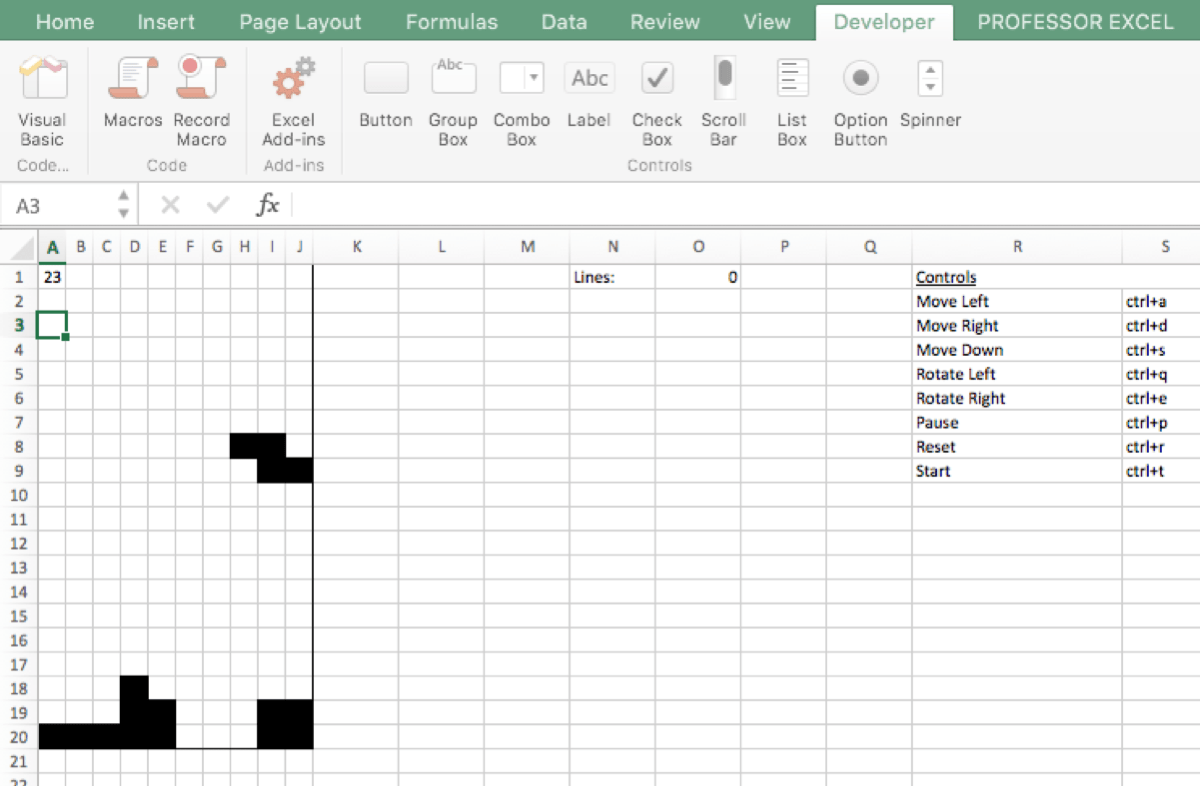5 Simple Ways to Convert Excel to TSV

When it comes to data conversion, knowing how to transform an Excel file into a Tab Separated Values (TSV) format can be incredibly useful for data analysis, sharing data, or simply for compatibility with different systems. Here, we explore five straightforward methods to convert Excel files to TSV without much hassle.
Method 1: Using Excel
- Open your Excel file.
- Click on 'File', then 'Save As'.
- Choose the location where you want to save your TSV file.
- In the 'Save as type' dropdown, select 'Text (Tab delimited) (*.txt)'.
- Give your file a name and click 'Save'. Excel will notify you about possible feature loss; click 'Yes' to proceed.
Please note that Excel will warn about potential data issues with certain special characters or formatting.
⚠️ Note: This method might lead to loss of formatting and complex Excel features.
Method 2: Command Line Tools
For those comfortable with command line interfaces, using tools like Python or command line utilities can be efficient.
- Python:
import pandas as pd df = pd.read_excel('your_file.xlsx') df.to_csv('your_output.tsv', sep='\t', index=False) - Linux/Unix:
in2csv your_file.xlsx | csvformat -D $'\t' > your_output.tsv
These methods offer great control over the conversion process, but they require a setup of external tools.
Method 3: Online Conversion Services
Online tools provide a user-friendly way to convert Excel to TSV without installing additional software:
- Go to any reputable online Excel to TSV converter.
- Upload your Excel file.
- Select TSV as the output format.
- Download the converted file.
🌐 Note: Consider the privacy implications when using online services for sensitive data.
Method 4: Microsoft Power Query
Power Query, an Excel add-in, is another powerful tool for Excel to TSV conversion:
- Open your Excel file.
- Go to the 'Data' tab and click 'From Table/Range'.
- Choose 'Text' as the output format and use '\t' as the delimiter.
- Complete the process and export the data.
Method 5: Using Google Sheets
Google Sheets offers an alternative way to convert Excel to TSV through its web-based platform:
- Upload your Excel file to Google Drive.
- Open the file with Google Sheets.
- Go to 'File' > 'Download' > 'Tab-separated values (.tsv, current sheet)'.
After discussing these conversion methods, remember that each has its unique advantages and considerations. Selecting the right method depends on your specific needs, such as the need for precision, the complexity of the data, or the desire to keep the conversion process private and local.
What are the advantages of using TSV over CSV?
+TSV can handle commas within fields better than CSV, making it suitable for datasets with fields containing text with commas.
Why might I lose formatting when converting from Excel to TSV?
+TSV files only preserve tabular data; they strip out any special Excel formatting, formulas, and macros for simplicity and compatibility.
Are online conversion tools safe for my data?
+While many services are secure, there’s always a risk when sending sensitive data online. Look for tools with good security practices and privacy policies.
Related Terms:
- Xlsx to TSV Python
- Convert Excel to TXT
- TXT to TSV
- CSV to TSV in Excel
- Excel tsv utf 8
- convert tsv file into excel