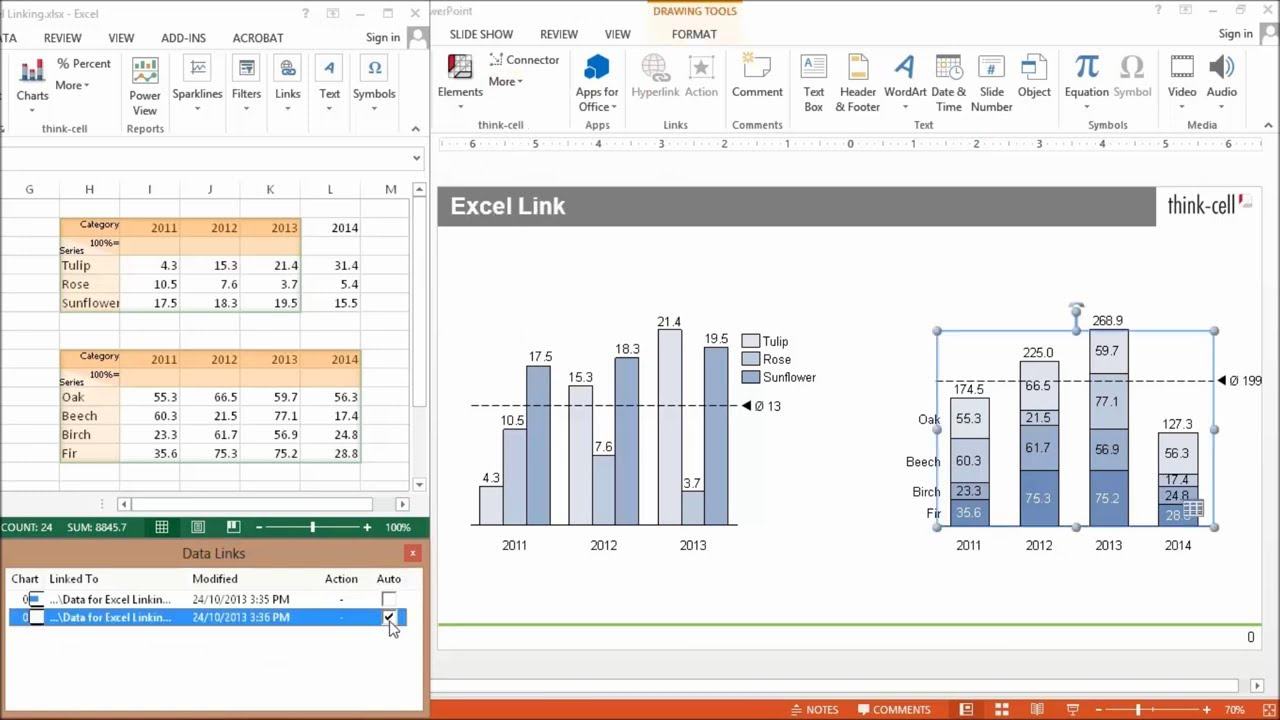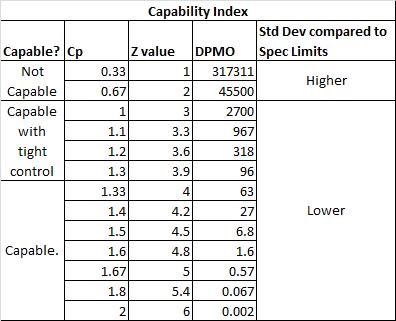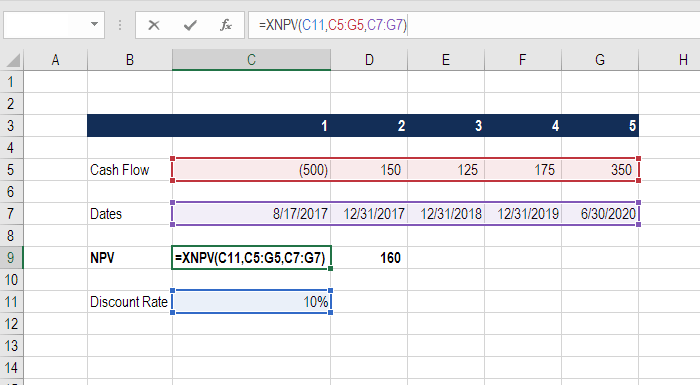Unlock Numbers Files in Excel: A Simple Guide

Numbers, Apple's equivalent to Microsoft Excel, is commonly used on macOS and iOS devices. But what if you need to open these files in Excel, perhaps because your work environment is primarily Windows-based or you simply prefer Excel's interface? Unlocking Numbers files in Excel might seem challenging at first, but with the right approach, it's quite straightforward. In this guide, we'll walk you through the steps to unlock Numbers files in Excel.
Understanding Numbers Files
Numbers files use the .numbers file extension, which is essentially a bundle or container format developed by Apple. This format contains both the spreadsheet and associated data, making it a proprietary format not natively supported by Excel. However, Excel can open and edit data from Numbers files if you convert them to a compatible format.
- Compatibility: Only Numbers for macOS can open Numbers files.
- Conversion Necessity: To use a Numbers file in Excel, you need to convert it to a CSV or Excel-supported format.
Steps to Convert Numbers Files to Excel Format
Step 1: Export from Numbers
To begin, open your Numbers file on a Mac or iOS device:
- Open your .numbers file in Numbers.
- Click on File at the top of the screen and then Export To.
- Choose Excel or CSV format:
- If you choose Excel, make sure to check the options that preserve your spreadsheet’s formulas, formatting, or layout.
- If you go for CSV, your data will be exported in a plain text format without any formatting or formulas.
- Save the exported file on your device or cloud storage.
Step 2: Transfer the File
If you don’t have a Mac or iOS device handy:
- Ask a colleague to export the file for you.
- Use cloud storage like iCloud, Dropbox, or Google Drive to access the file from different devices.
Step 3: Open in Excel
After exporting:
- Open Excel on your Windows or Mac computer.
- Use File > Open to locate the exported file.
- If you saved as a CSV, some data might need manual formatting since it lacks the original structure.
✏️ Note: If you export as CSV, ensure your original Numbers file does not contain complex formulas or formatting that won't carry over.
Understanding Potential Issues
While the process seems simple, you might encounter a few issues:
- Loss of Formatting: CSV files do not retain formatting or formulas.
- Complex Formulas: If your Numbers file has complex calculations, they might not translate perfectly into Excel.
- Macros and Scripts: Excel does not support Numbers-specific scripts.
Alternative Methods
Third-Party Services
There are online tools available that can convert Numbers files to Excel or other formats without needing the Numbers application:
- CloudConvert
- Zamzar
- Convertio
🔧 Note: Use reputable services to avoid data security risks. Review their privacy policies before uploading sensitive information.
Convert via iCloud
If you have an Apple ID:
- Go to iCloud.com, sign in, and access the Numbers app.
- Upload or open your Numbers file.
- Export to Excel or CSV format.
By using iCloud, you can perform these conversions without needing a Mac or iOS device, making it a versatile solution for cross-platform compatibility.
Unlocking Numbers files in Excel isn't just about opening a file; it's about understanding the format limitations, data integrity, and finding solutions to ensure smooth interoperability between different spreadsheet applications. With these steps, you can easily convert Numbers files for use in Excel, ensuring your work remains consistent regardless of the platform you're using.
Can I open a Numbers file directly in Excel?
+
No, Excel does not natively support the .numbers format. You’ll need to export or convert the file first.
What happens to formulas when exporting to CSV?
+
Formulas are not preserved in CSV files. Only the resulting values are exported, meaning any dynamic calculations will be lost.
Is there any risk of data loss during conversion?
+
Yes, especially with complex spreadsheets. Formulas, formatting, and some layout details might not translate perfectly.
Related Terms:
- Open file NUMBERS online
- Convert NUMBERS to Excel
- Open file .numbers in windows