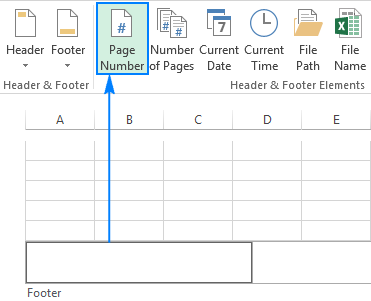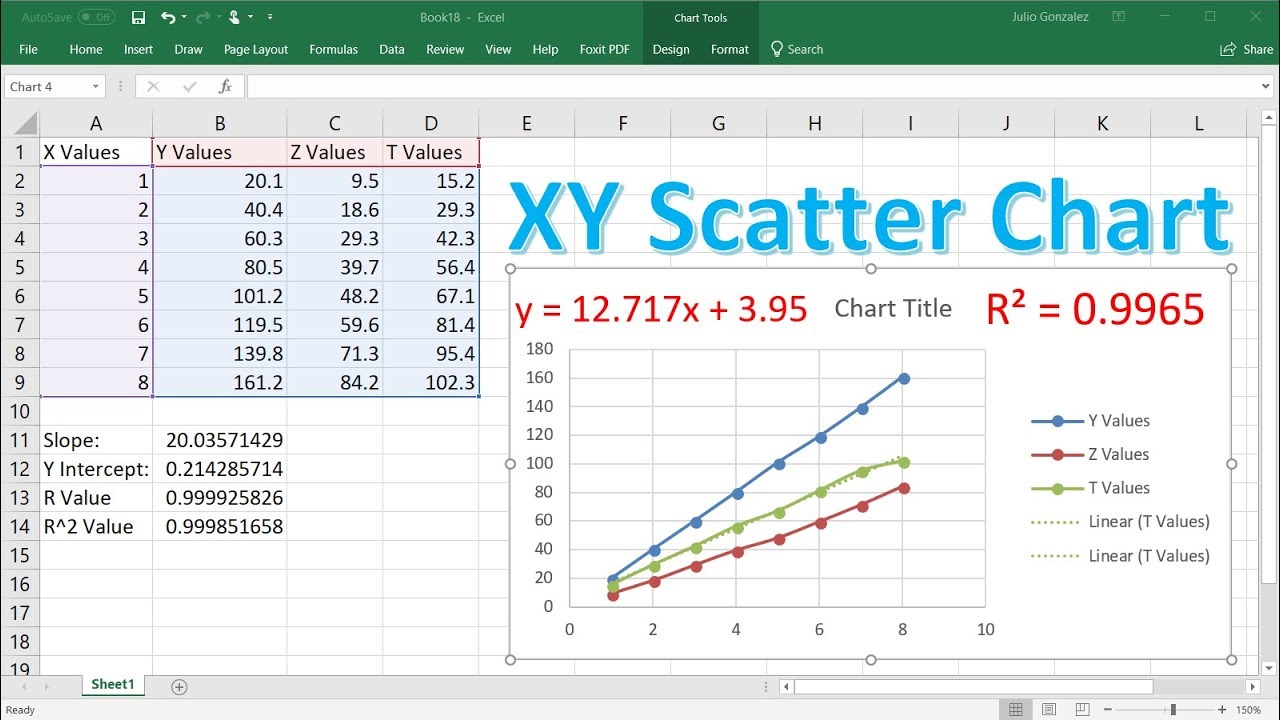5 Ways to Master ANOVA in Excel

Mastering ANOVA (Analysis of Variance) in Excel is crucial for professionals involved in data analysis, research, and statistics. ANOVA helps you determine if there are statistically significant differences between the means of three or more groups. Here are five strategies to excel at ANOVA in Excel:
1. Understand the Basics of ANOVA
Before diving into the application of ANOVA in Excel, grasp the fundamental concepts:
- Purpose: ANOVA tests if the means of several groups are equal or if at least one is different.
- Types: There are one-way and two-way ANOVA, with or without replication.
- Key Assumptions: Normal distribution, independence of observations, and homogeneity of variances.

Understanding these basics will provide a solid foundation to work effectively with Excel’s ANOVA tools.
2. Utilize Excel’s Data Analysis Toolpak
Excel’s Data Analysis Toolpak is an add-in specifically designed for statistical analyses like ANOVA:
- Install the Toolpak if not already available through File > Options > Add-Ins > Go > Analysis Toolpak.
- Navigate to Data > Data Analysis > Anova: Single Factor for one-way ANOVA, or other options for multi-factor ANOVA.

| Function | Description |
|---|---|
| Anova: Single Factor | Compares means across one independent variable. |
| Anova: Two-Factor With Replication | Compares means with two independent variables, and includes interaction effects. |
| Anova: Two-Factor Without Replication | Similar to above but for cases without multiple observations per combination of factors. |
📝 Note: Ensure your data is properly organized before running ANOVA; each group should be in separate columns.
3. Data Preparation for ANOVA
Proper data preparation is key to successful ANOVA analysis:
- Structure Your Data: Ensure each factor is in a separate column or row.
- Check for Errors: Remove or correct outliers or any data entry mistakes.
- Label Data: Clear labels for each group help in interpreting the results.
4. Performing ANOVA in Excel
Once your data is prepared, follow these steps to perform ANOVA:
- Select Data > Data Analysis > Anova based on your data setup.
- Input your data range and click OK.
- Review the output, which includes F-statistic, p-value, and the ANOVA table.
Interpreting Results: If the p-value is less than your significance level (commonly 0.05), there is evidence to reject the null hypothesis, suggesting a significant difference among group means.
5. Advanced Techniques
For deeper insights and more sophisticated analyses:
- Post-Hoc Testing: Use tools like Tukey’s test in Excel to determine which specific group differences are significant after finding a significant F-test.
- ANOVA with Covariates (ANCOVA): Incorporate additional variables that might influence your dependent variable.
- Visual Representation: Create plots such as box and whisker plots to visually inspect data distributions.

The journey to mastering ANOVA in Excel requires patience and practice, but the payoff in terms of analytical capabilities is immense. By thoroughly understanding the concepts, leveraging Excel's built-in tools, properly preparing your data, and using advanced techniques, you can unlock the full potential of ANOVA. This proficiency not only enhances your data analysis skills but also empowers you to make data-driven decisions with confidence.
What if my data does not meet ANOVA assumptions?
+If assumptions aren’t met, consider data transformation, use non-parametric alternatives like the Kruskal-Wallis test, or adjust your methodology to meet the assumptions more closely.
Can ANOVA handle missing data?
+Excel’s ANOVA tools do not account for missing data directly. Either omit the missing entries or use statistical techniques like imputation to replace missing values before analysis.
Is it better to use Python or Excel for ANOVA?
+Excel is user-friendly for basic to moderate ANOVA analysis. However, for more complex data handling or automation, Python with libraries like SciPy or StatsModels is more powerful and flexible.
Related Terms:
- Download ANOVA for Excel
- ANOVA single factor
- Post hoc Analysis in Excel
- Kalkulator ANOVA
- Rumus Anova manual
- Uji Anova Single Factor