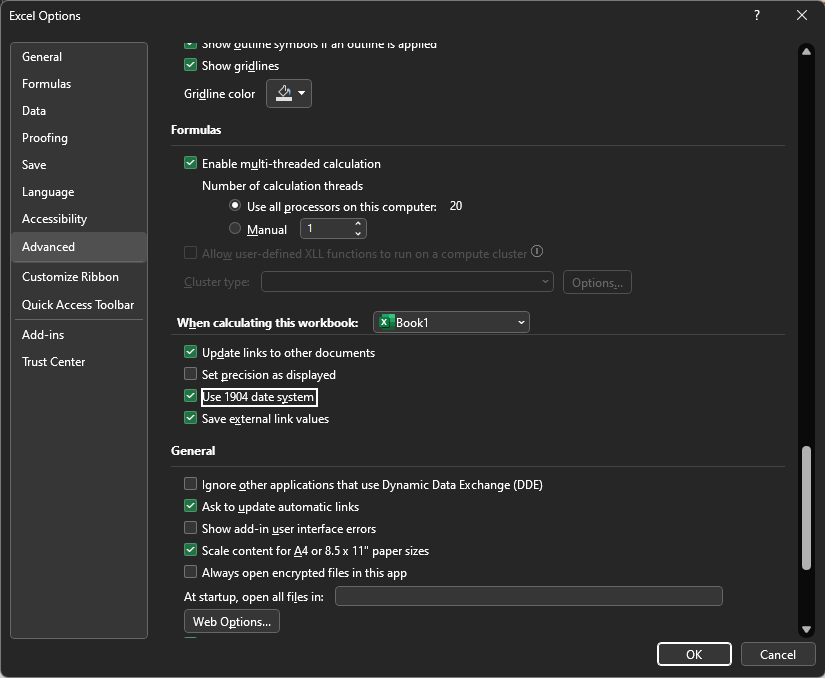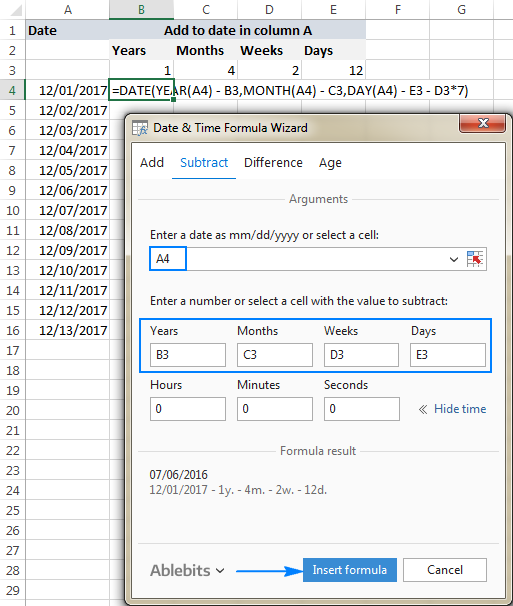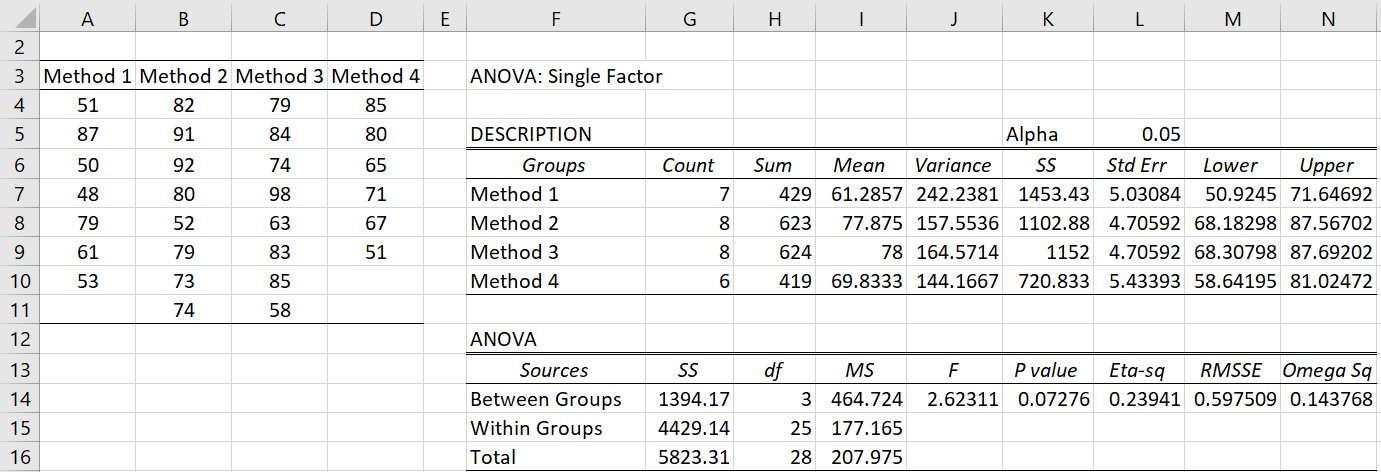Excel Database Made Easy: Step-by-Step Guide

Managing data can be a daunting task, but with the right tools, it becomes a breeze. Excel, a familiar and versatile tool, can transform your data management capabilities. In this guide, we will walk you through the process of creating and managing a database in Excel, making it easy to organize, analyze, and update your information effectively.
Getting Started with Excel as a Database
Before diving into the complexities, let’s understand the basic layout and structure of an Excel database:
- Rows and Columns: Excel organizes data in rows and columns. Rows represent individual records, while columns contain specific attributes of those records.
- Cells: Each intersection of a row and column creates a cell where you enter data.

Setting Up Your Database
Here’s how you can set up a simple database:
- Define your columns: Start by naming your columns at the top of each column. This acts as the header for your database, defining what each column represents. For example:

ID Name Department Salary Start Date - Enter Data: Begin entering your data right below these headers. Ensure each row represents a unique record.
💡 Note: Keep your data consistent; use the same data format in each column to facilitate sorting, filtering, and analysis later.
Data Entry and Validation
Accurate data entry is critical for a reliable database:
- Data Validation: Use Excel’s data validation tools to ensure entries meet specific criteria, reducing errors.
- Dropdown Lists: For columns that can only contain certain values (like department or product categories), use data validation to create dropdown lists.
- Error Checking: Excel offers features like duplicate detection and formula errors which are invaluable for maintaining data integrity.
Key Data Validation Steps:
- Select the range where you want to apply validation.
- Go to Data > Data Validation.
- Set criteria for what data is acceptable, such as whole numbers, date ranges, or list selections.

Data Manipulation and Analysis
Excel isn’t just for storing data; it’s also a powerful tool for analysis:
Sorting and Filtering
- Sorting: Organize your data based on different attributes, like sorting employees by their salary in descending order.
- Filtering: Hide unnecessary data to focus on what’s relevant. Use auto filters or advanced filters for more complex scenarios.
Formulas and Functions
Here are some common Excel functions useful in database management:
- VLOOKUP and HLOOKUP for searching through records.
- INDEX and MATCH for a more flexible lookup.
- SUMIF, COUNTIF, and AVERAGEIF for conditional sums or counts.
Pivot Tables
Create summaries and reports easily with Pivot Tables:
- Go to Insert > PivotTable.
- Choose your data source and where you want the PivotTable to appear.
- Drag fields into Rows, Columns, Values, and Filters to configure your report.

💡 Note: Pivot Tables can quickly turn your raw data into actionable insights, especially useful for spotting trends or anomalies in your data.
Maintaining and Updating Your Database
Regular upkeep is essential for a dynamic database:
- Regular Backups: Always keep backups to prevent data loss.
- Updating Data: Use techniques like Find & Replace or Excel’s own built-in tools for bulk editing.
- Data Cleaning: Remove duplicates, correct errors, and normalize data to maintain consistency.
As you work through your database, ensure that any updates or deletions are tracked or reviewed by using Excel's Track Changes feature:
- Go to Review > Track Changes > Highlight Changes.
Lastly, maintaining the integrity of your data through validation rules and consistent updates ensures that your Excel database remains reliable and valuable over time.
In this detailed exploration, we’ve covered setting up an Excel database, entering and validating data, manipulating and analyzing data, as well as maintaining and updating your database. With these skills, you’re now equipped to leverage Excel as a robust data management tool, unlocking its full potential for organizing and deriving insights from your information.
How do I avoid duplicate entries in my Excel database?
+Use the ‘Remove Duplicates’ feature under the ‘Data’ tab to automatically identify and remove duplicate entries based on one or multiple columns.
Can I create relationships between different Excel sheets?
+Yes, while Excel doesn’t have a formal relationship management system like databases, you can achieve similar results with functions like VLOOKUP or INDEX/MATCH to link data between sheets.
What are the limitations of using Excel as a database?
+Excel has row and column limits, it lacks multi-user access in real-time, and data integrity can be compromised with manual errors or lack of robust error-checking capabilities.