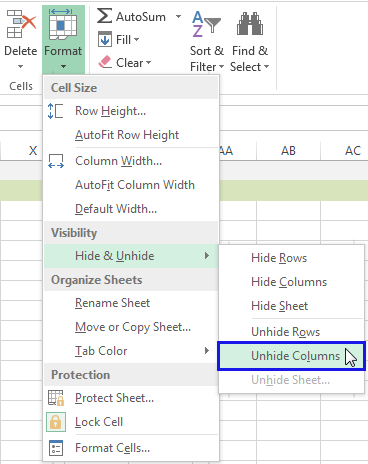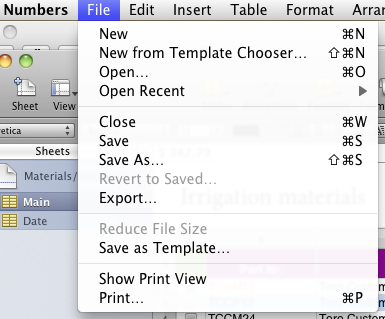Split First and Last Name in Excel Easily

Splitting First and Last Names in Excel: A Comprehensive Guide
One of the most common tasks when working with Excel is managing data, particularly personal information like names. Excel, the powerful spreadsheet software by Microsoft, offers several straightforward methods to split first and last names to streamline your data management. This guide will walk you through various techniques, from basic to advanced, to ensure you can work efficiently with names in your spreadsheets.
Why Splitting Names is Important
Having first and last names in separate columns can significantly enhance the usability of your data. Here are a few reasons:
- Data Organization: For better readability and sorting, especially when dealing with large datasets.
- Personalization: Customize communications by addressing individuals by their first names.
- Data Analysis: Conduct analysis based on last names, like tracking family connections or cultural trends.
- Merging Data: Simplify the merging process by ensuring consistent naming conventions.
Using the Text to Columns Feature
The Text to Columns feature is a quick way to split names:
- Select the column containing the full names.
- Go to the Data tab on the Ribbon.
- Click on Text to Columns.
- Choose Delimited if there's a space or another character separating the names.
- Select Space or the appropriate delimiter and preview the split.
- Click Finish to complete the process.
🔔 Note: If names include middle names or other special characters, the result might not be what you expect. Adjust your strategy accordingly.
Using Excel Formulas
For more control over the splitting process, you can use formulas: Using LEFT and FIND
=LEFT(A1, FIND(" ", A1) - 1)- This formula extracts the first name by finding the space character and taking the text before it.
Using RIGHT, LEN, and FIND
=RIGHT(A1, LEN(A1) - FIND(" ", A1))- This formula captures everything after the first space, effectively isolating the last name.
🔔 Note: These formulas assume names are structured with a space between first and last names. Adjustments might be necessary for more complex naming structures.
Advanced Techniques
If you're dealing with irregular or complex names, consider:
- FILTERXML Function: Advanced users can use
FILTERXMLwith XPath expressions to handle names with middle initials, suffixes, etc. - Power Query: For large datasets or recurring tasks, automate the process using Excel's Power Query Editor.
Handling Middle Names and Complex Cases
For cases where names include middle names, titles, or suffixes:
- Manual Review: Manually review and separate names when automation isn't feasible.
- Regular Expressions (regex): Use regex in Power Query or through VBA for very complex name patterns.
🔔 Note: For truly complex scenarios, consider data cleaning tools that can apply more sophisticated logic than Excel's native functions.
In summary, knowing how to split first and last names in Excel is crucial for data management, analysis, and personalization in various sectors, from marketing to HR. This guide has equipped you with the tools and techniques to handle different scenarios efficiently. Whether you’re using basic functions like Text to Columns or diving into the world of formulas and Power Query, Excel offers versatile solutions to meet your data needs. With this knowledge, you can now manage your datasets with greater precision, making your work with names in Excel both efficient and effective.
What if my names have multiple spaces?
+Use formulas like FIND and RIGHT, which can handle additional spaces by focusing on the last or first space encountered in the string.
Can I automate the splitting process for repeated tasks?
+Yes, using Excel’s Power Query or VBA scripting allows for automation of repetitive data processing tasks, including name splitting.
What should I do if Excel can’t split my names correctly?
+Consider using data cleaning tools or manually editing complex cases to ensure accuracy in your dataset.
Related Terms:
- Extract first name in Excel
- Generate email from name excel
- Name splitter
- first name middle last excel
- split full name
- separate last name first excel