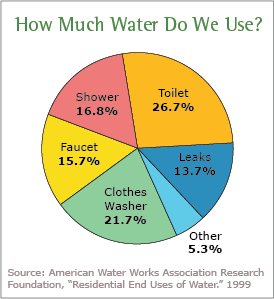5 Excel Tips for Calculating Integrals Easily
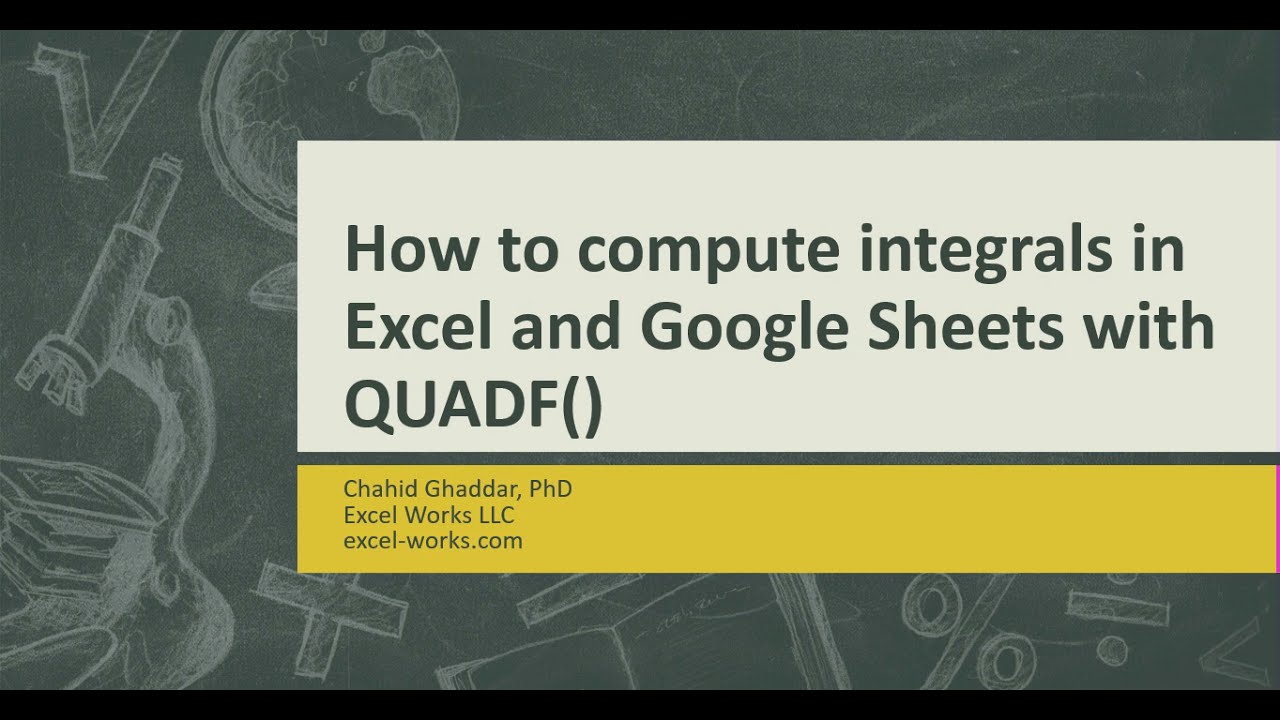
Spreadsheets like Microsoft Excel are not traditionally considered tools for advanced mathematical computations like integral calculus. However, with the right approach, Excel can be surprisingly effective for numerical integration, allowing users to solve complex integrals with relative ease. Whether you're an engineer, scientist, or student, these Excel tips will streamline the process of calculating integrals, making it accessible even if you're not a math whiz.
1. Understanding Numerical Integration in Excel
Before diving into Excel-specific techniques, it's beneficial to understand what numerical integration means:
- Trapezoidal Rule: This method estimates the area under a curve by dividing it into trapezoids.
- Simpson's Rule: A more accurate method that uses parabolas to approximate the function.
- Integration Using VBA: For more complex functions, writing Visual Basic for Applications (VBA) code can automate and extend the capability of Excel for integration.
💡 Note: Excel uses approximations for integrals; for high accuracy in complex functions, consider using dedicated mathematical software.
2. Using the Trapezoidal Rule
The trapezoidal rule is straightforward in Excel. Here’s how to implement it:
- Set up your spreadsheet with the following columns:
- Column A: X values (or lower and upper limits of integration)
- Column B: Y values (function evaluations at X values)
- Column C: The h value, which is the width of each subinterval
- In an empty cell, input the formula for the trapezoidal rule:
where N is the number of X values.=(B2+B3)*C2/2 + (B3+B4)*C3/2 + ... + (B[N-1]+B[N])*C[N-1]/2 - Extend this formula to cover all your intervals.
🚫 Note: The accuracy of this method increases with smaller intervals but at the cost of more computation time.
3. Applying Simpson's Rule
Simpson's rule provides a more accurate approximation:
- Similar to trapezoidal, set up your X and Y columns.
- Determine the number of intervals, ensuring it's an even number for Simpson's rule to apply.
- The formula in Excel would be:
where B[2] and B[N] are the endpoints, and the pattern continues until all points are accounted for.=(B2 + 4*B3 + 2*B4 + 4*B5 + 2*B6 + ... + B[N])*C2/3 - Adjust the formula to correctly apply to all intervals.
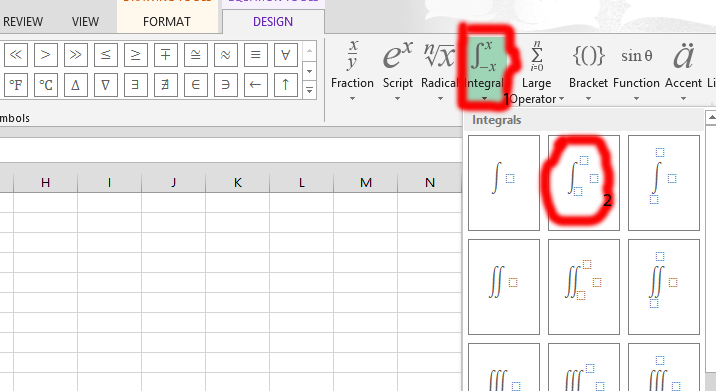
| X Values | Y Values | h Value |
|---|---|---|
| 0 | =SIN(A2) | 0.5 |
| 0.5 | =SIN(A3) | 0.5 |
| 1 | =SIN(A4) | 0.5 |
📐 Note: This method assumes your data points are evenly spaced; if not, consider modifying the intervals or using a different approach.
4. Automating Integration with VBA
Excel’s VBA scripting allows for complex calculations:
- Go to Developer > Visual Basic or press Alt + F11.
- Insert a new module and define your function for integration, like this:
- Call this function in your worksheet with arguments:
Function IntegralSimpson(ByRef x As Range, ByRef y As Range) As Double
Dim i As Integer, sumOdd As Double, sumEven As Double, n As Integer
n = x.Rows.Count
For i = 2 To n - 1 Step 2
sumOdd = sumOdd + y(i)
Next i
For i = 3 To n - 1 Step 2
sumEven = sumEven + y(i)
Next i
IntegralSimpson = (x(1) - x(n)) / (3 * (n - 1)) * (y(1) + 4 * sumOdd + 2 * sumEven + y(n))
End Function
=IntegralSimpson(A2:A[N], B2:B[N])
💻 Note: VBA can significantly enhance Excel’s calculation capabilities but requires learning the language basics.
5. Visualization of the Integral
To better understand the results, visualizing the integral can be helpful:
- Use the Chart Wizard to create an XY scatter plot.
- Add the trapezoidal or Simpson's polygons to visualize the integration area.
Visualizing can aid in understanding and debugging the integration process.
As we've seen, Microsoft Excel can indeed be a powerful tool for numerical integration, even if it's not its primary purpose. By applying the trapezoidal rule or Simpson's rule, automating calculations with VBA, and even visualizing the results, Excel can offer a surprising degree of precision for integral calculations. Whether you are solving integrals for engineering, physics, or purely academic purposes, these tips provide a blend of simplicity and accuracy that makes the integration process less daunting. Here are some final points to keep in mind: - Always remember that Excel provides approximations. For precise analytical results, dedicated math software might be necessary. - Smaller intervals lead to higher accuracy but increase computation time. Finding the right balance is key. - VBA scripting can automate and extend Excel's integration capabilities but involves learning a new programming language. - Visualization tools in Excel can greatly aid in understanding and verifying results. By embracing these techniques, users can turn Excel into a versatile tool for numerical analysis, enhancing their computational capabilities significantly. This blend of spreadsheet functionality with advanced math not only saves time but also expands the range of problems one can tackle without specialized software.
Can Excel calculate all integrals?
+No, Excel can only approximate integrals using numerical methods. Complex analytical integrals might require specialized software like MATLAB or Mathematica.
What are the limitations of using Excel for integration?
+Excel’s primary limitation for integration is its reliance on numerical approximations. It’s less effective with functions that are rapidly changing, discontinuous, or where high precision is needed.
How do I choose between Trapezoidal and Simpson’s Rule in Excel?
+If your data points are evenly spaced and you need higher accuracy, Simpson’s Rule is preferable. Trapezoidal Rule is simpler but less accurate, making it suitable for quick estimates or when the function is less complex.
Related Terms:
- Excel works
- QUADF Google Sheets
- trapezoidal rule formula excel
- can you integrate in excel
- exponential integral function in excel
- integrals in excel examples