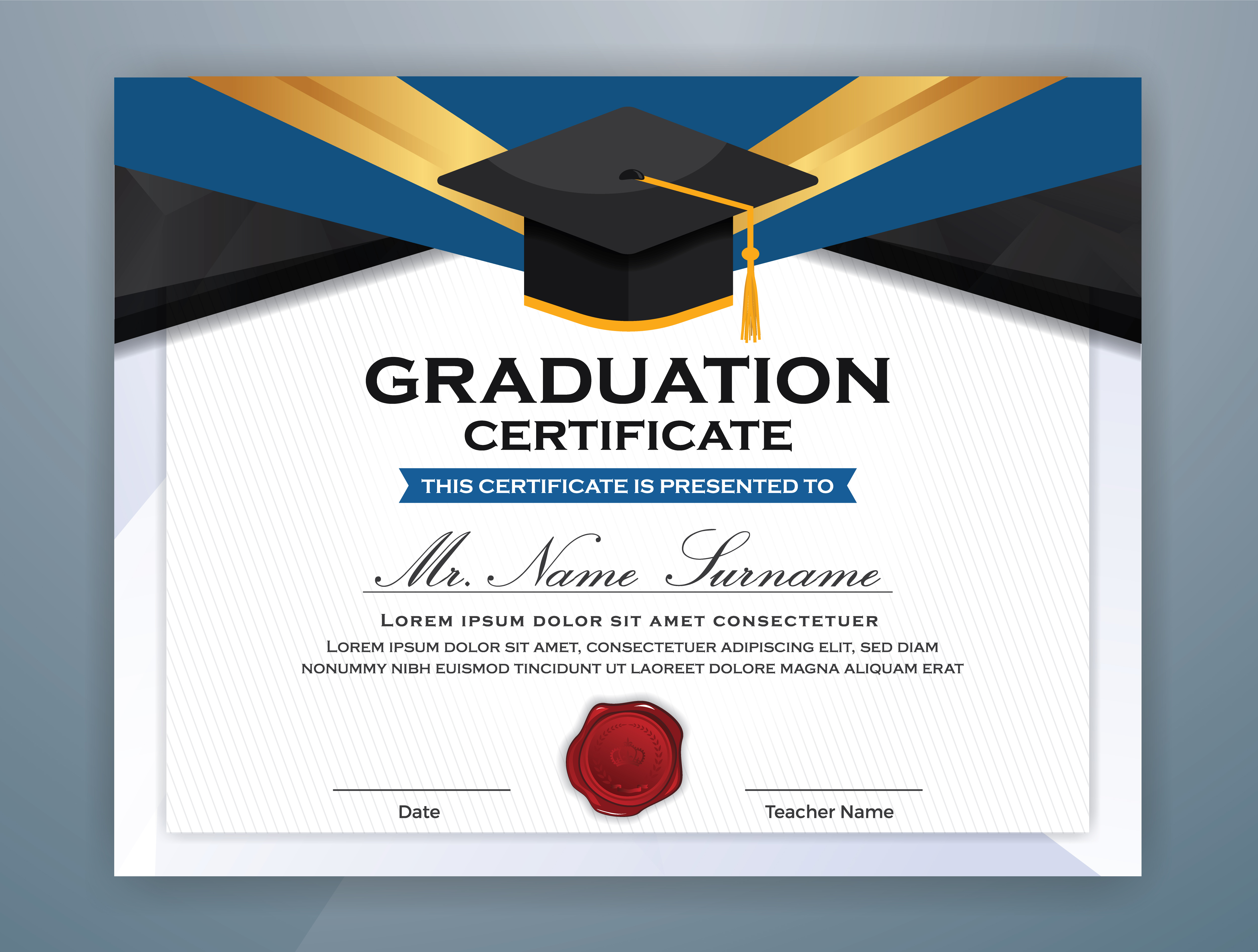Easily Open Numbers Files in Excel: Quick Guide

Apple's iWork suite, particularly Numbers, has a solid reputation for its slick interface and seamless integration with other Apple products. However, one of the challenges users often face is opening files created in Numbers within Microsoft Excel. This guide will walk you through the process of converting or opening a Numbers file in Excel, ensuring you can seamlessly work with these files across platforms.
Understanding Numbers and Excel Compatibility
The primary reason for the difficulty in compatibility is that Numbers saves files in its proprietary format (.numbers), while Excel uses formats like .xlsx or .xls. Here's a quick rundown of their key differences:
- File Format: Numbers uses .numbers, which is not natively supported by Excel.
- Layout and Design: Numbers' approach to design is quite different from Excel, with a focus on visual presentation.
- Data Structure: Excel's robust support for spreadsheets with numerous sheets, complex formulas, and large datasets contrasts with Numbers' more visually oriented layout.
How to Open a Numbers File in Excel
Follow these steps to open your Numbers file in Excel:
1. Exporting from Numbers to CSV or Excel Format

- Open the Numbers file on your Mac or via iCloud.
- Navigate to File > Export To > Excel (.xlsx).
- Choose a destination for the file and ensure it saves as .xlsx. If you prefer a CSV format for simpler datasets, opt for Export To > CSV.
🚫 Note: Be aware that exporting to Excel can alter some formatting, especially if the file uses advanced design features or complex charts.
2. Converting the File Online
- Use services like CloudConvert or Online-Convert to convert the .numbers file to .xlsx or .csv without local software.
- Upload your .numbers file, select the output format, and download the converted file.
🚨 Note: Online conversion might compromise the security and privacy of your data. Always ensure the service is reputable.
3. Importing into Excel
- Open Excel and select File > Open.
- Choose the recently exported .xlsx or .csv file from your local storage.
- Excel will attempt to open the file, retaining much of the original formatting and data.
Handling Compatibility Issues
Here's what to do if you encounter issues:
- Formatting Differences: You might need to manually adjust headers, columns, or conditional formatting rules.
- Data Loss: Complex tables or features might not translate well. Review the data carefully.
- Formula Conversion: Check if any formulas have been altered during the conversion process.
📚 Note: Familiarity with both Numbers and Excel can help anticipate and mitigate potential formatting issues.
Workarounds and Alternatives
If the conversion doesn't meet your needs, consider:
- Online Collaboration: Use Numbers for its intended design capabilities and share the file via iCloud, allowing others to view or edit within the Numbers environment.
- Third-Party Apps: Apps like Google Sheets can open and convert Numbers files with reasonable accuracy, providing a more neutral platform for cross-platform work.
In conclusion, opening Numbers files in Excel requires a few intermediate steps, but it's manageable with the right approach. By exporting or converting your files, you can ensure compatibility, albeit with some potential loss in formatting. Regularly reviewing your documents after conversion, staying familiar with both programs, and considering alternative collaboration platforms can simplify the process. The ability to work with different file formats across platforms enhances productivity, ensuring that data integrity and formatting are preserved to the best extent possible.
What is the best way to maintain formatting when opening a Numbers file in Excel?
+The most effective method is to export the file directly from Numbers to .xlsx, which retains much of the formatting. Review and manually adjust if necessary.
Can Numbers files be opened directly in Excel?
+No, Excel does not natively support opening .numbers files. You need to convert or export them to a format Excel can read.
What should I do if my converted file loses important data or formatting?
+Double-check the conversion process for any data loss or formatting issues. If the problem persists, manually adjust the Excel file or consider using alternative platforms for better compatibility.
Related Terms:
- convert excel to numbers spreadsheet
- numbers to excel converter free
- open excel spreadsheet with numbers