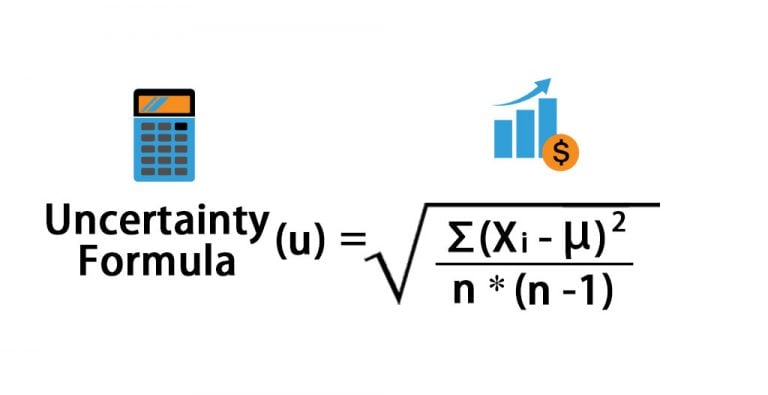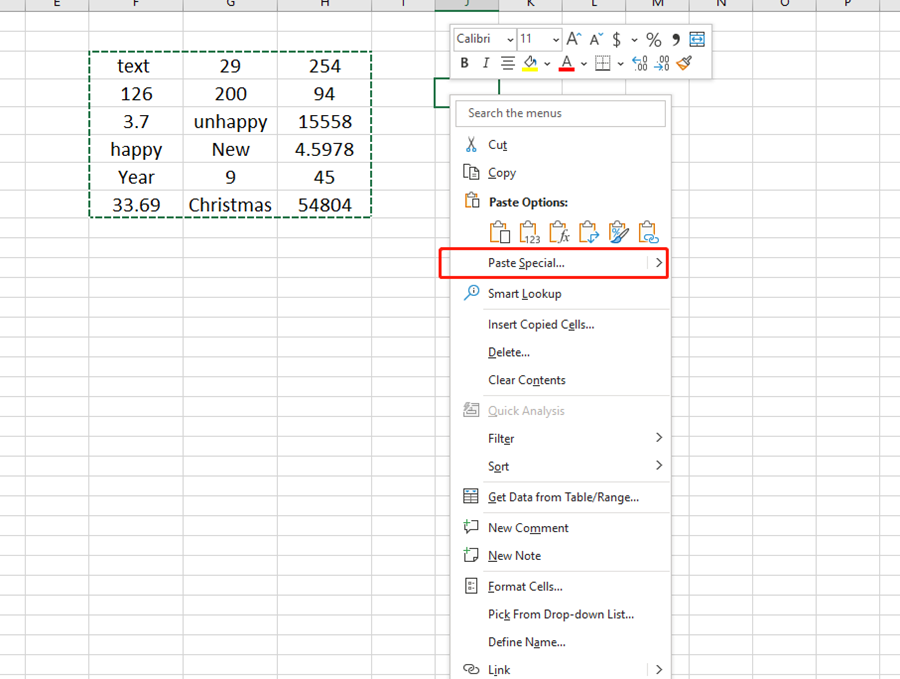5 Simple Steps to Calculate IQR in Excel
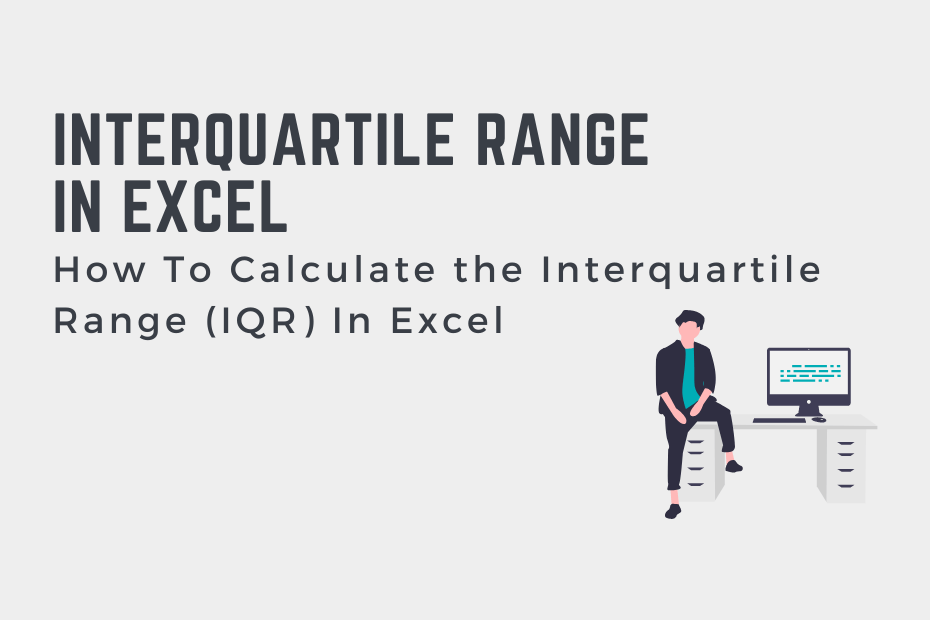
In the realm of data analysis, understanding the dispersion of your dataset is crucial. One of the most useful statistical tools for this purpose is the Interquartile Range (IQR). This measure of variability quantifies the spread of the middle 50% of your data, effectively highlighting the difference between the first and third quartiles. In this post, we'll delve into a straightforward method to calculate IQR using Microsoft Excel, ensuring that you can easily interpret and communicate the variability within your dataset.
Step 1: Organize Your Data
Before diving into the calculation, ensure your data is organized:
- Enter your dataset into a single column in Excel. For example, column A might contain values from A1 to A100 if you have 100 data points.
- Label the column with a descriptive header to keep track of what the data represents.
- Sort the data in ascending order by selecting the entire dataset and using the Sort A to Z feature from the Data tab.
Step 2: Find the First Quartile (Q1)
The first quartile (Q1) represents the 25th percentile of your dataset. Here’s how to calculate it in Excel:
- Assuming your sorted data is in column A from A2 to A101, type
=QUARTILE.INC(A2:A101,1)into an empty cell, say B2, to calculate Q1. - Excel will return the value at the 25th percentile.
Step 3: Find the Third Quartile (Q3)
The third quartile (Q3) marks the 75th percentile. To find this:
- Type
=QUARTILE.INC(A2:A101,3)into an empty cell, say B3, to calculate Q3. - Excel will give you the value at the 75th percentile.
📌 Note: QUARTILE.INC returns interpolated results. If you require exact quartiles, use QUARTILE.EXC instead.
Step 4: Calculate IQR
The IQR is simply the difference between Q3 and Q1:
- Enter
=B3 - B2into cell B4 to compute the IQR.
Step 5: Interpret the Results
Now that you have your IQR:
- Assess the spread of the data. A larger IQR indicates greater variability in your dataset.
- Use the IQR to detect outliers, which are typically those values outside 1.5 times the IQR below Q1 or above Q3.
The IQR isn’t just a number but a tool to understand your data's behavior better. It helps in identifying outliers, ensuring data quality, and even preparing for data normalization. With Excel, this process is straightforward and can be done without complex statistical software. As you become more familiar with these calculations, you'll find IQR to be an indispensable part of your data analysis toolkit.
Can I calculate IQR without sorting the data first?
+Yes, but sorting your data first provides a clear visual understanding of where Q1 and Q3 fall within your dataset, making it easier to interpret the results.
What’s the difference between QUARTILE.INC and QUARTILE.EXC?
+QUARTILE.INC calculates inclusive quartiles, while QUARTILE.EXC calculates exclusive quartiles, where the smallest and largest values are not included in the calculation.
How can I identify outliers using IQR in Excel?
+Any data point below Q1 - 1.5*IQR or above Q3 + 1.5*IQR can be considered an outlier. Use conditional formatting or Excel functions to highlight or filter these values.
Related Terms:
- Interquartile range Excel formula
- IQR calculation
- Percentile in Excel
- calculate q1 in excel
- formula for q1 in excel
- interquartile range using excel